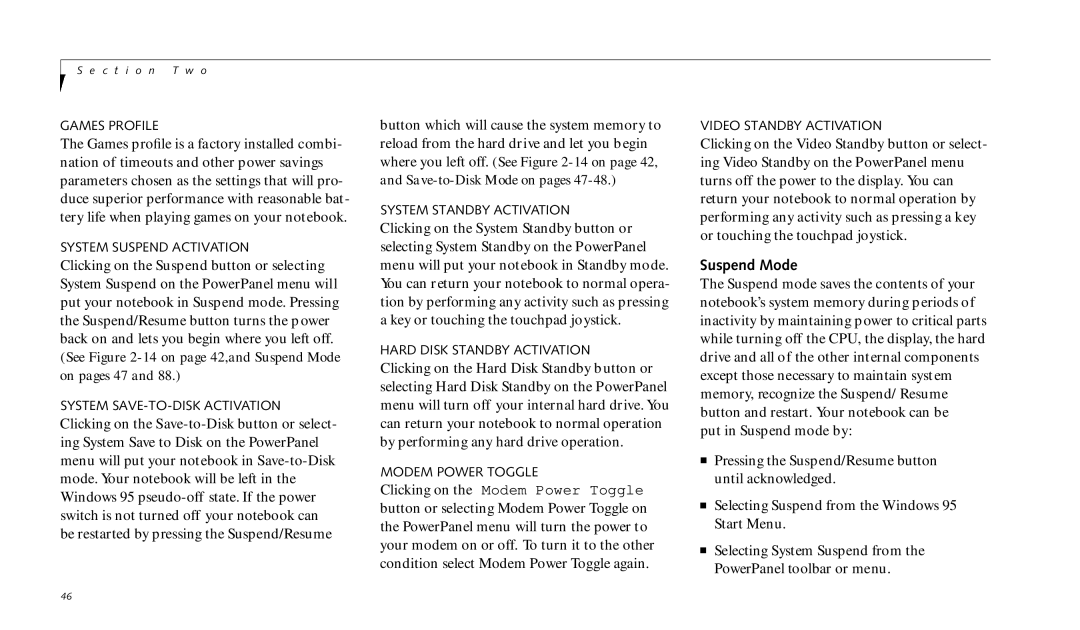690TX specifications
The Fujitsu 690TX stands out as a reliable and high-performance server in the world of enterprise computing. Designed to cater to the growing demands of data centers and businesses, this server offers a robust combination of features, advanced technologies, and characteristics that enhance its overall performance.At the heart of the Fujitsu 690TX lies its powerful processing capabilities. It typically features Intel Xeon processors, which provide exceptional processing power and energy efficiency. This allows enterprises to run multiple applications simultaneously, ensuring smooth operations and improved productivity. The scalability of the 690TX means that organizations can easily upgrade their processing capabilities to meet future demands.
One of the standout features of the Fujitsu 690TX is its reliability. Built with redundant components, such as power supplies and cooling systems, the server minimizes downtime and ensures continuous operation. This redundancy is crucial for businesses that require high availability and cannot afford interruptions in service.
Storage options are versatile in the 690TX, accommodating various configurations to meet different business needs. It supports large capacity RAID configurations, enabling data redundancy and protection. This feature is particularly important for enterprises that manage critical data and require robust data protection strategies.
The server's advanced management capabilities also set it apart. Fujitsu equips the 690TX with integrated management tools that allow IT administrators to monitor performance and troubleshoot issues remotely. This remote management capability reduces the need for physical access to the server, saving time and resources.
Moreover, the 690TX is designed with energy efficiency in mind. Its innovative cooling solutions and energy-efficient components help lower overall energy consumption. This not only reduces operational costs but also aligns with environmental sustainability initiatives.
In terms of connectivity, the Fujitsu 690TX offers multiple network interfaces, ensuring flexibility in network configurations. This capability allows businesses to adapt their networking strategies to evolving needs.
In summary, the Fujitsu 690TX presents itself as a powerful and reliable server solution for enterprises looking to enhance their IT infrastructure. With its advanced processing capabilities, robust reliability features, versatile storage options, and energy efficiency, it caters to the diverse needs of modern businesses. As organizations continue to navigate the complexities of data management, the Fujitsu 690TX remains a strong contender in the server market, providing the performance and reliability that enterprises demand.