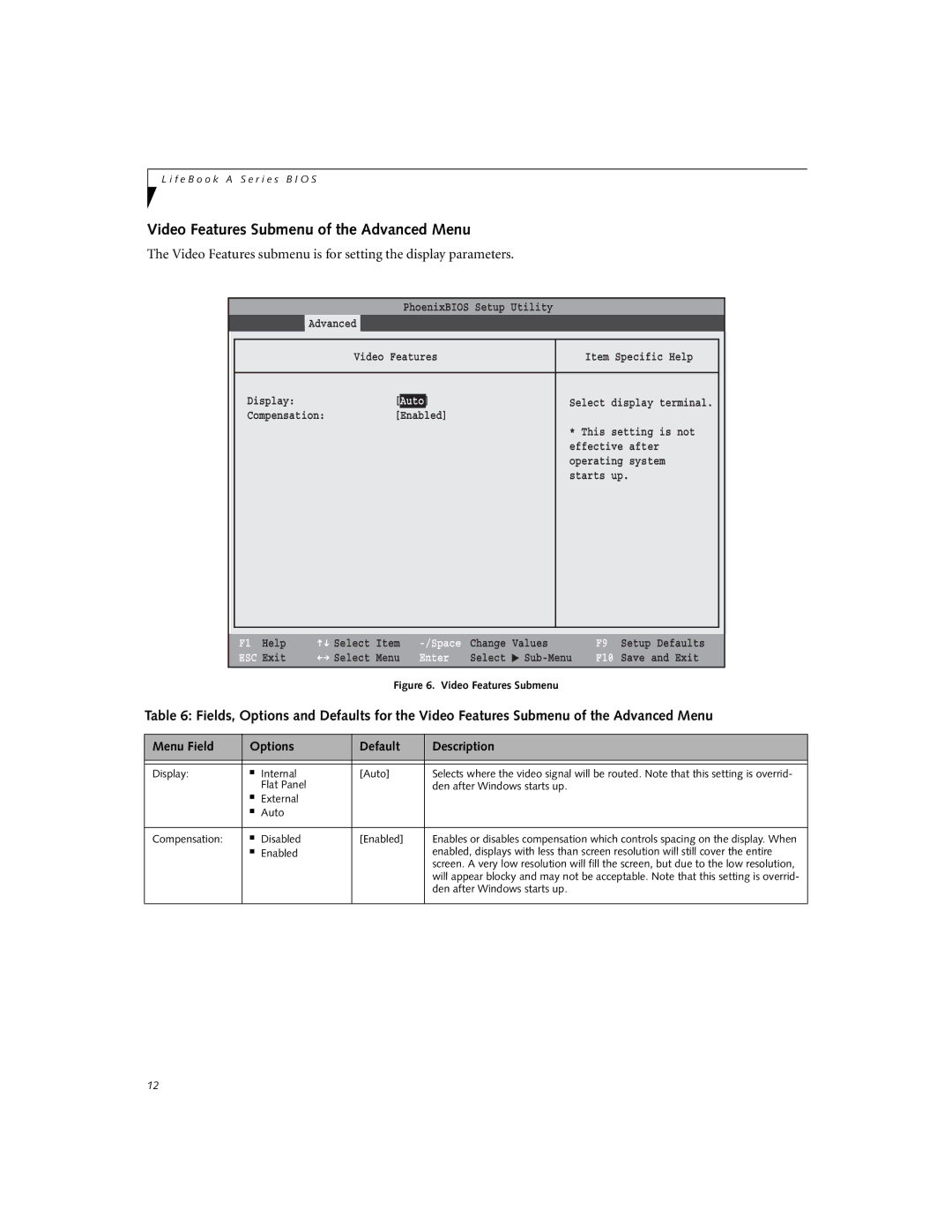L i f e B o o k A S e r i e s B I O S
Video Features Submenu of the Advanced Menu
The Video Features submenu is for setting the display parameters.
|
|
| PhoenixBIOS Setup Utility |
|
|
| |
| Main | Advanced | Security | Power Savings | Exit |
| |
|
|
|
|
| |||
|
| Video Features |
| Item Specific Help |
|
| |
|
|
|
|
|
|
| |
| Display: |
| [Auto] |
| Select display terminal. |
|
|
| Compensation: | [Enabled] |
|
|
|
| |
|
|
|
|
| * This setting is not |
| |
|
|
|
|
| effective after |
| |
|
|
|
|
| operating system |
| |
|
|
|
|
| starts up. |
| |
|
|
|
|
|
|
|
|
|
|
|
|
|
|
|
|
F1 Help | Select | Item | Change | Values | |
ESC Exit | Select | Menu | Enter | Select | ▲ |
Figure 6. Video Features Submenu
F9 Setup Defaults
F10 Save and Exit
Table 6: Fields, Options and Defaults for the Video Features Submenu of the Advanced Menu
Menu Field | Options | Default | Description | |
|
|
|
|
|
|
|
|
|
|
Display: | ■ | Internal | [Auto] | Selects where the video signal will be routed. Note that this setting is overrid- |
|
| Flat Panel |
| den after Windows starts up. |
| ■ | External |
|
|
| ■ | Auto |
|
|
|
|
|
|
|
Compensation: | ■ | Disabled | [Enabled] | Enables or disables compensation which controls spacing on the display. When |
| ■ | Enabled |
| enabled, displays with less than screen resolution will still cover the entire |
|
|
|
| screen. A very low resolution will fill the screen, but due to the low resolution, |
|
|
|
| will appear blocky and may not be acceptable. Note that this setting is overrid- |
|
|
|
| den after Windows starts up. |
|
|
|
|
|
12