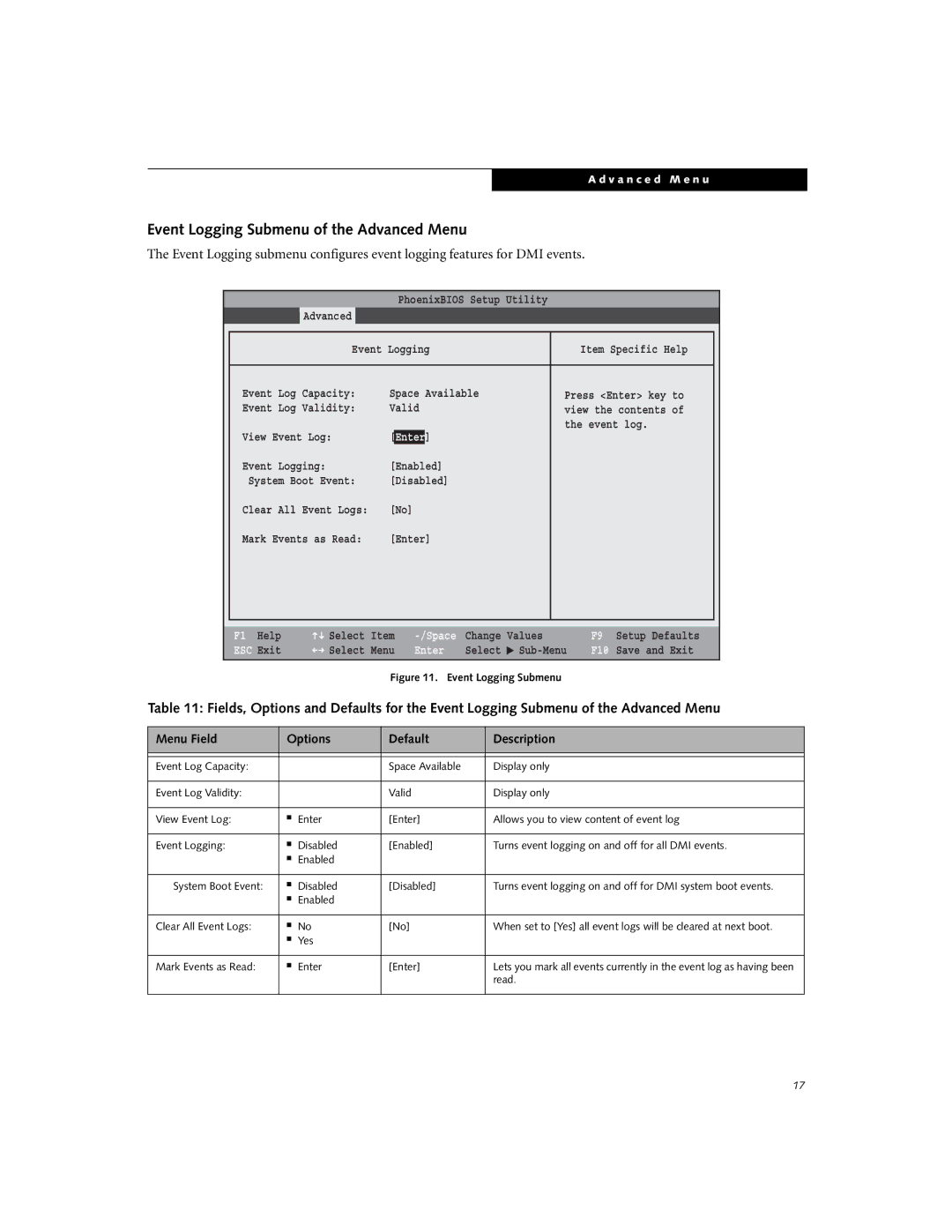A d v a n c e d M e n u
Event Logging Submenu of the Advanced Menu
The Event Logging submenu configures event logging features for DMI events.
|
|
| PhoenixBIOS Setup Utility |
|
| |
| Main | Advanced | Security | Power Savings | Exit | |
|
|
|
|
| ||
|
| Event Logging |
| Item Specific Help |
| |
|
|
|
|
| ||
| Event Log Capacity: | Space Available | Press <Enter> key to |
| ||
| Event Log Validity: | Valid |
| view the contents of |
| |
| View Event Log: | [Enter] |
| the event log. |
| |
|
|
|
| |||
| Event Logging: | [Enabled] |
|
|
| |
| System Boot Event: | [Disabled] |
|
| ||
| Clear All Event Logs: | [No] |
|
|
| |
| Mark Events as Read: | [Enter] |
|
|
| |
|
|
|
|
|
|
|
|
|
|
|
|
|
|
F1 Help | Select | Item |
ESC Exit | Select | Menu |
Change | Values | |
Enter | Select | ▲ |
F9 Setup Defaults
F10 Save and Exit
Figure 11. Event Logging Submenu
Table 11: Fields, Options and Defaults for the Event Logging Submenu of the Advanced Menu
Menu Field | Options | Default | Description | |
|
|
|
|
|
|
|
|
|
|
Event Log Capacity: |
|
| Space Available | Display only |
|
|
|
|
|
Event Log Validity: |
|
| Valid | Display only |
|
|
|
|
|
View Event Log: | ■ | Enter | [Enter] | Allows you to view content of event log |
|
|
|
|
|
Event Logging: | ■ | Disabled | [Enabled] | Turns event logging on and off for all DMI events. |
| ■ | Enabled |
|
|
|
|
|
|
|
System Boot Event: | ■ | Disabled | [Disabled] | Turns event logging on and off for DMI system boot events. |
| ■ | Enabled |
|
|
|
|
|
|
|
Clear All Event Logs: | ■ | No | [No] | When set to [Yes] all event logs will be cleared at next boot. |
| ■ | Yes |
|
|
|
|
|
|
|
Mark Events as Read: | ■ | Enter | [Enter] | Lets you mark all events currently in the event log as having been |
|
|
|
| read. |
|
|
|
|
|
17