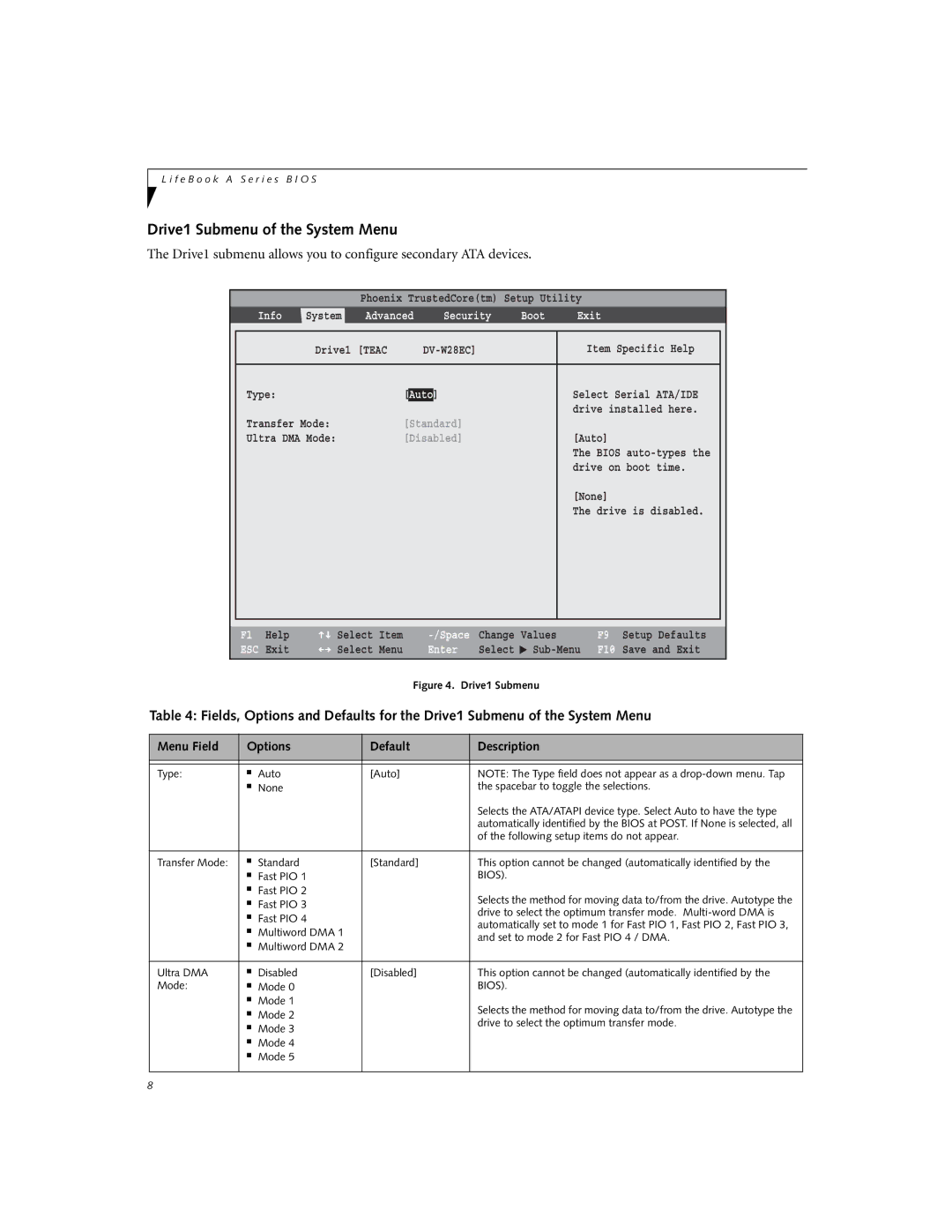A6110 specifications
The Fujitsu A6110 is an innovative laptop that delivers a harmonious blend of performance, portability, and advanced technology. Designed to cater to both professional and personal needs, this model stands out in the crowded laptop market.One of the main features of the Fujitsu A6110 is its robust performance capabilities. Equipped with the latest Intel processor, it ensures smooth multitasking and responsive performance, whether users are engaging in demanding applications or casual browsing. The laptop offers a variety of memory and storage options, allowing users to choose configurations that best suit their requirements. With speeds that can handle graphics-intensive tasks and efficient power consumption, the A6110 provides an ideal environment for productivity.
The display on the A6110 is another highlight, featuring a vibrant full HD screen that enhances the visual experience. This makes it perfect for activities ranging from graphic design to enjoying multimedia content. The antiglare technology minimizes reflections and distractions, allowing for comfortable viewing in various lighting conditions. The laptop's design is sleek and lightweight, making it easy to carry for on-the-go professionals and students alike.
Connectivity is a crucial aspect of modern laptops, and the Fujitsu A6110 excels in this area. It comes equipped with multiple USB ports, HDMI output, and a card reader, facilitating seamless connections to peripherals and external displays. Additionally, it features integrated Wi-Fi and Bluetooth capabilities, enabling fast and reliable wireless communication.
Fujitsu emphasizes security in the A6110 with advanced features such as biometric authentication options, including a fingerprint reader, ensuring that data remains secure and accessible only to authorized users. Moreover, the device is complemented by an extended battery life, providing the reliability required for long work sessions or travel, without the constant need for recharging.
The A6110 runs on the latest Windows operating system, offering users a familiar interface along with access to a wide range of applications and services. Furthermore, Fujitsu’s commitment to sustainability is evident, with a design that incorporates energy-efficient components, thus minimizing environmental impact.
In summary, the Fujitsu A6110 is a powerful and versatile laptop that combines performance, durability, and innovative technology. With its impressive features and commitment to user satisfaction, it's an excellent choice for individuals looking for a reliable computing solution that meets the demands of today's fast-paced lifestyle. Whether for work, study, or entertainment, the A6110 aims to exceed user expectations.