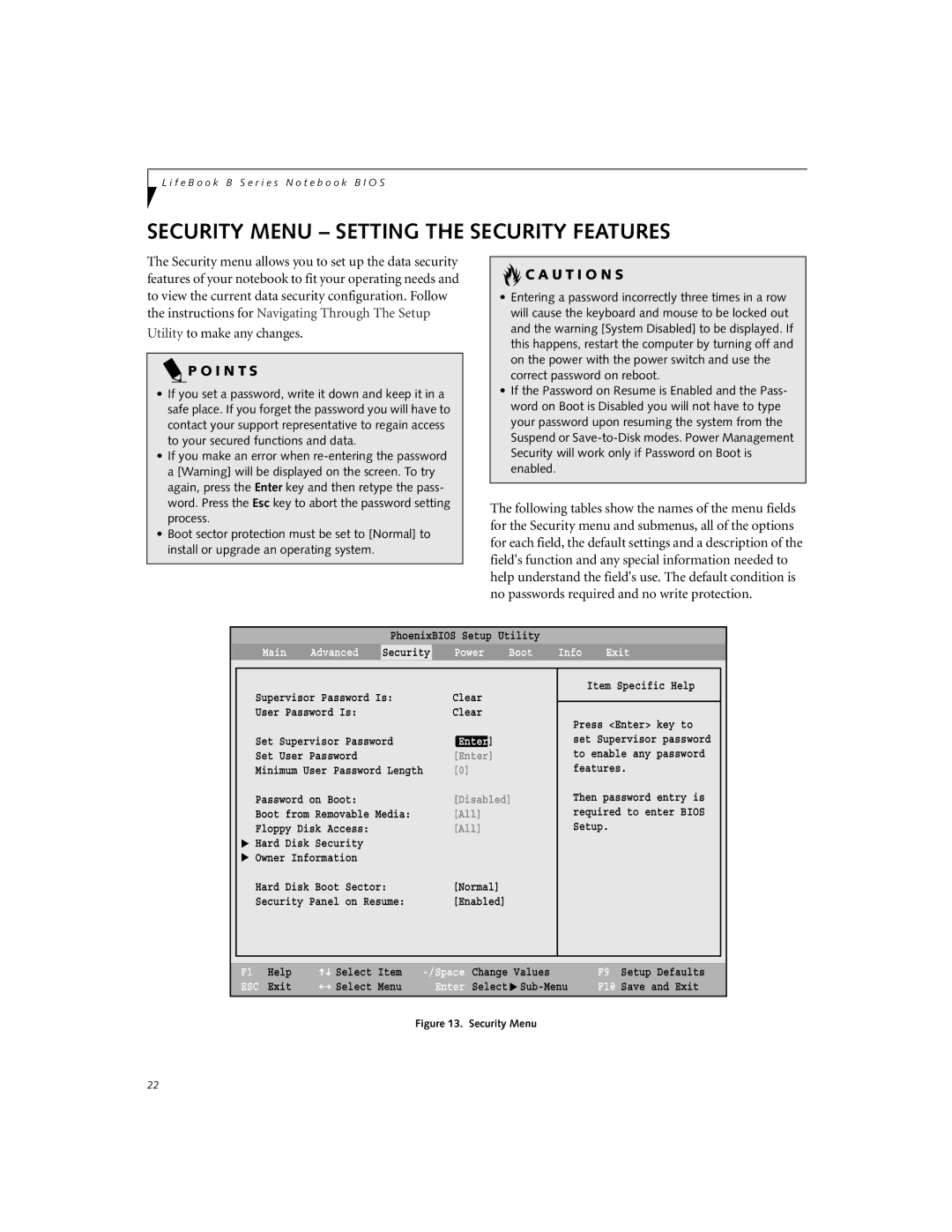B2620 specifications
The Fujitsu B2620 is a versatile and robust multifunctional printer that caters to the diverse needs of modern businesses. This printer combines advanced printing capabilities with user-friendly features to enhance productivity and efficiency in office environments.One of the standout features of the Fujitsu B2620 is its impressive print speed. With the ability to produce high-quality prints at remarkable speeds, this printer ensures that even the busiest offices can maintain a steady workflow. With both monochrome and color printing options, the B2620 is ideal for a wide range of documents, from simple text files to detailed graphics and presentations.
In terms of print resolution, the B2620 delivers sharp and vibrant imagery, making it suitable for professional-grade materials. The printer supports high-resolution printing, which is essential for businesses that require clarity and precision in their printed materials. This level of detail ensures that documents such as reports, marketing materials, and photographs stand out, providing a professional impression to clients and stakeholders.
The Fujitsu B2620 also excels in connectivity options, allowing for seamless integration into any office setup. It supports various connectivity methods, including USB and network printing. This flexibility enables multiple users to access the printer from different devices, enhancing collaboration and efficiency. Moreover, the printer is compatible with various operating systems, making it versatile for users with different IT environments.
Security is a crucial consideration for any workplace, and the B2620 addresses this with robust security features. These include access control and data encryption, safeguarding sensitive information from unauthorized access. Businesses can rest assured that proprietary documents remain secure throughout the printing process.
In addition to its performance capabilities, the Fujitsu B2620 is designed with user convenience in mind. Its intuitive control panel simplifies operations, allowing users to navigate through functions effortlessly. The printer also supports mobile printing, enabling users to print directly from their smartphones or tablets, offering flexibility and convenience in a fast-paced work environment.
Lastly, the B2620 is designed for sustainability, featuring energy-efficient technologies that reduce power consumption without compromising performance. This environmental consideration aligns with the growing need for businesses to adopt eco-friendly practices.
In summary, the Fujitsu B2620 combines speed, quality, connectivity, security, and user-friendly features, making it an excellent choice for businesses looking to enhance their printing capabilities and improve overall productivity. Its robust design and advanced technologies ensure it meets the demands of contemporary office environments effectively.