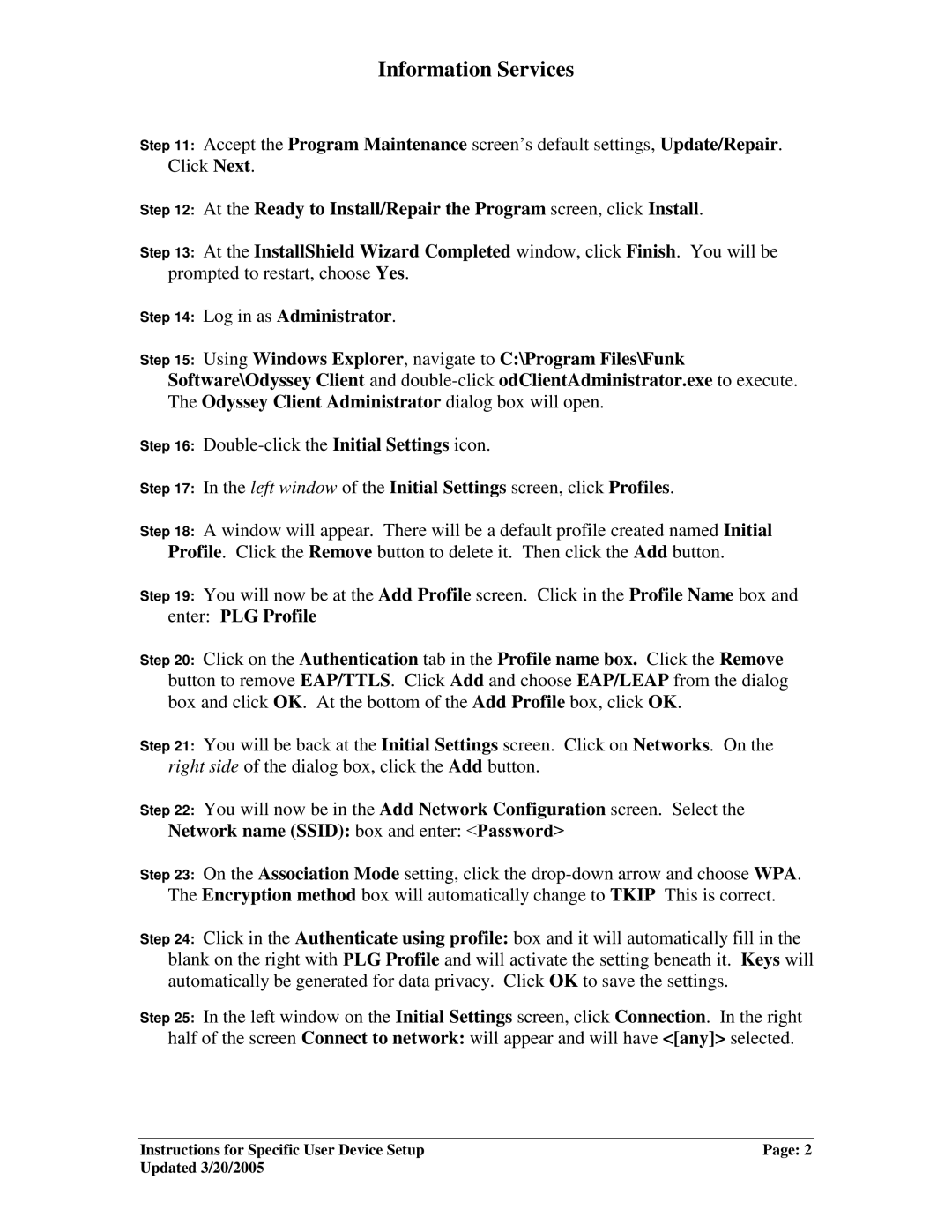P1120 specifications
The Fujitsu P1120 is a compact and portable projector designed to deliver exceptional performance and high-quality images, making it a perfect choice for business presentations, educational environments, and home use. One of the key features of the P1120 is its lightweight and compact design, which enhances its portability. Weighing just about 1.5 kg, the projector is easy to carry, and its small footprint allows for convenient storage and setup.The P1120 incorporates advanced DLP technology, which provides vibrant colors and sharp images. With a native resolution of 1024 x 768 pixels, the projector can display a wide range of content, from detailed graphics to standard PowerPoint presentations. The brightness level of 2400 ANSI lumens ensures that images remain clear and visible in various lighting conditions, making it suitable for both dimly lit and well-lit environments.
Another distinctive feature of the Fujitsu P1120 is its exceptional contrast ratio, providing deep blacks and bright whites that enhance overall image quality. This ensures that text is easily readable, and graphics appear vivid, contributing to a more engaging viewing experience. Additionally, the P1120 boasts a lamp life of up to 3000 hours, reducing the frequency of replacements and providing a lower total cost of ownership.
Connectivity is another area where the Fujitsu P1120 excels. It supports multiple input options, including HDMI, VGA, and composite video, enabling users to connect a wide range of devices, from laptops to tablets. The projector's built-in speaker further simplifies presentations by eliminating the need for external audio devices.
User-friendly features found in the P1120 include an intuitive interface that facilitates easy navigation between settings and options. The projector also offers keystone correction, allowing users to adjust image distortion caused by angled projections, ensuring a perfectly aligned image on the screen.
Overall, the Fujitsu P1120 combines portability, advanced technologies, and user-friendly features, making it an ideal choice for professionals seeking a reliable and efficient projection solution for various settings. Its robust performance in both image quality and connectivity options ensures that users can deliver compelling presentations and experiences without compromise.