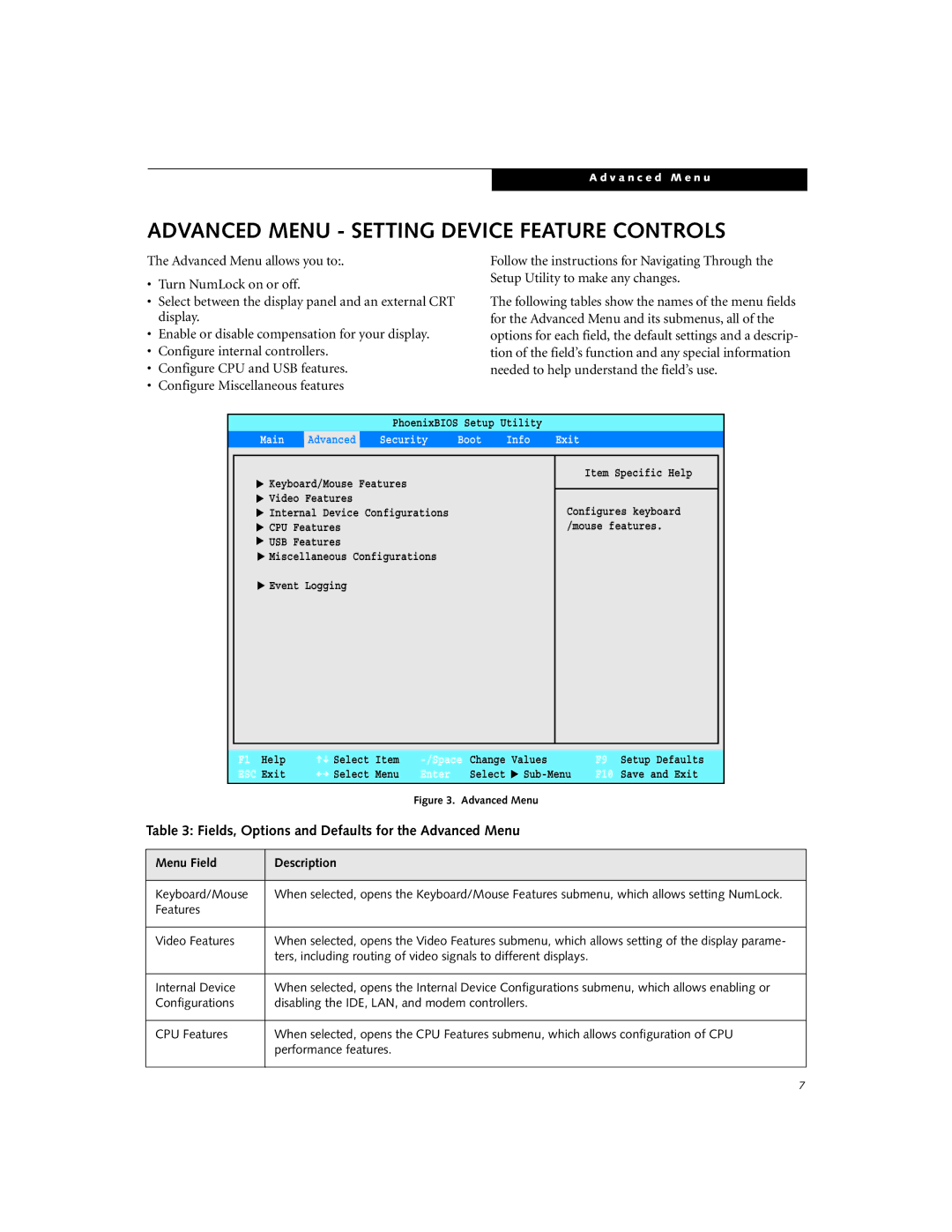A d v a n c e d M e n u
ADVANCED MENU - SETTING DEVICE FEATURE CONTROLS
The Advanced Menu allows you to:.
•Turn NumLock on or off.
•Select between the display panel and an external CRT display.
•Enable or disable compensation for your display.
•Configure internal controllers.
•Configure CPU and USB features.
•Configure Miscellaneous features
Follow the instructions for Navigating Through the Setup Utility to make any changes.
The following tables show the names of the menu fields for the Advanced Menu and its submenus, all of the options for each field, the default settings and a descrip- tion of the field’s function and any special information needed to help understand the field’s use.
PhoenixBIOS Setup Utility
Main Advanced Security Boot Info Exit
▲ ▲ ▲ ▲ ▲ ▲
Keyboard/Mouse Features
Video Features
Internal Device Configurations
CPU Features
USB Features
Miscellaneous Configurations
Item Specific Help
Configures keyboard /mouse features.
▲
Event Logging
F1 Help | Select | Item | Change | Values | |
ESC Exit | Select | Menu | Enter | Select | ▲ |
Figure 3. Advanced Menu
Table 3: Fields, Options and Defaults for the Advanced Menu
F9 Setup Defaults
F10 Save and Exit
Menu Field | Description |
|
|
Keyboard/Mouse | When selected, opens the Keyboard/Mouse Features submenu, which allows setting NumLock. |
Features |
|
|
|
Video Features | When selected, opens the Video Features submenu, which allows setting of the display parame- |
| ters, including routing of video signals to different displays. |
|
|
Internal Device | When selected, opens the Internal Device Configurations submenu, which allows enabling or |
Configurations | disabling the IDE, LAN, and modem controllers. |
|
|
CPU Features | When selected, opens the CPU Features submenu, which allows configuration of CPU |
| performance features. |
|
|
7