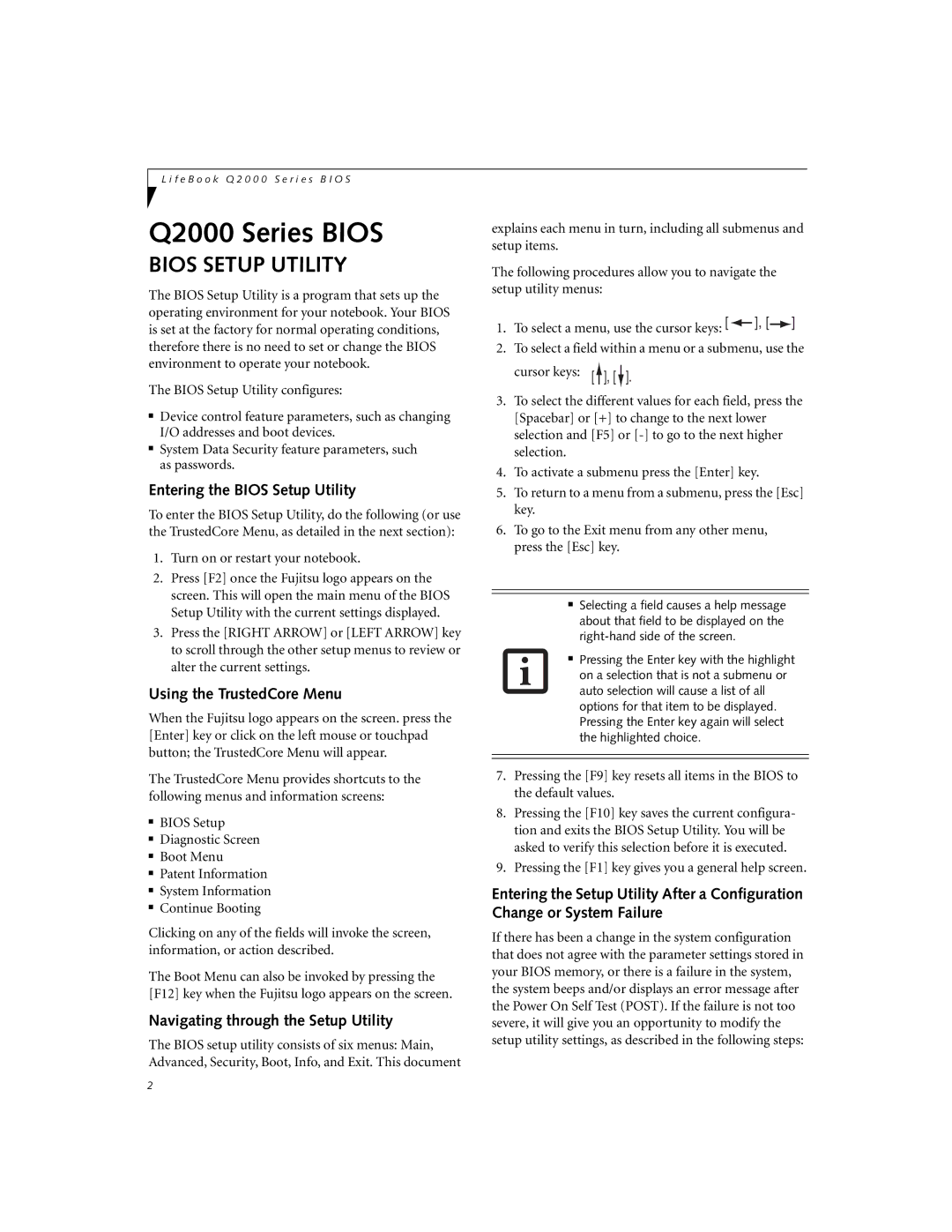Q2010 specifications
The Fujitsu Q2010 is a cutting-edge device that exemplifies innovation in the realm of computing technologies. Designed primarily for business professionals and technophiles, this compact and lightweight notebook elevates productivity, portability, and performance to new heights.One of the standout features of the Q2010 is its ultra-slim design, which allows for easy transportation without compromising on functionality. Its sleek chassis houses a robust set of specifications, making it an ideal companion for users on the go. The Q2010 is powered by Intel's latest processors, offering a blend of efficient performance and energy-saving capabilities. This ensures that users can handle demanding applications without experiencing lag or slowdown.
The device boasts a high-resolution display that enhances visual experience, perfect for presentations or multimedia consumption. With vibrant colors and sharp contrast, the Q2010 delivers exceptional clarity and detail whether you are working on spreadsheets or watching videos. Additionally, the touchscreen feature allows for intuitive navigation, encouraging productivity through easy access to applications and functions.
Connectivity is a critical aspect of the Fujitsu Q2010. It includes multiple USB ports, an HDMI output, and an SD card slot, providing versatility for peripheral connections and data transfer. Wi-Fi and Bluetooth capabilities ensure that users stay connected to networks and devices, facilitating seamless teamwork and collaboration.
Another noteworthy characteristic of the Q2010 is its advanced security features. With a fingerprint sensor and TPM technology, it safeguards sensitive information and protects against unauthorized access. This is particularly advantageous for businesses that require stringent data protection measures.
Battery life is also a significant consideration for mobile professionals, and the Q2010 excels in this area. With optimized power management, users can confidently work throughout the day without frequent recharging, thus enhancing productivity during travel or meetings.
In summary, the Fujitsu Q2010 stands as a formidable contender in the landscape of portable computing devices. Its combination of lightweight design, powerful performance, advanced connectivity options, and security features make it an excellent choice for users looking to enhance their computing experience while maintaining mobility. The Q2010 is not merely a laptop; it is a reliable tool designed to meet the ever-evolving demands of modern professionals.