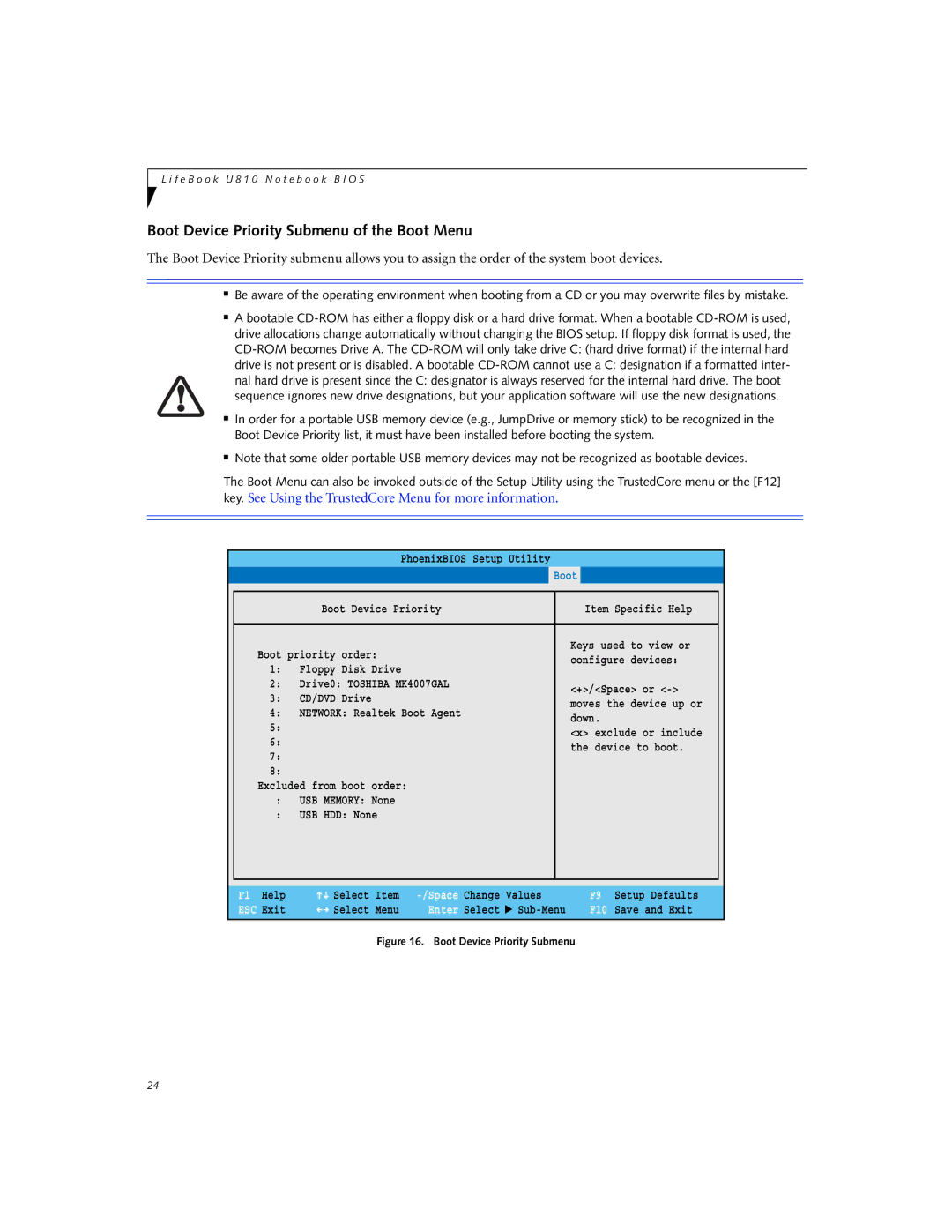L i f e B o o k U 8 1 0 N o t e b o o k B I O S
Boot Device Priority Submenu of the Boot Menu
The Boot Device Priority submenu allows you to assign the order of the system boot devices.
■ | Be aware of the operating environment when booting from a CD or you may overwrite files by mistake. |
■ | A bootable |
| drive allocations change automatically without changing the BIOS setup. If floppy disk format is used, the |
| |
| drive is not present or is disabled. A bootable |
| nal hard drive is present since the C: designator is always reserved for the internal hard drive. The boot |
| sequence ignores new drive designations, but your application software will use the new designations. |
■In order for a portable USB memory device (e.g., JumpDrive or memory stick) to be recognized in the Boot Device Priority list, it must have been installed before booting the system.
■Note that some older portable USB memory devices may not be recognized as bootable devices.
| Main | Advanced | Security | Power Savings | Boot | |
|
|
|
|
| ||
|
| Boot Device Priority |
| Item Specific Help |
| |
|
|
|
|
|
|
|
| Boot priority order: |
|
| Keys used to view or |
| |
|
|
| configure devices: |
| ||
| 1: | Floppy Disk Drive |
|
| ||
|
|
|
| |||
| 2: | Drive0: TOSHIBA MK4007GAL |
| <+>/<Space> or |
| |
| 3: | CD/DVD Drive |
|
|
| |
|
|
| moves the device up or |
| ||
| 4: | NETWORK: Realtek Boot Agent |
| |||
| down. |
| ||||
| 5: |
|
|
|
| |
|
|
|
| <x> exclude or include |
| |
| 6: |
|
|
|
| |
|
|
|
| the device to boot. |
| |
| 7: |
|
|
|
| |
|
|
|
|
|
| |
| 8: |
|
|
|
|
|
| Excluded from boot order: |
|
|
| ||
| : | USB MEMORY: None |
|
|
| |
| : | USB HDD: None |
|
|
|
|
|
|
|
|
|
|
|
|
|
|
|
|
|
|
F1 Help | Select | Item |
ESC Exit | Select | Menu |
Change | Values | |
Enter | Select | ▲ |
F9 Setup Defaults
F10 Save and Exit
Figure 16. Boot Device Priority Submenu
24