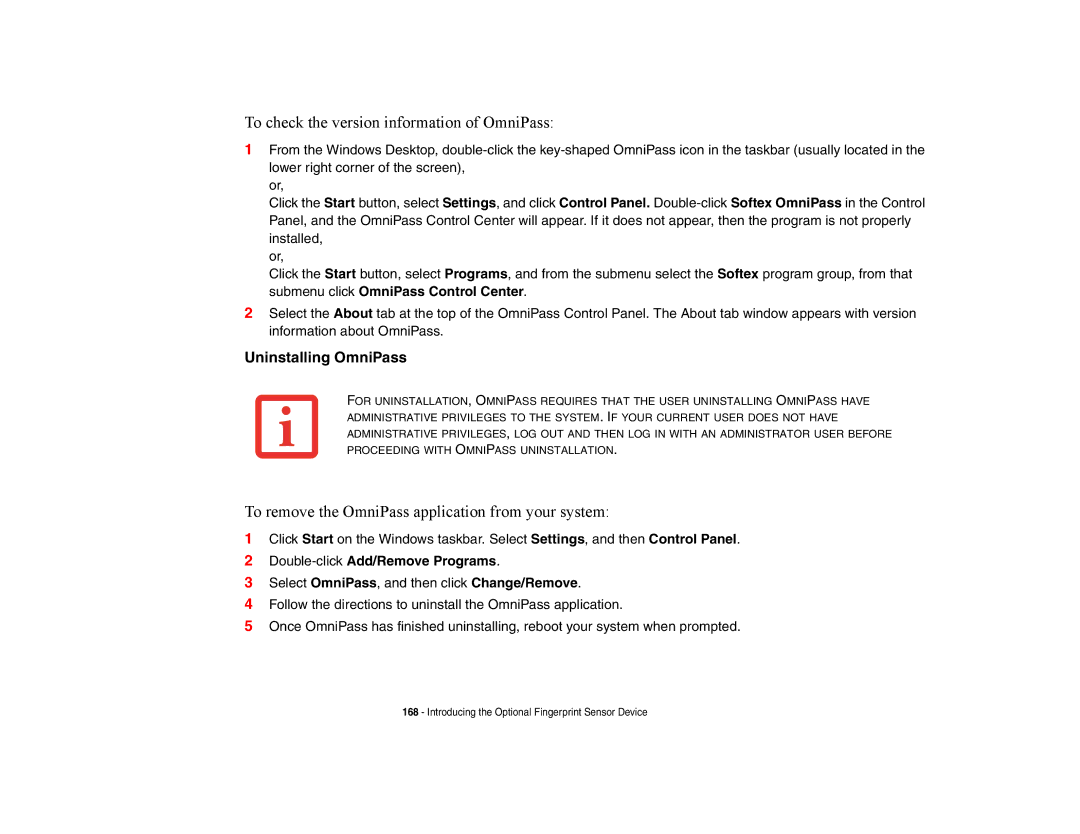A6210 specifications
The Fujitsu Siemens Computers A6210 is a versatile laptop that was designed to cater to the needs of both business professionals and general users. Released in the mid-2000s, this portable computing device offered a balanced combination of performance, connectivity, and usability, making it an appealing choice during its time.One of the most notable features of the A6210 is its robust Intel processor. The laptop typically came equipped with Intel's Core Duo technology, ensuring efficient multitasking capabilities and smooth performance across various applications. This was particularly advantageous for users engaged in demanding tasks such as graphic design, data processing, or software development.
The A6210 also boasted a 15.4-inch display, providing a comfortable viewing experience for work and entertainment alike. With options for high-resolution screens, users could enjoy clear visuals and vibrant colors, making it suitable for media consumption as well. The laptop's design emphasized portability, weighing just under 6 pounds, facilitating easy transport to meetings or while traveling.
For connectivity, the A6210 featured multiple USB ports, including USB 2.0, which allowed for easy attachment of peripherals such as printers and external drives. It also came with an integrated modem and Ethernet port, alongside optional wireless LAN capabilities, ensuring users could stay connected wherever they went. This level of connectivity was a significant advantage in an increasingly digital workspace.
Security was another essential characteristic of the Fujitsu Siemens A6210. Depending on the configuration, it included optional fingerprint sensors and various security software solutions, providing users with peace of mind regarding their data security.
In terms of battery life, the A6210 offered reasonable performance, enabling users to work for extended periods without constantly needing to recharge. This was particularly important for on-the-go professionals who relied on their laptops to stay productive throughout the day.
Overall, the Fujitsu Siemens Computers A6210 was a well-rounded laptop that encapsulated the technological advancements of its time. With a blend of power, portability, and connectivity, it served as a reliable tool for various user demands, making it a noteworthy option in the competitive laptop market of the mid-2000s.