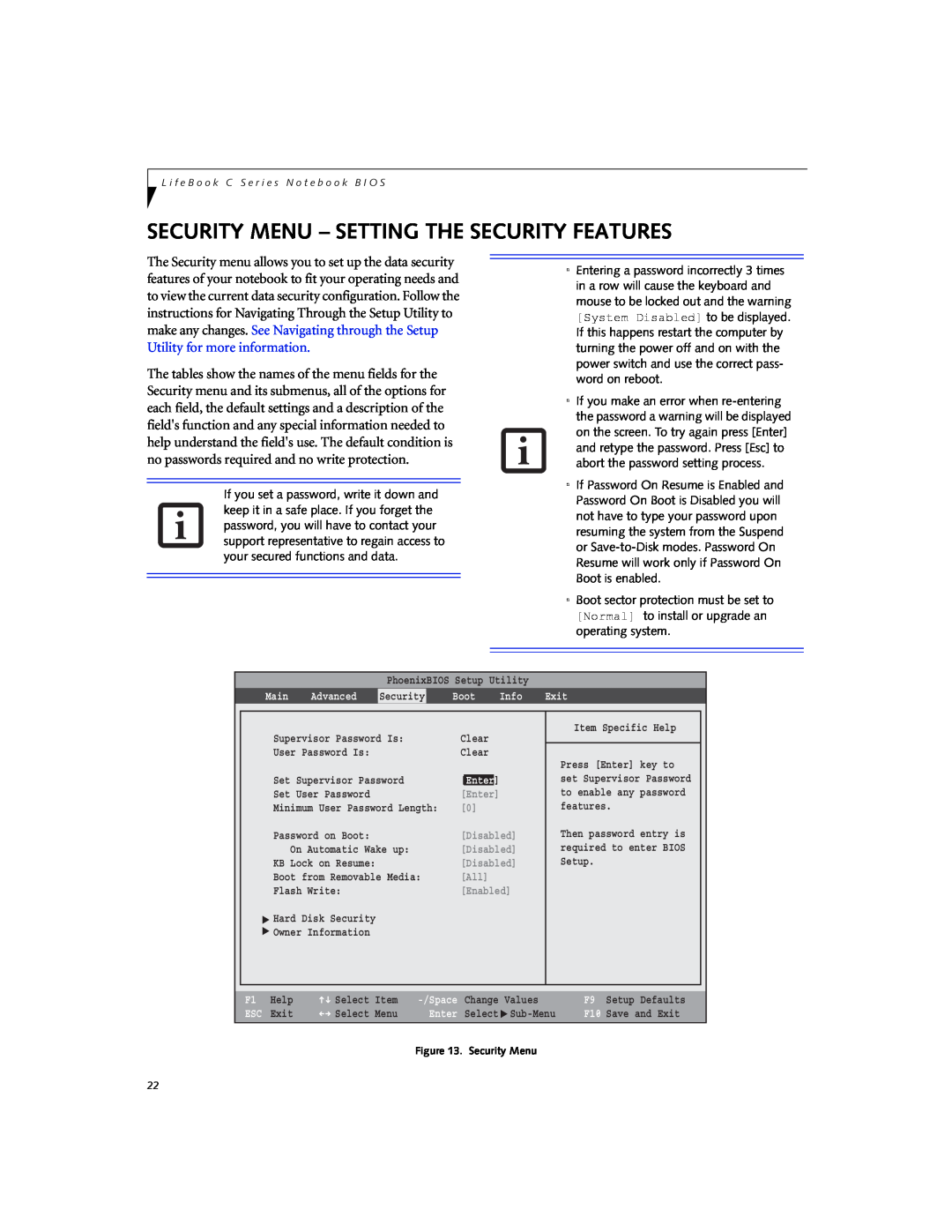C Series
BIOS Guide
Fujitsu LifeBook
LifeBook C Series Model C2310
Navigating through the Setup Utility
BIOS SETUP UTILITY
Entering the BIOS Setup Utility
C Series BIOS
Warning! Error message Continue
C S e r i e s B I O S
Table 1 Fields, Options and Defaults for the Main Menu
MAIN MENU - SETTING STANDARD SYSTEM PARAMETERS
Note that actual drive labels shown may vary
M a i n M e n u
Disabled
Primary Master Submenu of the Main Menu
Enabled
Auto
Options
Secondary Master Submenu of the Main Menu
Standard
Exiting from Main Menu
When you have finished setting the parameters on this menu, you can either exit from the setup utility, or move to another menu. If you wish to exit from the setup utility, press the Esc key or use the cursor keys to go to the Exit menu. If you wish to move to another menu, use the cursor keys
ADVANCED MENU - SETTING DEVICE FEATURE CONTROLS
See Navigating through the Setup Utility for more infor- mation
Table 4 Fields, Options and Defaults for the Advanced Menu
A d v a n c e d M e n u
Enabled
Serial/Parallel Port Configuration Submenu of the Advanced Menu
All I/O addresses in Table 5 are in hexadecimal
Options
Default
Menu Field
Description
Options
Security
Keyboard/Mouse Features Submenu of the Advanced Menu
Exit
Video Features Submenu of the Advanced Menu
Main
Internal Device Configurations Submenu of the Advanced Menu
CPU Features Submenu of the Advanced Menu
Figure 9. CPU Features Submenu
When Enabled is selected, USB devices that belong to the
USB Features Submenu of the Advanced Menu
aware OS. When Disabled is selected, Legacy USB Emula
SCSI subclass in the mass storage class e.g., USB Memory
Miscellaneous Configurations Submenu of the Advanced Menu
Disabled
Event Logging Submenu of the Advanced Menu
Disabled
SECURITY MENU - SETTING THE SECURITY FEATURES
Boot
Enabled
Set User Password
Table 13 Fields, Options and Defaults for the Security Menu
Password on Boot
Advanced
Hard Disk Security Submenu of the Security Menu
ESC Exit
Exiting from the Security Menu
Owner Information Submenu of the Security Menu
The Owner Information Submenu is for setting owner information
BOOT MENU - SELECTING THE OPERATING SYSTEM SOURCE
Table 16 Fields, Options and Defaults for the Boot Menu
Boot Device Priority Submenu of the Boot Menu
Exiting from Boot Menu
Table 18 Fields, Options and Defaults for the Info Menu
INFO MENU - DISPLAYS BASIC SYSTEM INFORMATION
EXIT MENU - LEAVING THE SETUP UTILITY
Table 19 Fields, Options and Defaults for the Exit Menu
fields. The message Load previous configuration now? Yes No will be
memory. The message Save configuration changes now? Yes No will