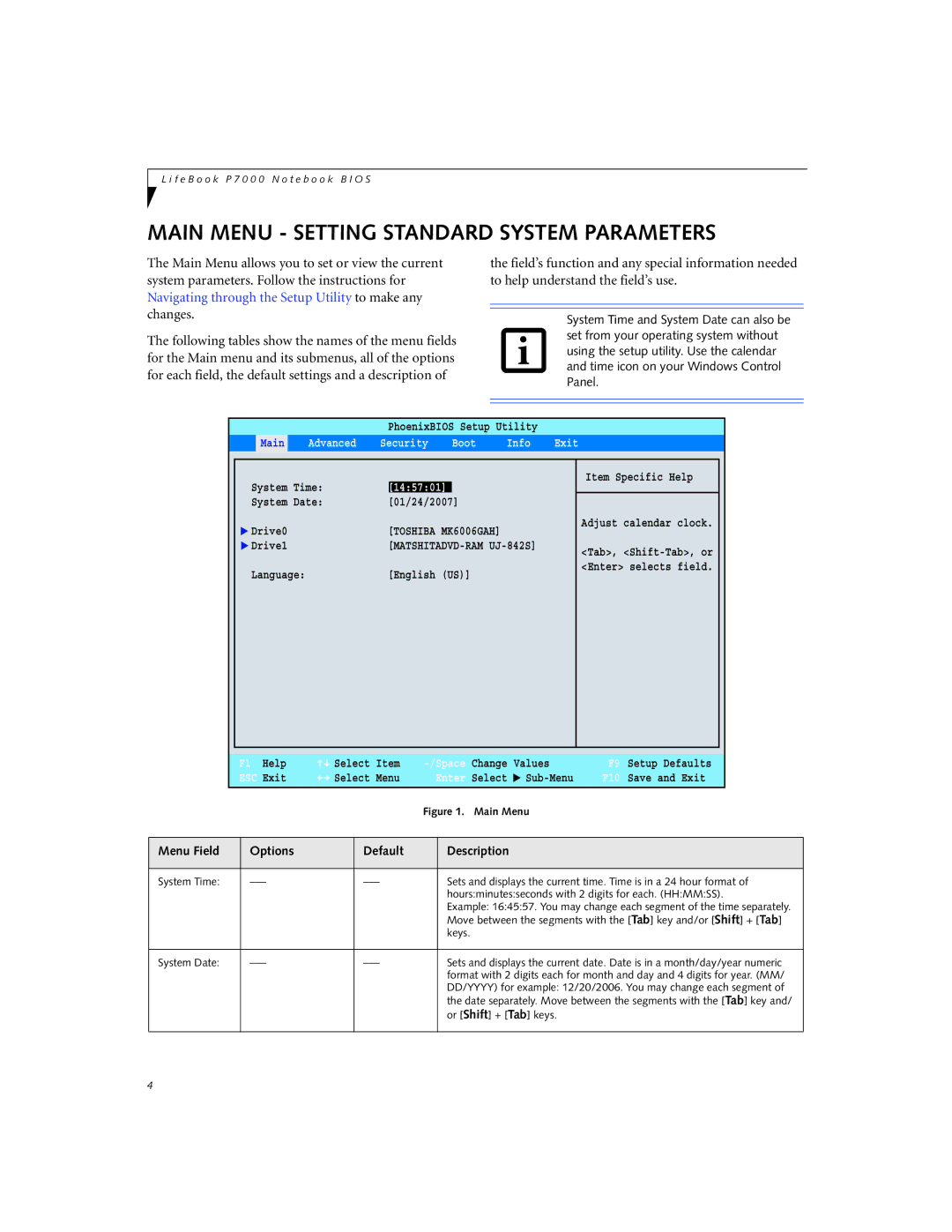P7230 specifications
The Fujitsu Siemens Computers P7230 is a compact and powerful laptop designed for business professionals and mobile users. Launched as part of the company’s extensive line of portable computing solutions, this model gained recognition for its blend of performance, portability, and advanced technology features.One of the standout aspects of the P7230 is its lightweight design, weighing in at approximately 1.5 kilograms. This makes it highly portable, allowing users to easily carry it in a briefcase or backpack. The laptop features a robust magnesium chassis that enhances durability, making it suitable for travel and everyday use in various environments.
The P7230 is equipped with an Intel Core Duo processor, which delivers impressive computational power while maintaining energy efficiency. This dual-core architecture allows for smoother multitasking and faster application performance, making it ideal for users who require speed and efficiency in their workflows. Coupled with up to 2GB of RAM, the laptop ensures that even resource-intensive applications run seamlessly.
Display quality on the P7230 is another notable feature. The laptop sports a 12.1-inch WXGA display with a resolution of 1280x800 pixels, providing clear and vibrant visuals. This screen size strikes a balance between portability and usability, allowing for comfortable viewing whether in a meeting room or on the go.
Connectivity options are extensive, with several USB ports, an SD card reader, and a VGA out to connect to external displays. Additionally, the P7230 supports Wi-Fi connectivity for seamless internet access, making it well-suited for remote work or location-based tasks.
Fujitsu Siemens placed a significant emphasis on security with the P7230. The laptop features a fingerprint reader, which adds an extra layer of protection for sensitive data. Furthermore, it comes with hardware-based security features that help safeguard against unauthorized access.
To ensure a lasting performance, the P7230 also includes efficient battery management, offering a substantial battery life that allows users to work for hours without needing a recharge. This is complemented by the laptop's fanless design, which minimizes noise and enhances the overall user experience.
In summary, the Fujitsu Siemens Computers P7230 is a versatile, robust, and portable laptop, ideal for professionals on the move. With its powerful processor, lightweight design, excellent display, and comprehensive security features, it stands as a strong choice for anyone in need of a reliable mobile computing solution.