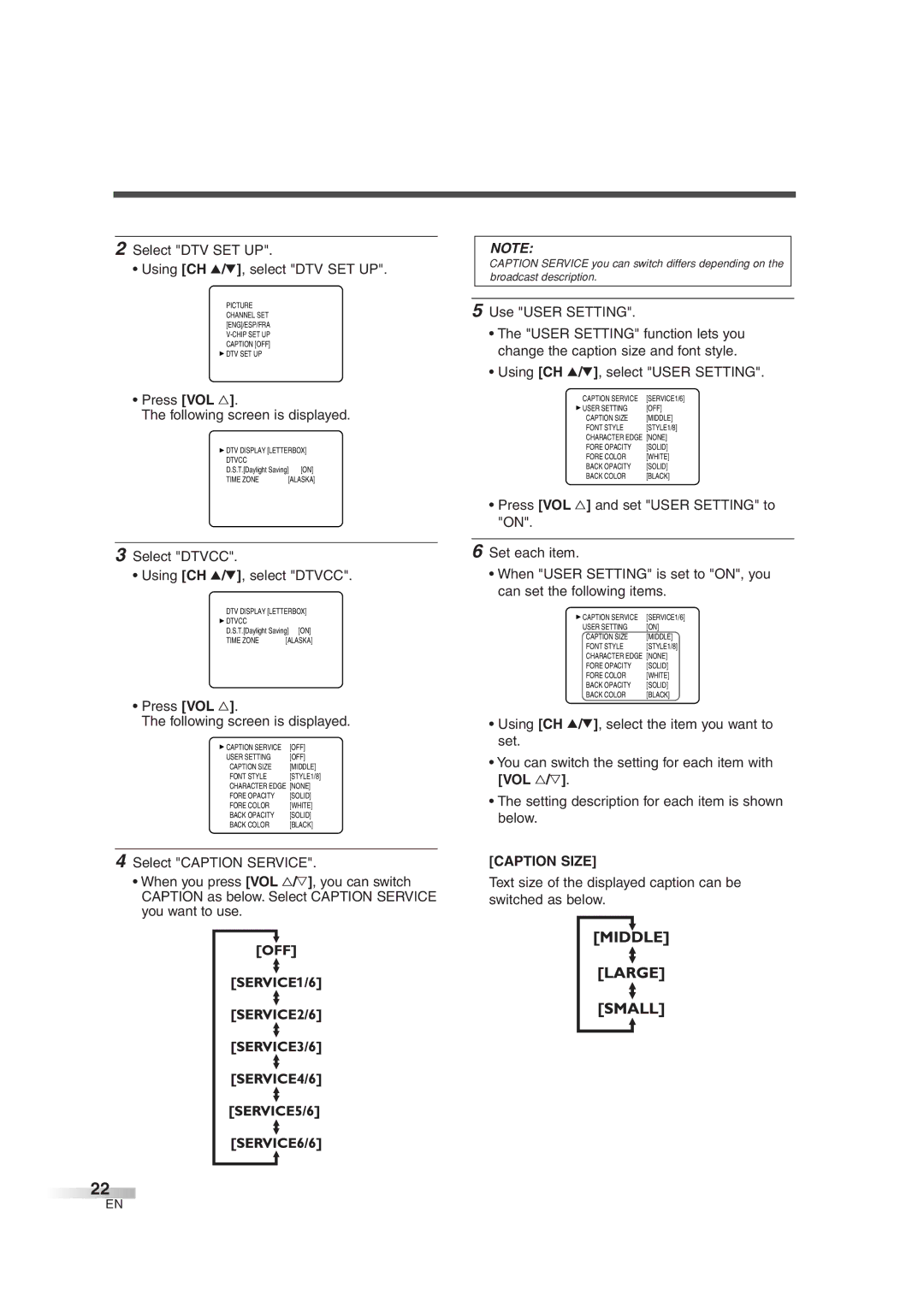IWT3206
Important Safeguards
Important Safeguards
Figure a
Precautions
Supplied Accessories
Dealer Purchase from
DTV/TV/CATV
Features
Accessories / Precautions / Features
Chip
Contents
Preparation for USE
Contents / Preparation for USE
Connection
Connection to CABLE/SATELLITE BOX
Component Connection
External Connection
Using Front A/V Connection
Digital Audio Connection
Battery Precautions
Polarity indicated inside battery compartment
Remote control
Features of digital broadcasting
Functions
Remote Control and Front Panel Function
Catv
Initial Settings
Watching TV
Set the Auto Preset CH
You can exit the initial Auto Preset menu by pressing Menu
Watching TV
Channel Selection
DTV/ TV
Using VOL X/Y
Volume Adjustment
Switching Audio
Audio
Info
When using component video cable for con- nection
Screen Information
Program air time
When using S-VIDEO Input jack
Switching External Input
When using VIDEO-2 Input jack
Input Select
Optional Settings
Optional Settings
Sleep Timer
Menu Screen
Picture Adjustment
Closed Caption
Caption Mode C1, C2
Text Mode T1, T2
CAPTION1 C1
Text size of the displayed caption can be switched as below
Select DTV SET UP Using CH K/L, select DTV SET UP
Select Dtvcc Using CH K/L, select Dtvcc
Press VOL Following screen is displayed
Fore Opacity
Font Style Fore Color
Character Edge
Back Opacity
VOL
Chip
TV Rating
CH K / L Channel Number Buttons
Set Mpaa Rating Using the CH K/L, select the rating
Mpaa Rating
Change Code
Lower screen
Optional
Letterbox
Zoom
For TV channels Using CH K/L, select Auto Preset Chtv
Other Settings
Auto Preset CH
Select Channel SET Using CH K/L, select Channel SET
Press VOL Using CH K/L, select Auto Preset
Press VOL Using CH K/L, select Auto Preset Chdtv
When scanning both TV and DTV at the same time
CHTV/DTV
Channel ADD/DELETE
Using CH K/L or Channel number buttons, select the channel
VOL X / Y
Select ENG/ESP/FRA Using CH K/L, select ENG/ESP/FRA
Select ADD/DELETEDTV Using CH K/L, select ADD/DELETEDTV
Language Selection
Set D.S.T. Daylight Saving Using VOL X/Y, set to on or OFF
VOL X / Y Menu
Select Time Zone Using CH K/L, select Time Zone
Time Zone
Before calling for service, check the following chart again
Troubleshooting Guide
Miscellaneous
Miscellaneous
Atsc
Maintenance
Glossary
Ntsc
Specifications
Specifications
NTSC-M
Duration
Limited Warranty
Limits and Exclusions
DE 32 Pulgadas
Importante Para SU Seguridad
Importante Para SU Seguridad
Según EL Código Nacional DE Electricidad
Accesorios Suministrados
Precauciones
Características
Accesorios / Precauciones / Características
Indice
Símbolos Empleados EN Este Manual
Índice / Preparación Para EL USO
Preparación Para EL USO
Conexión
Conexión DE ANTENA/CABLE Básico
CABLE/SATÉLITE
Conexión CON Caja DE CONVERTIDOR/CAJA DE Satélite
Conexión DE Componente
Preparación Para EL USO
Conexión Externa
USO DE Conexión A/V Frontal
Conexión DE Audio Digital
Instalación DE LAS Pilas
Precauciones Relacionadas CON LAS Pilas
Funciones
Funciones DEL Mando a Distancia Y EL Panel Frontal
Mirar TV
Para Mirar TV
Preajustes Inicial
Funciones / Para
Ajuste del PREA. Auto CA
Notas
Los botones de Número de canal. a continuación
Selección DE Canal
Para Mirar TV
Botones de Número de Canal ENT
Uso VOL X/Y
Ajuste DEL Volumen
Cambio DEL Modo DE Audio
Uso Mute
Para Tvmirar
Información DE Pantalla
Cuando se use el cable de vídeo componente para la conexión
Si usa el conector VIDEO-2 Input
Selección DE LA Entrada Externa
Si usa el conector S-VIDEO Input
Pantalla DE Menú
Ajustes Opcionales
Ajustes Opcionales
Contraste
Ajuste DE LA Imagen
Claridad
Matiz
Modo DE Título C1, C2
Subtítulos
Modo DE Texto T1, T2
Presione VOL Se mostrará la siguiente pantalla
Uso de CONFIG. Usuarid
Con CH K/L, seleccione CONFIG. Usuarid
Selección de Dtvcc Con CH K/L, seleccione Dtvcc
Borde Caracter
Estilo Fuente
Color Adelante
Opaco Adelante
Ajuste de Clase DE TV Con CH K/L, seleccione la clase
Clase DE TV
CH K / L Botones de Número de Canal
Selección Explicación de la categoría
Ajuste de Clase DE Mpaa Con CH K/L, seleccione la clase
Clase DE Mpaa
Público general
Cambiar Código
Ancho Buzón
Cambio DEL Modo Devisualización DE Pantalla
Amplia y muestra la zona central del programa
Para canales de TV Con CH K/L, seleccione PREA. Auto CA.TV
Otros Ajustes
PREA. Auto CA
Selección de Canal Prep Con CH K/L, seleccione Canal Prep
Presione VOL Con CH K/L, seleccione PREA. Auto
Presione VOL Con CH K/L, seleccione PREA. Auto CA.DTV
Cuando explore ambos TV y DTV al mismo tiempo
CA.TV/DTV
AGREGAR/BORRAR Canales
Presione VOL Aparecerá la siguiente pantalla de Canal Prep
Ajustes
Selección DE Idioma
Selección de ESP/FRA/ENG Con CH K/L, seleccione ESP/FRA/ENG
Hora DE Verano
Selección de Hora DE Verano Con VOL X/Y, seleccione on u OFF
Huso Horario
Uación. Ajustes Otros
Guía DE Localización DE Problemas
Varios
Varios
Página
Glosario
Mantenimiento
VHF UHF
Especificaciones
Especificaciones
DTV Catv
Duracion
Garantia Limitada
Atencion
Limites Y Exclusiones

![]() DTV SET UP
DTV SET UP![]() DTV DISPLAY [LETTERBOX]
DTV DISPLAY [LETTERBOX]![]() DTVCC
DTVCC![]()
![]()
![]()
![]()
![]()
![]()
![]()
![]()
![]()
![]()
![]()
![]()
![]()
![]()
![]()
![]()
![]()
![]()
![]() 22
22![]()
![]()
![]()
![]()
![]()
![]()
![]()
![]()
![]()
![]()
![]()
![]()
![]()