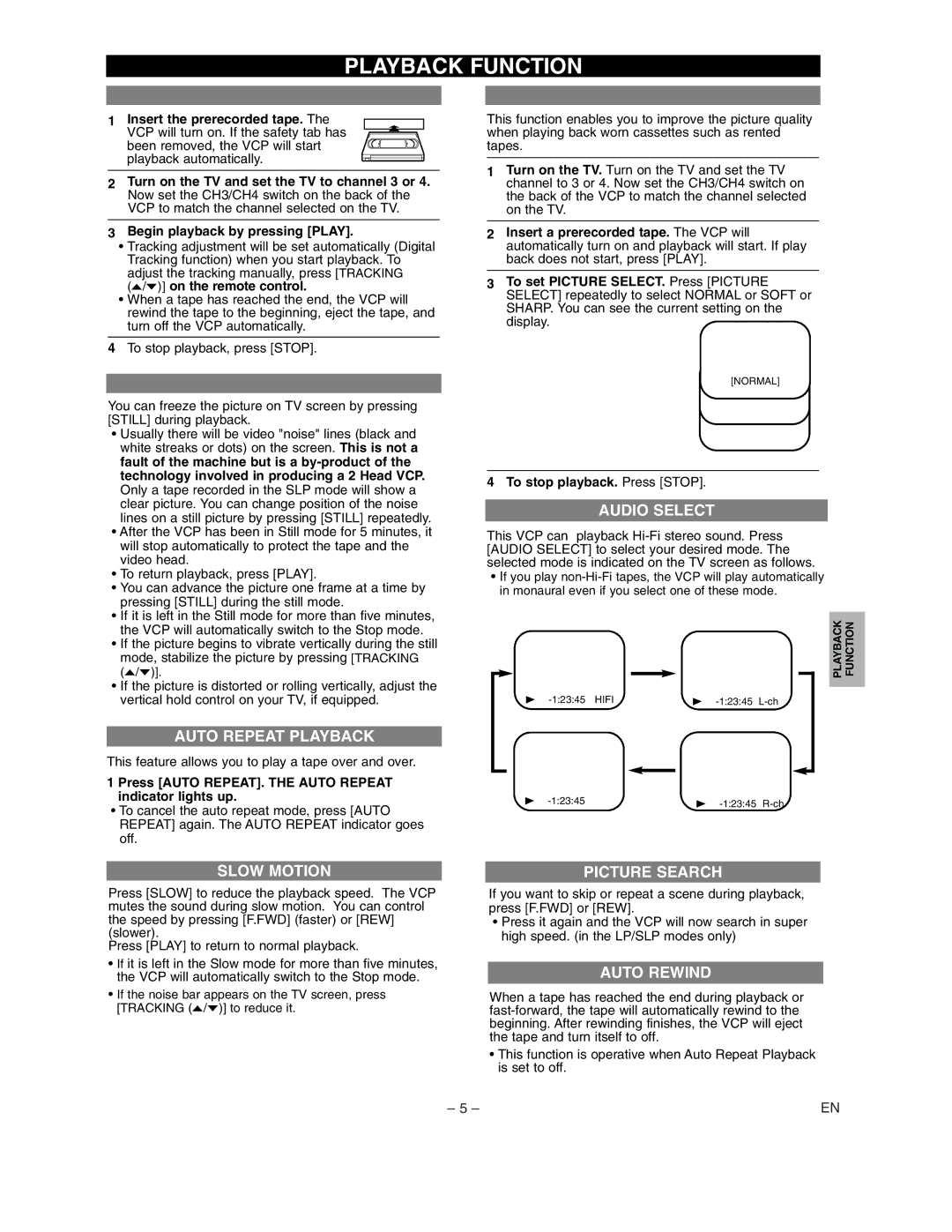PLAYBACK FUNCTION
1 Insert the prerecorded tape. The VCP will turn on. If the safety tab has been removed, the VCP will start playback automatically.
2Turn on the TV and set the TV to channel 3 or 4. Now set the CH3/CH4 switch on the back of the VCP to match the channel selected on the TV.
3Begin playback by pressing [PLAY].
•Tracking adjustment will be set automatically (Digital Tracking function) when you start playback. To adjust the tracking manually, press [TRACKING (o/p)] on the remote control.
•When a tape has reached the end, the VCP will rewind the tape to the beginning, eject the tape, and turn off the VCP automatically.
4To stop playback, press [STOP].
You can freeze the picture on TV screen by pressing [STILL] during playback.
•Usually there will be video "noise" lines (black and white streaks or dots) on the screen. This is not a fault of the machine but is a
•After the VCP has been in Still mode for 5 minutes, it will stop automatically to protect the tape and the video head.
•To return playback, press [PLAY].
•You can advance the picture one frame at a time by pressing [STILL] during the still mode.
•If it is left in the Still mode for more than five minutes, the VCP will automatically switch to the Stop mode.
•If the picture begins to vibrate vertically during the still mode, stabilize the picture by pressing [TRACKING (o/p)].
•If the picture is distorted or rolling vertically, adjust the vertical hold control on your TV, if equipped.
AUTO REPEAT PLAYBACK
This feature allows you to play a tape over and over.
1 Press [AUTO REPEAT]. THE AUTO REPEAT indicator lights up.
•To cancel the auto repeat mode, press [AUTO REPEAT] again. The AUTO REPEAT indicator goes off.
SLOW MOTION
Press [SLOW] to reduce the playback speed. The VCP mutes the sound during slow motion. You can control the speed by pressing [F.FWD] (faster) or [REW] (slower).
Press [PLAY] to return to normal playback.
•If it is left in the Slow mode for more than five minutes, the VCP will automatically switch to the Stop mode.
•If the noise bar appears on the TV screen, press [TRACKING (o/p)] to reduce it.
This function enables you to improve the picture quality when playing back worn cassettes such as rented tapes.
1Turn on the TV. Turn on the TV and set the TV channel to 3 or 4. Now set the CH3/CH4 switch on the back of the VCP to match the channel selected on the TV.
2Insert a prerecorded tape. The VCP will automatically turn on and playback will start. If play back does not start, press [PLAY].
3To set PICTURE SELECT. Press [PICTURE SELECT] repeatedly to select NORMAL or SOFT or SHARP. You can see the current setting on the display.
[NORMAL]
4 To stop playback. Press [STOP].
AUDIO SELECT
This VCP can playback
•If you play
PLAYBACK | FUNCTION |
B | B |
B | B | |
|
PICTURE SEARCH
If you want to skip or repeat a scene during playback, press [F.FWD] or [REW].
•Press it again and the VCP will now search in super high speed. (in the LP/SLP modes only)
AUTO REWIND
When a tape has reached the end during playback or
•This function is operative when Auto Repeat Playback is set to off.
– 5 – | EN |