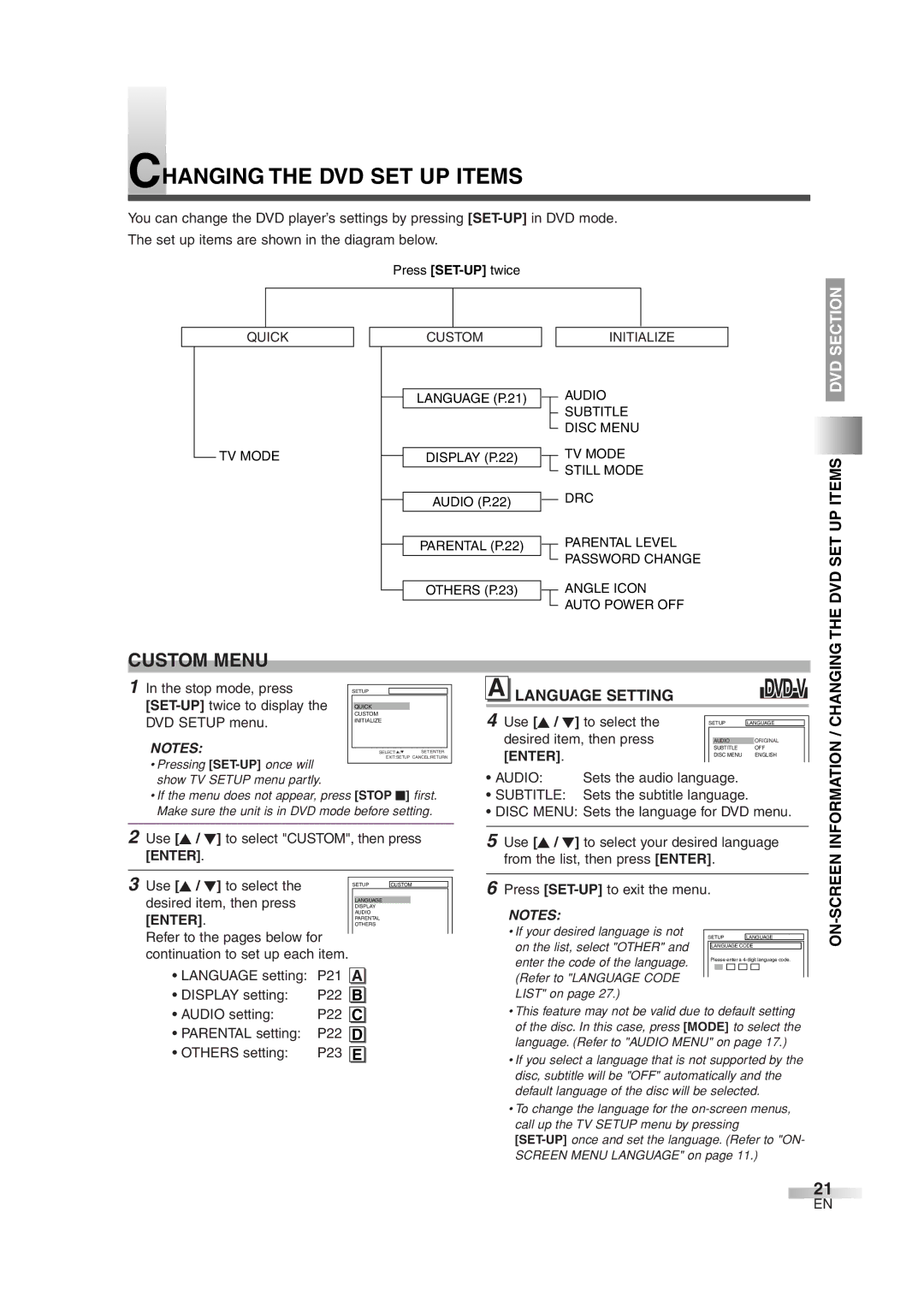CHANGING THE DVD SET UP ITEMS
You can change the DVD player’s settings by pressing
The set up items are shown in the diagram below.
Press
QUICK | CUSTOM | INITIALIZE |
| LANGUAGE (P.21) | AUDIO |
|
| SUBTITLE |
DISC MENU
DVD SECTION
TV MODE | DISPLAY (P.22) |
AUDIO (P.22)
PARENTAL (P.22)
OTHERS (P.23)
TV MODE
STILL MODE
DRC
PARENTAL LEVEL PASSWORD CHANGE
ANGLE ICON AUTO POWER OFF
THE DVD SET UP ITEMS
CUSTOM MENU
1 In the stop mode, press |
|
|
|
| ||
| SETUP |
|
|
|
| |
|
|
|
|
|
| |
| QUICK |
|
| |||
DVD SETUP menu. |
| CUSTOM |
| |||
| INITIALIZE |
| ||||
NOTES: |
|
|
| |||
| SELECT:K/L SET:ENTER |
| ||||
EXIT:SETUP CANCEL:RETURN
•Pressing
•If the menu does not appear, press [STOP C] first. Make sure the unit is in DVD mode before setting.
2Use [K / L] to select "CUSTOM", then press [ENTER].
A LANGUAGE SETTING
4 Use [K / L] to select the |
|
|
|
|
|
| |
| SETUP | LANGUAGE |
| ||||
desired item, then press |
|
|
|
|
|
| |
|
|
|
|
|
| ||
|
| AUDIO |
| ORIGINAL |
| ||
[ENTER]. |
|
|
| SUBTITLE |
| OFF |
|
|
|
| DISC MENU |
| ENGLISH |
| |
• AUDIO: | Sets the audio language. |
|
|
| |||
•SUBTITLE: Sets the subtitle language.
•DISC MENU: Sets the language for DVD menu.
5 Use [K / L] to select your desired language |
from the list, then press [ENTER]. |
INFORMATION / CHANGING
3Use [K / L] to select the desired item, then press [ENTER].
Refer to the pages below for continuation to set up each item.
•LANGUAGE setting: P21
•DISPLAY setting: P22
• AUDIO setting: | P22 |
•PARENTAL setting: P22
•OTHERS setting: P23
SETUP | CUSTOM |
LANGUAGE
DISPLAY
AUDIO
PARENTAL
OTHERS
A
B
C
D
E
6 Press |
NOTES: |
|
|
|
|
|
|
• If your desired language is not |
|
|
|
|
|
|
| SETUP | LANGUAGE |
| |||
on the list, select "OTHER" and |
|
|
|
|
|
|
| LANGUAGE CODE |
| ||||
enter the code of the language. |
| Please enter a |
| |||
(Refer to "LANGUAGE CODE |
|
|
|
|
|
|
|
|
|
|
|
| |
|
|
|
|
|
| |
LIST" on page 27.) |
|
|
|
|
|
|
•This feature may not be valid due to default setting of the disc. In this case, press [MODE] to select the language. (Refer to "AUDIO MENU" on page 17.)
•If you select a language that is not supported by the disc, subtitle will be "OFF" automatically and the default language of the disc will be selected.
•To change the language for the
21
EN