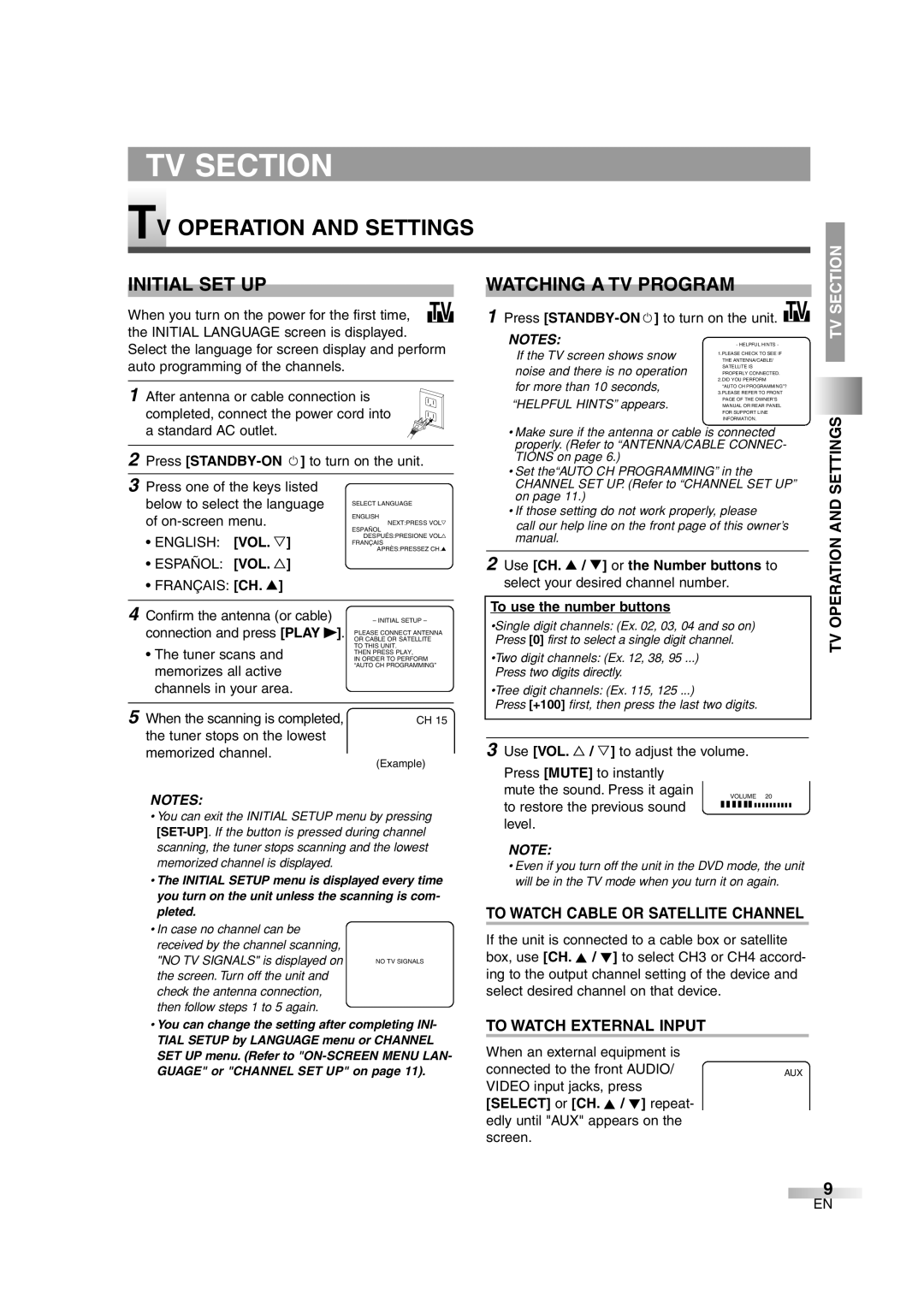TV SECTION
TV OPERATION AND SETTINGS
INITIAL SET UP
When you turn on the power for the first time, TV the INITIAL LANGUAGE screen is displayed. Select the language for screen display and perform auto programming of the channels.
1After antenna or cable connection is completed, connect the power cord into
a standard AC outlet.
2Press
WATCHING A TV PROGRAM
1Press [STANDBY-ONy] to turn on the unit. TV
NOTES: | - HELPFUL HINTS - |
If the TV screen shows snow | THE ANTENNA/CABLE/ |
| 1.PLEASE CHECK TO SEE IF |
noise and there is no operation | SATELLITE IS |
PROPERLY CONNECTED. | |
for more than 10 seconds, | 2.DID YOU PERFORM |
“AUTO CH PROGRAMMING”? | |
| 3.PLEASE REFER TO FRONT |
“HELPFUL HINTS” appears. | PAGE OF THE OWNER’S |
MANUAL OR REAR PANEL | |
| FOR SUPPORT LINE |
| INFORMATION. |
• Make sure if the antenna or cable is connected |
properly. (Refer to “ANTENNA/CABLE CONNEC- |
TIONS on page 6.) |
• Set the“AUTO CH PROGRAMMING” in the |
TV SECTION
SETTINGS
3Press one of the keys listed below to select the language of
•ENGLISH: [VOL. Y]
•ESPAÑOL: [VOL. X]
•FRANÇAIS: [CH. K]
SELECT LANGUAGE
ENGLISH
NEXT:PRESS VOLYH
ESPAÑOL DESPUÉS:PRESIONE VOLXH
FRANÇAIS APRÈS:PRESSEZ CH.KH
CHANNEL SET UP. (Refer to “CHANNEL SET UP” |
on page 11.) |
• If those setting do not work properly, please |
call our help line on the front page of this owner’s |
manual. |
2Use [CH. K / L] or the Number buttons to select your desired channel number.
OPERATION AND
4 Confirm the antenna (or cable) | – INITIAL SETUP – |
connection and press [PLAY B]. | PLEASE CONNECT ANTENNA |
| OR CABLE OR SATELLITE |
• The tuner scans and | TO THIS UNIT. |
IN ORDER TO PERFORM | |
| THEN PRESS PLAY, |
memorizes all active | “AUTO CH PROGRAMMING” |
| |
channels in your area. |
|
|
|
5 When the scanning is completed, | CH 15 |
the tuner stops on the lowest |
|
memorized channel. | (Example) |
|
NOTES:
•You can exit the INITIAL SETUP menu by pressing
•The INITIAL SETUP menu is displayed every time you turn on the unit unless the scanning is com- pleted.
•In case no channel can be received by the channel scanning,
"NO TV SIGNALS" is displayed on | NO TV SIGNALS |
the screen. Turn off the unit and |
|
check the antenna connection, |
|
then follow steps 1 to 5 again. |
|
•You can change the setting after completing INI- TIAL SETUP by LANGUAGE menu or CHANNEL SET UP menu. (Refer to
To use the number buttons
•Single digit channels: (Ex. 02, 03, 04 and so on) Press [0] first to select a single digit channel.
•Two digit channels: (Ex. 12, 38, 95 ...) Press two digits directly.
•Tree digit channels: (Ex. 115, 125 ...)
Press [+100] first, then press the last two digits.
3 Use [VOL. X / Y] to adjust the volume.
Press [MUTE] to instantly |
| |
mute the sound. Press it again | VOLUME 20 | |
to restore the previous sound | ||
C C C C C C C C C C C C C C C C | ||
| ||
level. |
|
NOTE:
•Even if you turn off the unit in the DVD mode, the unit will be in the TV mode when you turn it on again.
TO WATCH CABLE OR SATELLITE CHANNEL
If the unit is connected to a cable box or satellite box, use [CH. K / L] to select CH3 or CH4 accord- ing to the output channel setting of the device and select desired channel on that device.
TO WATCH EXTERNAL INPUT
When an external equipment is
connected to the front AUDIO/AUX VIDEO input jacks, press
[SELECT] or [CH. K / L] repeat- edly until "AUX" appears on the screen.
TV
9
EN