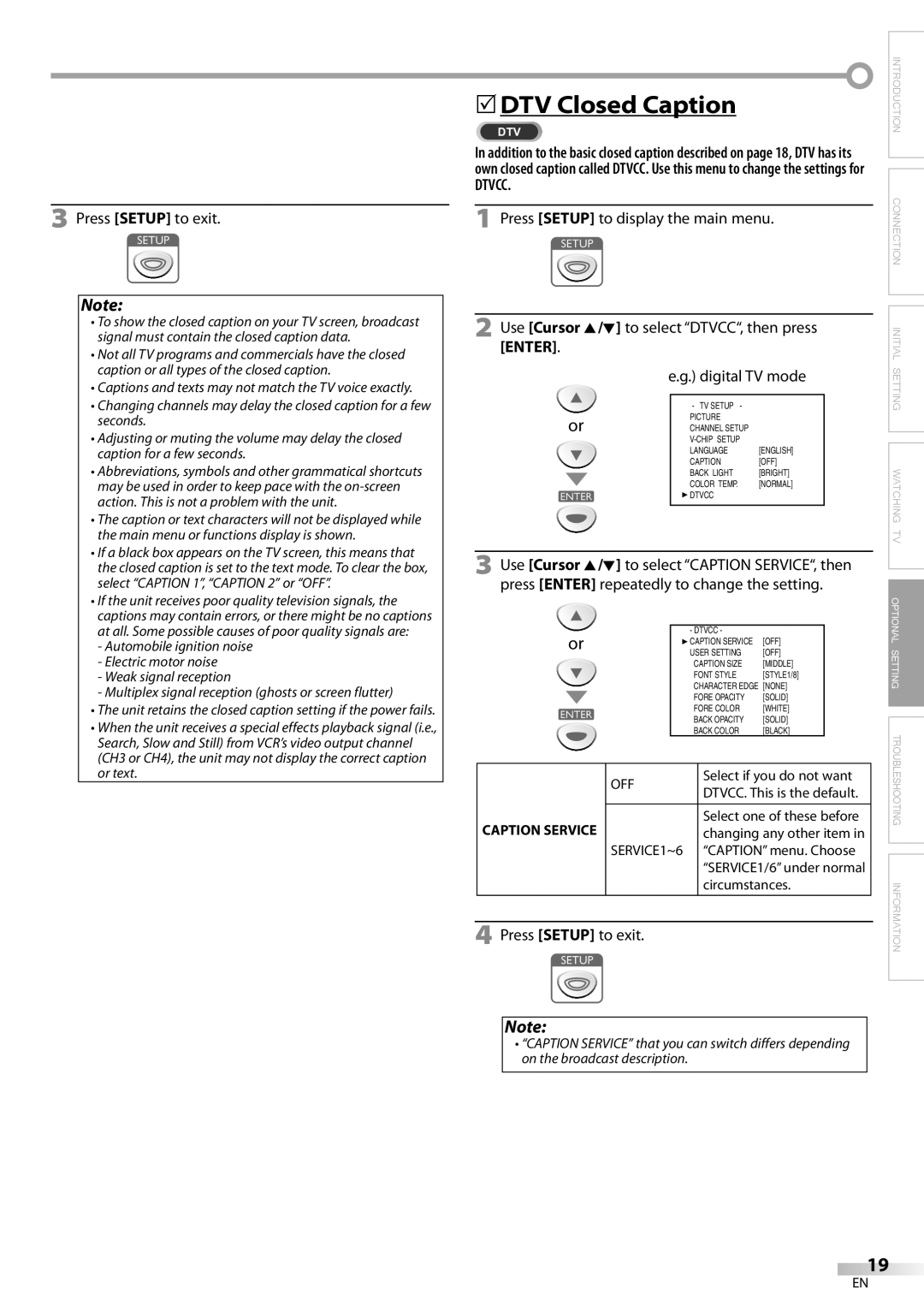3 Press [SETUP] to exit.
Note:
•To show the closed caption on your TV screen, broadcast signal must contain the closed caption data.
•Not all TV programs and commercials have the closed caption or all types of the closed caption.
•Captions and texts may not match the TV voice exactly.
•Changing channels may delay the closed caption for a few seconds.
•Adjusting or muting the volume may delay the closed caption for a few seconds.
•Abbreviations, symbols and other grammatical shortcuts may be used in order to keep pace with the
•The caption or text characters will not be displayed while the main menu or functions display is shown.
•If a black box appears on the TV screen, this means that the closed caption is set to the text mode. To clear the box, select “CAPTION 1”, “CAPTION 2” or “OFF”.
•If the unit receives poor quality television signals, the captions may contain errors, or there might be no captions at all. Some possible causes of poor quality signals are:
-Automobile ignition noise
-Electric motor noise
-Weak signal reception
-Multiplex signal reception (ghosts or screen flutter)
•The unit retains the closed caption setting if the power fails.
•When the unit receives a special effects playback signal (i.e., Search, Slow and Still) from VCR’s video output channel (CH3 or CH4), the unit may not display the correct caption or text.
5DTV Closed Caption | INTRODUCTION |
| |
DTV |
|
In addition to the basic closed caption described on page 18, DTV has its own closed caption called DTVCC. Use this menu to change the settings for
DTVCC.
1 Press [SETUP] to display the main menu. | CONNECTION | |||
| ||||
2 Use [Cursor | K | /L] to select “DTVCC“, then press | INITIAL | |
| ||||
[ENTER]. |
|
|
| |
|
|
| SETTING | |
|
| - TV SETUP - |
| |
|
| e.g.) digital TV mode |
| |
or |
| PICTURE |
|
|
| CHANNEL SETUP |
|
| |
|
|
|
| |
|
| LANGUAGE | [ENGLISH] |
|
|
| CAPTION | [OFF] | WATCHINGTV |
|
| BACK LIGHT | [BRIGHT] | |
|
|
| ||
|
| COLOR TEMP. | [NORMAL] |
|
|
| DTVCC |
|
|
3 Use [Cursor K/L] to select “CAPTION SERVICE“, then press [ENTER] repeatedly to change the setting.
| OPTIONAL | |
- DTVCC - | ||
|
| or | CAPTION SERVICE | [OFF] | SETTING | ||||||
|
|
|
| USER SETTING | [OFF] | |||||
|
|
|
| CAPTION SIZE | [MIDDLE] | |||||
|
|
|
|
| ||||||
|
|
|
| FONT STYLE | [STYLE1/8] |
| ||||
|
|
|
| CHARACTER EDGE [NONE] |
| |||||
|
|
|
| FORE OPACITY | [SOLID] |
| ||||
|
|
|
| FORE COLOR | [WHITE] |
| ||||
|
|
|
| BACK OPACITY | [SOLID] |
| ||||
|
|
|
|
| ||||||
|
|
|
| BACK COLOR | [BLACK] |
| TROUBLESHOOTING | |||
|
|
|
|
|
|
| ||||
|
|
|
|
| Select one of these before |
| ||||
|
| OFF |
| Select if you do not want |
|
| ||||
|
|
| DTVCC. This is the default. |
|
|
| ||||
|
|
|
|
|
|
| ||||
| CAPTION SERVICE |
|
| changing any other item in |
|
| ||||
|
| SERVICE1~6 |
| “CAPTION” menu. Choose |
|
| ||||
|
|
|
|
| “SERVICE1/6” under normal |
|
| |||
|
|
|
|
| circumstances. |
| INFORMATION | |||
|
|
|
|
|
|
|
|
|
| |
4 Press [SETUP] to exit. |
|
|
|
|
|
| ||||
|
|
|
|
|
|
|
|
|
|
|
Note:
•“CAPTION SERVICE” that you can switch differs depending on the broadcast description.
19
EN