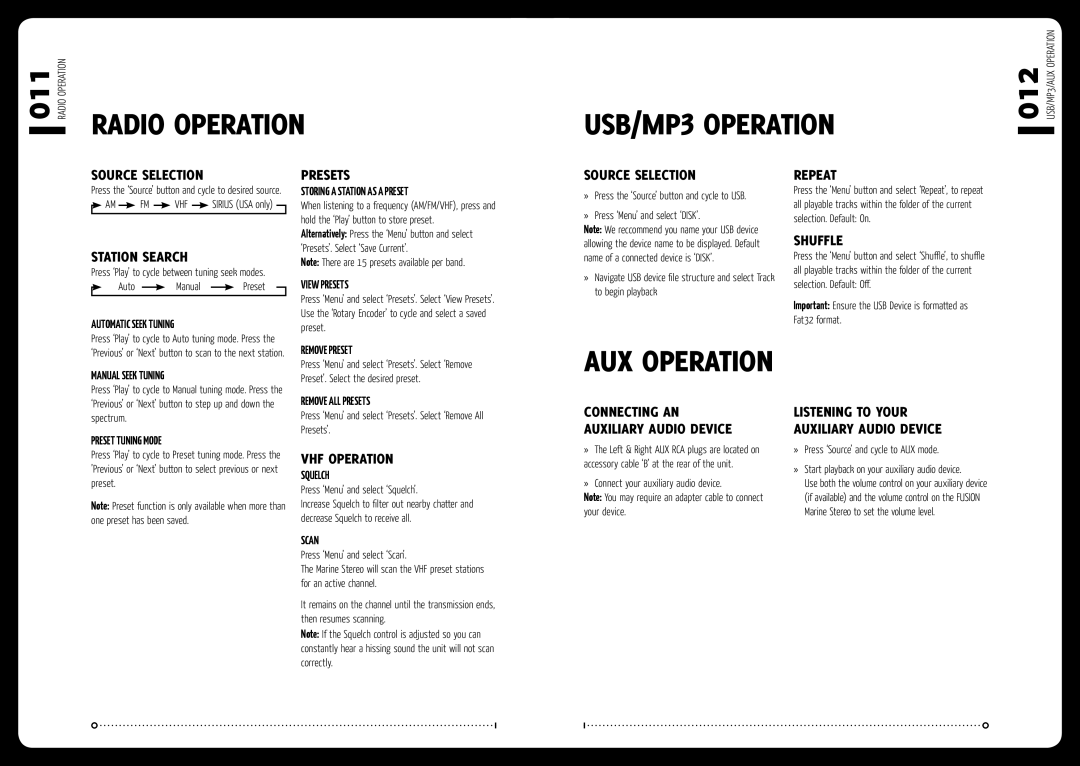MS-RA200 specifications
The Fusionbrands MS-RA200 is an innovative marine stereo receiver designed to enhance the audio experience for boaters and marine enthusiasts. With a sleek, modern design and an array of advanced features, this unit promises high-quality sound performance even in challenging environments.One of the standout features of the MS-RA200 is its versatile compatibility with various audio sources. It supports Bluetooth streaming, allowing users to play their favorite music wirelessly from smartphones and other Bluetooth-enabled devices. This means that boaters can access their playlists, podcasts, or streaming services without the hassle of tangled wires. Additionally, it features a USB port and auxiliary input, enabling users to connect additional devices directly for more playback options.
The MS-RA200 is engineered for durability and functionality in the marine environment. Built to withstand harsh conditions, it comes with a robust water-resistant design, adhering to IPx5 standards. This feature ensures that the unit can resist water splashes, making it an ideal choice for boats navigating through unpredictable weather. The stereo's UV-treated components also protect it from sun damage, ensuring longevity and sustained performance through years of usage.
Sound quality is a key priority for any marine audio system, and the MS-RA200 does not disappoint. It delivers clear and powerful audio, featuring an integrated amplifier with a power output of up to 200 watts. This ample power ensures that music can be enjoyed at high volumes without distortion, capturing the essence of the listener's favorite tracks amidst the sounds of the open water.
The intuitive user interface of the MS-RA200 enhances its usability. The large, backlit display is easily readable, even in bright sunlight, allowing for quick navigation between tracks and settings. The simplistic controls ensure that users can adjust volumes, switch sources, and connect devices with ease, without taking their focus off navigation.
In summary, the Fusionbrands MS-RA200 stands out as a leading choice for marine audio solutions. With its Bluetooth capability, robust water-resistant design, powerful sound performance, and user-friendly interface, it is a top-tier stereo receiver tailored specifically for the challenges and joys of life on the water. Whether you are cruising along the coast or anchored in a serene bay, the MS-RA200 provides the soundtrack to your aquatic adventures.