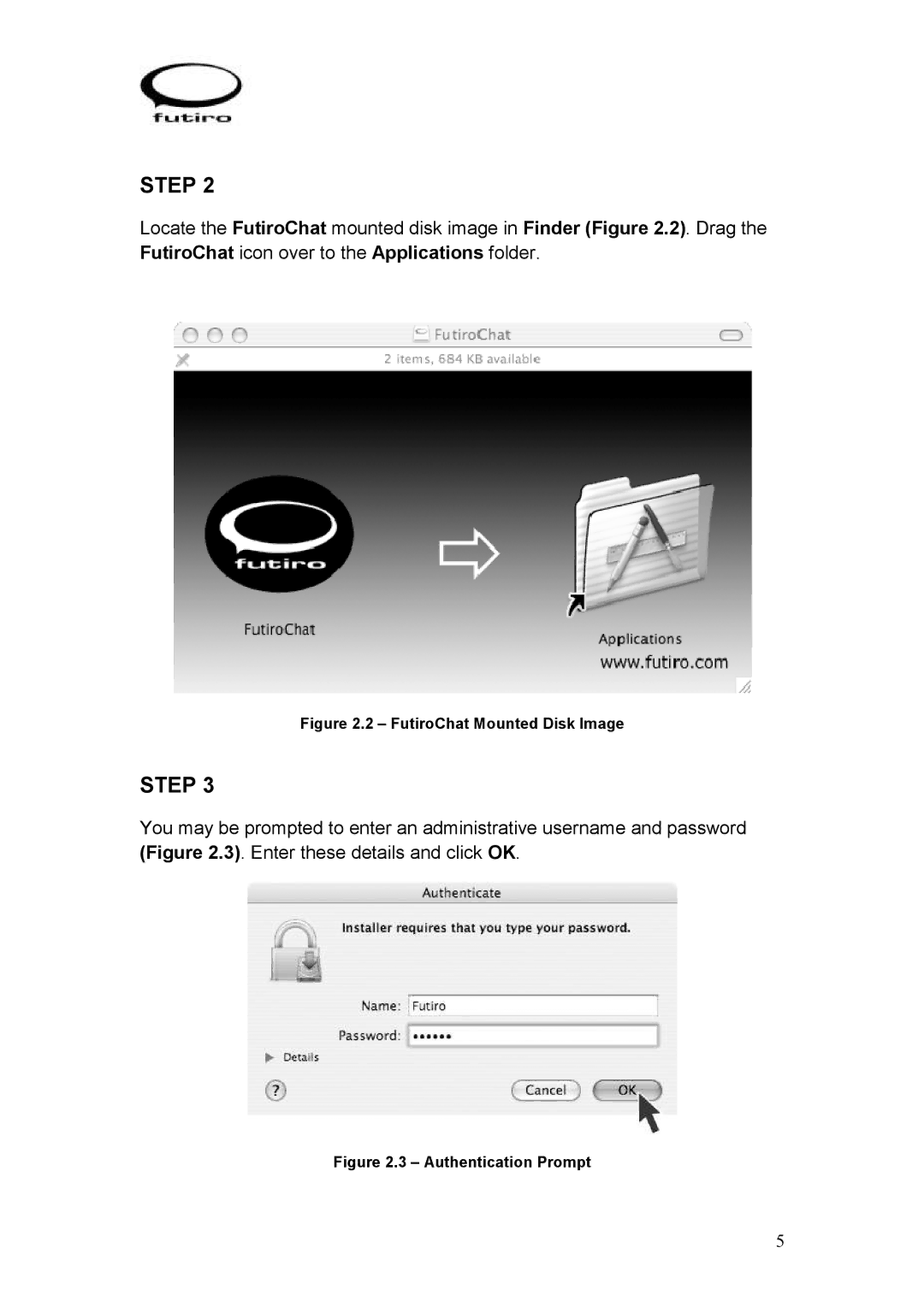USB Phone specifications
The Futiro USB Phone is an innovative communication device designed to meet the demands of modern users. As communication needs evolve, this phone stands out with its unique blend of features, advanced technology, and user-friendly characteristics.At the core of the Futiro USB Phone is its connectivity. Utilizing USB technology, it seamlessly interfaces with a variety of devices, including computers, laptops, and tablets. This ensures that users can make and receive calls directly from their devices, eliminating the need for traditional landlines or external hardware. The USB connection allows for crystal-clear audio quality, a crucial aspect for professional and personal conversations alike.
One of the standout features of the Futiro USB Phone is its ergonomic design. The phone is lightweight and compact, making it portable and easy to use in different environments, whether at home, in the office, or on the go. The intuitive button layout and large display enhance user experience, ensuring that dialing numbers or accessing features is straightforward and efficient.
Further enhancing its appeal, the Futiro USB Phone is equipped with noise-canceling technology. This feature significantly reduces background noise, allowing users to focus on their conversations without distractions. Additionally, it includes a high-definition speaker and microphone, providing excellent sound quality for both ends of the call.
Another key characteristic of the Futiro USB Phone is its compatibility with various operating systems. Whether you are using Windows, macOS, or Linux, this phone can easily integrate with your system, allowing for hassle-free setup and operation. Its plug-and-play functionality means that users can get started with minimal effort, making it accessible even for those who are not tech-savvy.
Moreover, the Futiro USB Phone comes with customizable features. Users can assign speed-dial settings, manage contact lists, and even utilize additional smart features, such as voice command functionalities, enhancing both convenience and efficiency.
In summary, the Futiro USB Phone is a versatile communication tool that combines modern technological advancements with user-centric design. Its USB connectivity, ergonomic build, noise-canceling capabilities, and cross-platform compatibility make it an ideal choice for anyone looking to elevate their communication experience. Whether for work or personal use, the Futiro USB Phone promises a seamless and enjoyable calling experience.