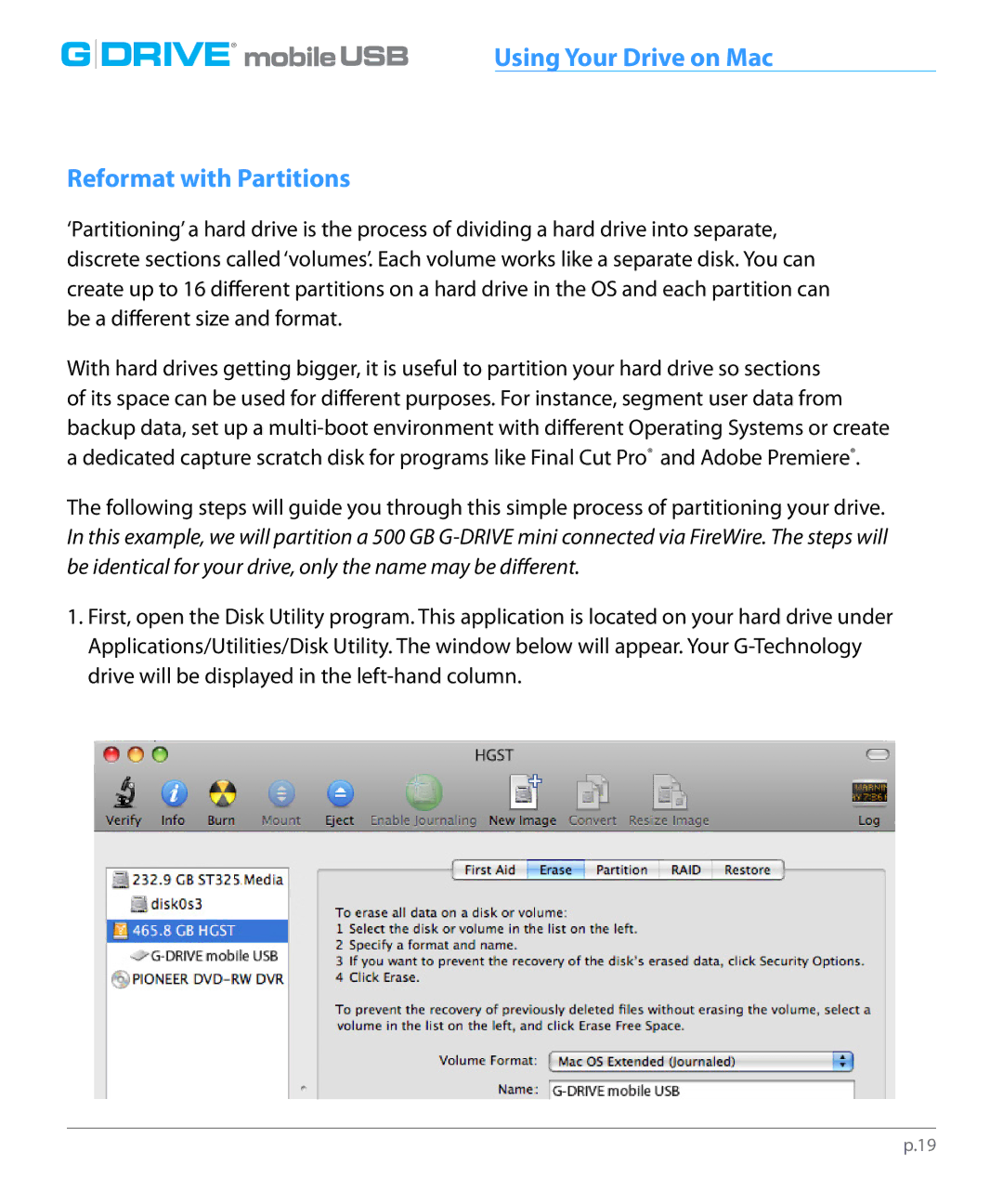multiple |
|
|
G DRIVE® | USB | Using Your Drive on Mac |
Reformat with Partitions
‘Partitioning’ a hard drive is the process of dividing a hard drive into separate, discrete sections called ‘volumes’. Each volume works like a separate disk. You can create up to 16 different partitions on a hard drive in the OS and each partition can be a different size and format.
With hard drives getting bigger, it is useful to partition your hard drive so sections of its space can be used for different purposes. For instance, segment user data from backup data, set up a
The following steps will guide you through this simple process of partitioning your drive. In this example, we will partition a 500 GB
1.First, open the Disk Utility program. This application is located on your hard drive under Applications/Utilities/Disk Utility. The window below will appear. Your
p.19