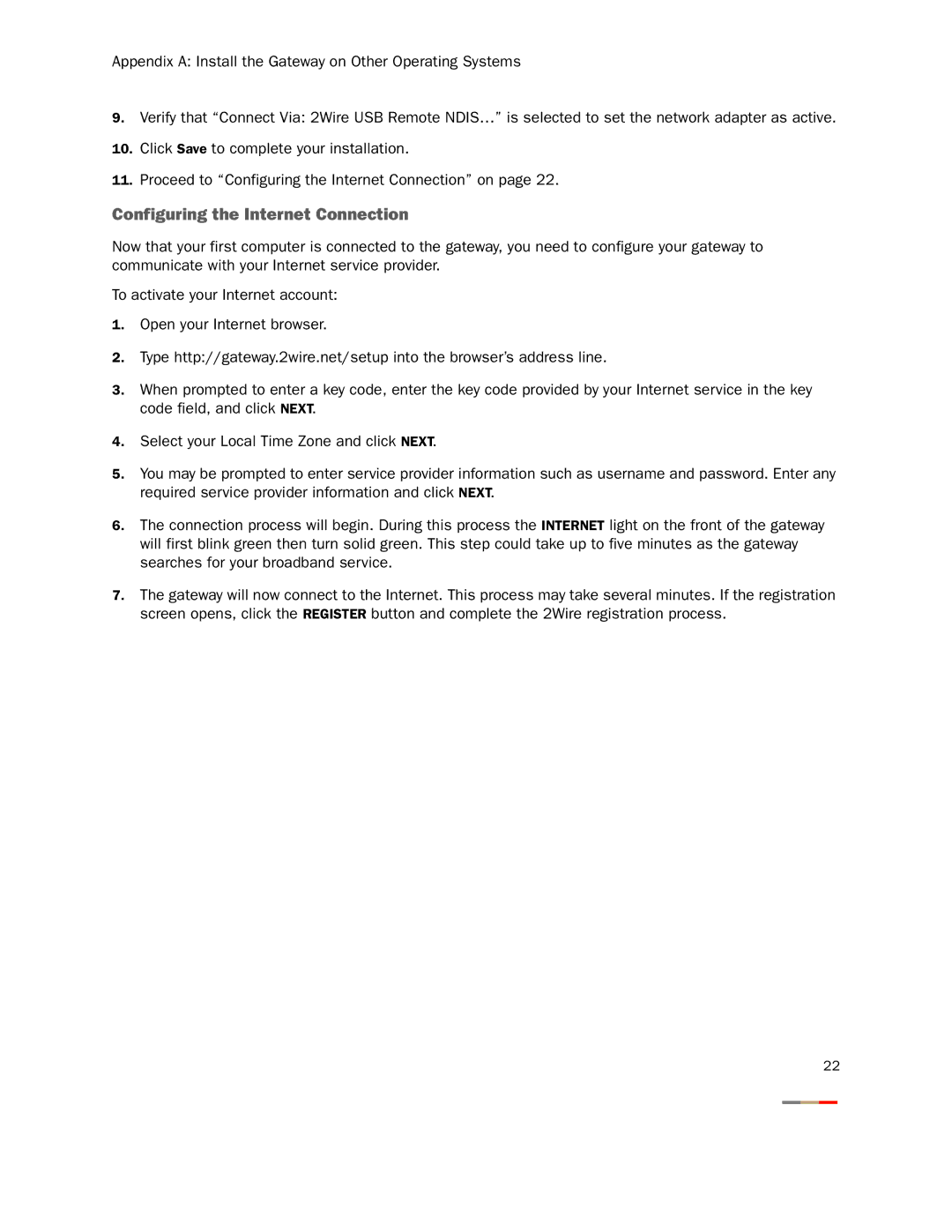Appendix A: Install the Gateway on Other Operating Systems
9.Verify that “Connect Via: 2Wire USB Remote NDIS…” is selected to set the network adapter as active.
10.Click Save to complete your installation.
11.Proceed to “Configuring the Internet Connection” on page 22.
Configuring the Internet Connection
Now that your first computer is connected to the gateway, you need to configure your gateway to communicate with your Internet service provider.
To activate your Internet account:
1.Open your Internet browser.
2.Type http://gateway.2wire.net/setup into the browser’s address line.
3.When prompted to enter a key code, enter the key code provided by your Internet service in the key code field, and click NEXT.
4.Select your Local Time Zone and click NEXT.
5.You may be prompted to enter service provider information such as username and password. Enter any required service provider information and click NEXT.
6.The connection process will begin. During this process the INTERNET light on the front of the gateway will first blink green then turn solid green. This step could take up to five minutes as the gateway searches for your broadband service.
7.The gateway will now connect to the Internet. This process may take several minutes. If the registration screen opens, click the REGISTER button and complete the 2Wire registration process.
22