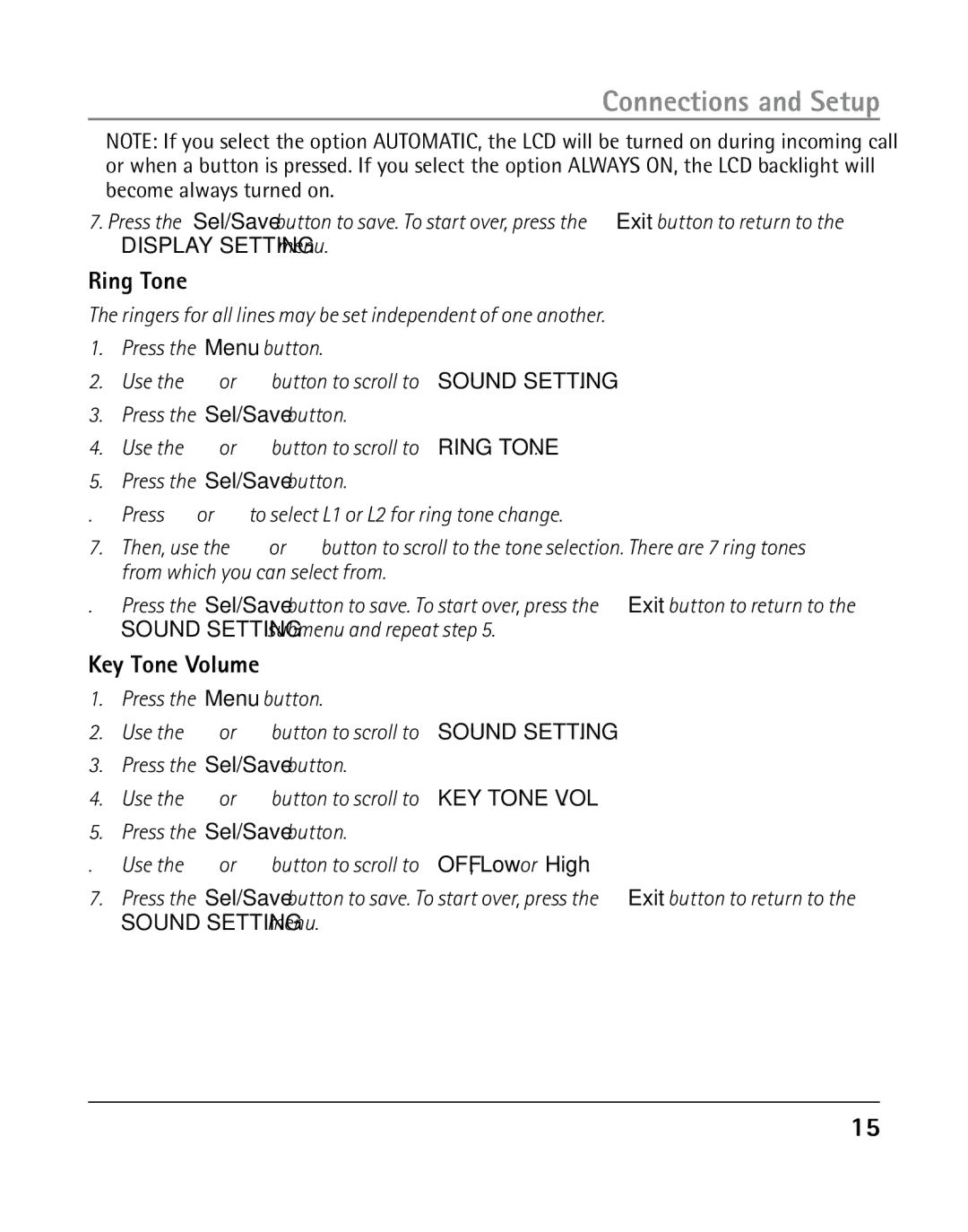Model
Important Information
Equipment Approval Information
Rights of the Telephone Company
Licensed under US Patent 6,427,009
Interference Information
Licensing
Hearing Aid Compatibility
Table of Contents
Ther I nformation
Arranty I nformation
Introduction
Base Layout
Connections and Setup
Telephone Jack Requirements
Parts Checklist
Installation
Important Installation Information
Snap the battery compartment door back into place
Installing the Phone
Connect the telephone line cords
Connections and Setup
Wall Mounting the Phone
Data Port
Manually Setting the Date and Time
Programming the Telephone
Display Language
Hour Format
LCD Contrast
LCD Backlight
Ring Tone
Key Tone Volume
Local Area Code
Call Alert Tone
Flash Time
Regional Area Codes
Out-Going Announcement Introduction
New Call Indicator
Out-Going Announcement Record
Out-Going Announcement Playback
Message Length
Ring Delay
Call Screening
Remote Password
After Hours
Work Hours
Restoring the Defaults
Configure Out-Going Announcement
Making Calls with the Speakerphone
Telephone Operation
Telephone Operation
Making Calls with the Handset
Receiving Calls with the Optional Headset
Switching Between the Speakerphone, Handset, and Headset
Receiving Calls with the Handset
Receiving Calls with the Speakerphone
Call Timer
Pre-Dialing Telephone Numbers
Mute
Flash
Volume
Ringer Volume
Hold
To keep both parties on-line but talk to one party
Conference
Do Not Disturb
To connect with two calls
Receiving and Storing CID Records
Caller ID
Caller ID CID
Summary Screen
Deleting All CID Records
If You Programmed Your Local Area Code in the Setup Menu
Saving CID Records to Memory/Phone Directory Memory
Deleting a CID Record
Call Waiting Caller ID
Answering System Indicator
Digital Answering System
Digital Answering System
Answering System On / Off Status Check
Playback Messages
Memo Recording
Remote Access
Way Recording
To record an ongoing phone conversation
Direct Access Memory & Directory Memory
Memory
Storing a Name and Number in Memory
Storing a Pause
Reviewing Stored Names & Numbers
Changing a Stored Name or Number
Storing the Last Number Dialed
If the number is stored in the Directory Memory
If the number is stored in the Direct Access Memory
Dialing a Stored Number
Chain Dialing
Auto Redial Function
Deleting All Directory Memory
Enhanced Full Duplex Speakerphone
Other Information
Caller information has been interrupted or corrupted during
Preset Equalizer
Display Messages
Caller is registered as Private Number and their CID
Troubleshooting Guide
2425
Accessories
AC power adaptor Headset
General Product Care
Purchase Date Name of Store
Warranty Information
Warranty Assistance
Thomson Inc Manager, Consumer Relations Box Indianapolis,
Limited Warranty
If you purchased your product outside the USA
Limitation of Warranty
How state law relates to this warranty
Product Registration
Changing a Stored Name or Number
Direct Access Memory & Directory
Configure Out-Going Announcement
Enhanced Full Duplex Speakerphone
Index
Speakerphone, Handset, and Headset
Thomson Inc
Modelo
Información Importante
Información sobre la Aprobación de Equipo
Notificación a la Compañía Telefónica Local
Información de Interferencias
Compatibilidad con Audífonos CCA
Con licencia bajo la patente US 6,427,009
Para Programar el Teléfono
Tabla de Contenido
Introducción
Formato de la Base
Otra Información
Llamadas Caller ID
Introducción
Conexión y Programación
Formato de la Base
Instalación
Conexión y Programación
Lista de Partes
Requerimientos Para Enchufe Telefónico
Para Instalar el Teléfono
Conecte los cables de línea telefónica
Conexión y Programación
Terminal de Datos
Para Montar la Base sobre la Pared
Conecte el adaptador CA a la toma de corriente
Para Programar el Teléfono
Idioma de la Pantalla
Para Programar la Fecha y Hora Manualmente
Formato de la Hora
Contraste del LCD
La Luz de Fondo del LCD
Tono de Timbre
Volumen del Tono de Tecla
Clave de Área Local
Tono para Alerta de Llamada
Tiempo para Servicios Especiales Flash
Claves de Área Regionales
Introduccion del Mensaje de Salida
Indicador de Llamada Nueva
Reproducción del Mensaje de Salida
Grabacion del Mensaje de Salida
Presione el botón Sel/Save para iniciar la reproducción
Longitud del Mensaje
Demora de Timbre
Clave de Acceso Remoto
Monitoreo de Llamada
Horas Inhábiles
Horas Hábiles
Para Restablecer las Programaciones de Fábrica
Configurar Mensaje de Salida
Para Hacer Llamadas con el Altavoz
Operación del Teléfono
Operación del Teléfono
Para Hacer Llamadas con el Auricular
Para Recibir Llamadas Simultáneamente
Para Recibir Llamadas con el Auricular
Para Recibir Llamadas con el Altavoz
Para Recibir Llamadas con los Audífonos Opcionales
Pre-Marcado de Números Telefónicos
Temporizador de Llamadas
Enmudecedor
Para Volver a Marcar Redial
Volumen
En Espera
Botón de Servicios Especiales Flash
Conferencia
Función de No Molestar
Para conectar con dos llamadas
Para Revisar Archivos del Identificador de Llamadas
Funciones del Identificador de Llamadas Caller ID
Funciones del Identificador de Llamadas Caller ID
Pantalla Sumario
Para Volver a Marcar
Para Borrar un Archivo del Identificador de Llamadas
Indicación de Respuesta
Sistema de Contestadora Digital
Presione el botón Play/Stop
Chequeo del Status de Contestadora Encendida/Apagada
Reproducción de Mensajes
Grabación de Memo
Acceso Remoto
Grabación de 2 Vias
Presione el botón Sel/Save ó Store
Memoria
Memoria de Acceso Directo y Directorio de Memoria
Para Almacenar un Nombre y Número en la Memoria
Para Almacenar una Pausa
Para Revisar Nombre y Números Almacenados
Para Cambiar un Nombre ó Número Almacenado
Para Almacenar el Último Número Marcado
Marcado en Cadena
Para Marcar un Número Almacenado
Función de Remarcado Automático
Para Borrar Todas las Memorias del Directorio
Teléfono con Altavoz Full Duplex Ampliado
Otra Información
Mensajes de la Pantalla
Preselección de Ecualizador
Asegúrese que haya seguido la secuencia adecuada para marcar
Guía para Solución de Problemas
Cuidado General del Producto
Información de Accesorios
Los artículos están sujetos a disponibilidad
Ayuda de la Garantía
Garantía Información
Garantía Limitada
Defectos de materiales ó de trabajo
Dos años, a partir de la fecha de compra
Si compró su producto fuera de los Estados Unidos
Introduccion del Mensaje de Salida
Índice
Botón de Servicios Especiales Flash
En Espera Enmudecedor
De Llamadas a la Memoria/Directorio
Para Almacenar un Nombre y Número
Para Borrar todos los Archivos del
Para Salvar Archivos del Identificador
Tiempo para Servicios Especiales Flash
Thomson Inc