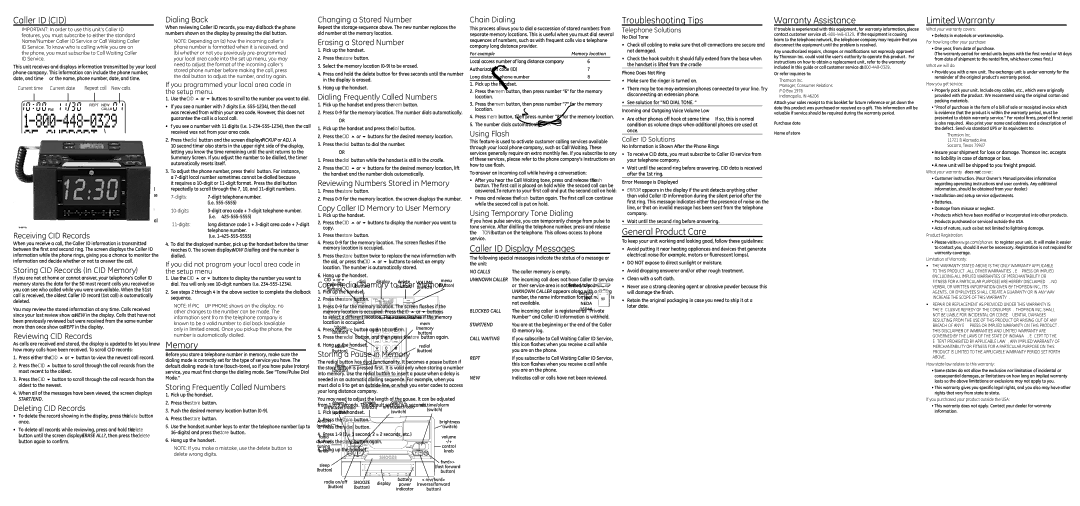Caller ID (CID)
IMPORTANT: In order to use this unit’s Caller ID features, you must subscribe to either the standard Name/Number Caller ID Service or Call Waiting Caller ID Service. To know who is calling while you are on the phone, you must subscribe to Call Waiting Caller ID Service.
This unit receives and displays information transmitted by your local phone company. This information can include the phone number, date, and time; or the name, phone number, date, and time.
Current time Current date | Repeat call New calls |
Caller ID name | Caller ID number |
Call Waiting Caller ID
Provided you subscribe to Call Waiting Caller ID service from your phone company; if you receive an incoming call and you are using the GE multi handset system, a beep indicates the presence of a Call Waiting call on the line. The Call Waiting Caller ID information will be displayed and stored in the history of all handsets in the system.
•When you hear the call waiting beep in the handset receiver, press the FLASH button to put the current call on hold and answer the incoming call. Press the FLASH button again to return to the original call.
Receiving CID Records
When you receive a call, the Caller ID information is transmitted between the first and second ring. The screen displays the Caller ID information while the phone rings, giving you a chance to monitor the information and decide whether or not to answer the call.
Storing CID Records (In CID Memory)
If you are not at home or cannot answer, your telephone’s Caller ID memory stores the data for the 50 most recent calls you received so you can see who called while you were unavailable. When the 51st call is received, the oldest Caller ID record (1st call) is automatically deleted.
You may review the stored information at any time. Calls received since your last review show as NEW in the display. Calls that have not been previously reviewed but were received from the same number more than once show as REPT in the display.
Reviewing CID Records
As calls are received and stored, the display is updated to let you know how many calls have been received. To scroll CID records:
1.Press either the CID 5 or 6 button to view the newest call record.
2.Press the CID 5 button to scroll through the call records from the most recent to the oldest.
3.Press the CID 6 button to scroll through the call records from the oldest to the newest.
4.When all of the messages have been viewed, the screen displays START/END.
Deleting CID Records
•To delete the record showing in the display, press the delete button once.
•To delete all records while reviewing, press and hold the delete button until the screen displays ERASE ALL?, then press the delete button again to confirm.
Dialing Back
When reviewing Caller ID records, you may dialback the phone numbers shown on the display by pressing the dial button.
NOTE: Depending on (a) how the incoming caller’s phone number is formatted when it is received, and
(b)whether or not you previously pre-programmed your local area code into the set up menu, you may need to adjust the format of the incoming caller’s stored phone number before making the call, press the dail button to adjust the number, and try again.
If you programmed your local area code in the setup menu.
1. Use the CID 5 or 6 buttons to scroll to the number you want to dial.
•If you see a number with 7 digits (i.e. 555-1234), then the call was received from within your area code. However, this does not guarantee the call is a local call.
•f you see a number with 11 digits (i.e. 1-234-555-1234), then the call received was not from your area code.
2.Press the dial button and the screen displays PICKUP or ADJ. A
10 second timer also starts in the upper right side of the display, letting you know the time remaining until the unit returns to the Summary Screen. If you adjust the number to be dialled, the timer automatically resets itself.
3.To adjust the phone number, press the dial button. For instance, a 7-digit local number sometimes cannot be dialled because
it requires a 10-digit or 11-digit format. Press the dial button repeatedly to scroll through the 7, 10, and 11-digit numbers.
7-digits:7-digit telephone number. (i.e. 555-5555)
10-digits:3-digit area code + 7-digit telephone number. (i.e. 425-555-5555)
11-digits:long distance code 1 + 3-digit area code + 7-digit telephone number.
(i.e. 1-425-555-5555)
4.To dial the displayed number, pick up the handset before the timer reaches 0. The screen displays NOW Dialling and the number is dialled.
If you did not program your local area code in the setup menu
1.Use the CID 5 or 6 buttons to display the number you want to dial. You will only see 10-digit numbers (i.e. 234-555-1234).
2.See steps 2 through 4 in the above section to complete the dialback sequence.
NOTE: If PICKUP PHONE shows on the display, no other changes to the number can be made. The information sent fro m the telephone company is known to be a valid number to dial back (available only in limited areas). Once you pickup the phone, the number is automatically dialled.
Memory
Before you store a telephone number in memory, make sure the dialing mode is correctly set for the type of service you have. The default dialing mode is tone (touch-tone), so if you have pulse (rotary) service, you must first change the dialing mode. See “Tone/Pulse Dial Mode.”
Storing Frequently Called Numbers
1.Pick up the handset.
2.Press the store button.
3.Push the desired memory location button (0-9).
4.Press the store button.
5.Use the handset number keys to enter the telephone number (up to 16-digits) and press the store button.
6.Hang up the handset.
NOTE: If you make a mistake, use the delete button to delete wrong digits.
Changing a Stored Number
Repeat the storage sequence above. The new number replaces the old number at the memory location.
Erasing a Stored Number
1.Pick up the handset.
2.Press the store button.
3.Select the memory location (0-9) to be erased.
4.Press and hold the delete button for three seconds until the number in the display is erased.
5.Hang up the handset.
Dialing Frequently Called Numbers
1.Pick up the handset and press the mem button.
2.Press 0-9 for the memory location. The number dials automatically.
OR
1.Pick up the handset and press the dial button.
2.Press the CID 5 or 6 buttons for the desired memory location.
3.Press the dial button to dial the number.
OR
1.Press the dial button while the handset is still in the cradle.
2.Press the CID 5 or 6 buttons for the desired memory location, lift the handset and the number dials automatically.
Reviewing Numbers Stored in Memory
1.Press the store button.
2.Press 0-9 for the memory location. the screen displays the number.
Copy Caller ID Memory to User Memory
1.Pick up the handset.
2.Press the CID 5 or 6 buttons to display the number you want to copy.
3.Press the store button.
4.Press 0-9 for the memory location. The screen flashes if the memory location is occupied.
5.Press the store button twice to replace the new information with the old, or press the CID 5 or 6 buttons to select an empty location. The number is automatically stored.
6.Hang up the handset.
Copy Redial Memory to User Memory
1.Pick up the handset.
2.Press the store button.
3.Press 0-9 for the memory location. The screen flashes if the memory location is occupied. Press the CID 5 or 6 buttons to select a different location. The screen flashes if the memory location is occupied.
4.Press the store button again to confirm.
5.Press the redial button, and then press the store button again.
6.Hang up the handset.
Storing a Pause in Memory
The redial button has dual functionality. It becomes a pause button if the store button is pressed first. It is valid only when storing a number into memory. Use the redial button to insert a pause when a delay is needed in an automatic dialling sequence. For example, when you must dial a 9 to get an outside line, or when you enter codes to access your long distance company.
You may need to adjust the length of the pause. It can be adjusted from 1 to 9 seconds. The default setting is 4 seconds.
1.Pick up the handset.
2.Press the store button.
3.Press the redial button.
4.Press 1-9 (1 = 1 second, 2 = 2 seconds, etc.)
5.Press the store button again.
6.Hang up the handset.
Chain Dialing
This process allows you to dial a succession of stored numbers from separate memory locations. This is useful when you must dial several sequences of numbers, such as with frequent calls via a telephone company long distance provider.
For example | Memory location |
Local access number of long distance company | 6 |
Authorization code (ID) | 7 |
Long distance phone number | 8 |
1.Pick up the handset.
2.Press the mem button, then press number “6” for the memory location.
3.Press the mem button, then press number “7” for the memory location.
4.Press mem button, then press number “8” for the memory location.
5.The number dials automatically.
Using Flash
This feature is used to activate customer calling services available through your local phone company, such as Call Waiting. These services generally require an extra monthly fee. If you subscribe to any of these services, please refer to the phone company’s instructions on how to use flash.
To answer an incoming call while having a conversation:
•After you hear the Call Waiting tone, press and release the flash button. The first call is placed on hold while the second call can be answered.To return to your first call and put the second call on hold:
•Press and release the flash button again. The first call can continue while the second call is put on hold.
Using Temporary Tone Dialing
If you have pulse service, you can temporarily change from pulse to tone service. After dialling the telephone number, press and release the *TONE button on the telephone. This allows access to phone service.
Caller ID Display Messages
The following special messages indicate the status of a message or the unit:
NO CALLS | The caller memory is empty. |
UNKNOWN CALLER | The incoming call does not have Caller ID service |
| or their service area is not linked to yours. if |
| UNKNOWN CALLER appears along with a calling |
| number, the name information for that number is |
| not available. |
BLOCKED CALL | The incoming caller is registered as “Private |
| Number” and Caller ID information is withheld. |
START/END | You are at the beginning or the end of the Caller |
| ID memory log. |
CALL WAITING | If you subscribe to Call Waiting Caller ID Service, |
| this icon flashes when you receive a call while |
| you are on the phone. |
REPT | If you subscribe to Call Waiting Caller ID Service, |
| this icon flashes when you receive a call while |
| you are on the phone. |
NEW | Indicates call or calls have not been reviewed. |
Troubleshooting Tips
Telephone Solutions
No Dial Tone
•Check all cabling to make sure that all connections are secure and not damaged.
•Check the hook switch: It should fully extend from the base when the handset is lifted from the cradle?
Phone Does Not Ring
•Make sure the ringer is turned on.
•There may be too may extension phones connected to your line. Try disconnecting an extension phone.
•See solution for ”NO DIAL TONE. ”
Incoming and Outgoing Voice Volume Low
•Are other phones off hook at same time? If so, this is normal condition as volume drops when additional phones are used at once.
Caller ID Solutions
No Information is Shown After the Phone Rings
•To receive CID data, you must subscribe to Caller ID service from your telephone company.
•Wait until the second ring before answering. CID data is received after the 1st ring.
Error Message is Displayed
•ERROR appears in the display if the unit detects anything other than valid Caller ID information during the silent period after the first ring. This message indicates either the presence of noise on the line, or that an invalid message has been sent from the telephone company.
•Wait until the second ring before answering.
General Product Care
To keep your unit working and looking good, follow these guidelines:
•Avoid putting it near heating appliances and devices that generate electrical noise (for example, motors or fluorescent lamps).
•DO NOT expose to direct sunlight or moisture.
•Avoid dropping answerer and/or other rough treatment.
•Clean with a soft cloth.
•Never use a strong cleaning agent or abrasive powder because this will damage the finish.
•Retain the original packaging in case you need to ship it at a later date.
Warranty Assistance
If trouble is experienced with this equipment, for warranty information, please contact customer service at 1-800-448-0329. If the equipment is causing harm to the telephone network, the telephone company may require that you disconnect the equipment until the problem is resolved.
Any unauthorized repairs, changes or modifications not expressly approved by Thomson Inc. could void the user’s authority to operate this product. For instructions on how to obtain a replacement unit, refer to the warranty included in this guide or call customer service at 1-800-448-0329.
Or refer inquiries to:
Thomson Inc.
Manager, Consumer Relations
P O Box 1976
Indianapolis, IN 46206
Attach your sales receipt to this booklet for future reference or jot down the date this product was purchased or received as a gift. This information will be valuable if service should be required during the warranty period.
Purchase date _____________________________________________________
Name of store_____________________________________________________
Limited Warranty
What your warranty covers:
•Defects in materials or workmanship.
For how long after your purchase:
•One year, from date of purchase.
(The warranty period for rental units begins with the first rental or 45 days from date of shipment to the rental firm, whichever comes first.)
What we will do:
•Provide you with a new unit. The exchange unit is under warranty for the remainder of the original product’s warranty period.
How you get service:
•Properly pack your unit. Include any cables, etc., which were originally provided with the product. We recommend using the original carton and packing materials.
•”Proof of purchase in the form of a bill of sale or receipted invoice which is evidence that the product is within the warranty period, must be presented to obtain warranty service.” For rental firms, proof of first rental is also required. Also print your name and address and a description of the defect. Send via standard UPS or its equivalent to:
Thomson Inc.
11721 B Alameda Ave.
Socorro, Texas 79927
•Insure your shipment for loss or damage. Thomson Inc. accepts no liability in case of damage or loss.
•A new unit will be shipped to you freight prepaid.
What your warranty does not cover:
•Customer instruction. (Your Owner’s Manual provides information regarding operating instructions and user controls. Any additional information, should be obtained from your dealer.)
•Installation and setup service adjustments.
•Batteries.
•Damage from misuse or neglect.
•Products which have been modified or incorporated into other products.
•Products purchased or serviced outside the USA.
•Acts of nature, such as but not limited to lightning damage.
Product Registration:
•Please visit www.ge.com/phones to register your unit. It will make it easier to contact you, should it ever be necessary. Registration is not required for warranty coverage.
Limitation of Warranty:
•The warranty stated above is the only warranty applicable to this product. All other warranties, express or implied (including all implied warranties of merchantability or fitness for a particular purpose) are hereby disclaimed. No verbal or written information given by Thomson Inc., its agents, or employees shall create a guaranty or in any way increase the scope of this warranty.
•Repair or replacement as provided under this warranty is the exclusive remedy of the consumer. Thomson Inc. shall not be liable for incidental or consequential damages resulting from the use of this product or arising out of any breach of any express or implied warranty on this product. This disclaimer of warranties and limited warranty are governed by the laws of the state of Indiana. Except to the extent prohibited by applicable law, any implied warranty of merchantability or fitness for a particular purpose on this product is limited to the applicable warranty period set forth above.
How state law relates to this warranty:
•Some states do not allow the exclusion nor limitation of incidental or consequential damages, or limitations on how long an implied warranty lasts so the above limitations or exclusions may not apply to you.
•This warranty gives you specific legal rights, and you also may have other rights that vary from state to state.
If you purchased your product outside the USA:
•This warranty does not apply. Contact your dealer for warranty information.