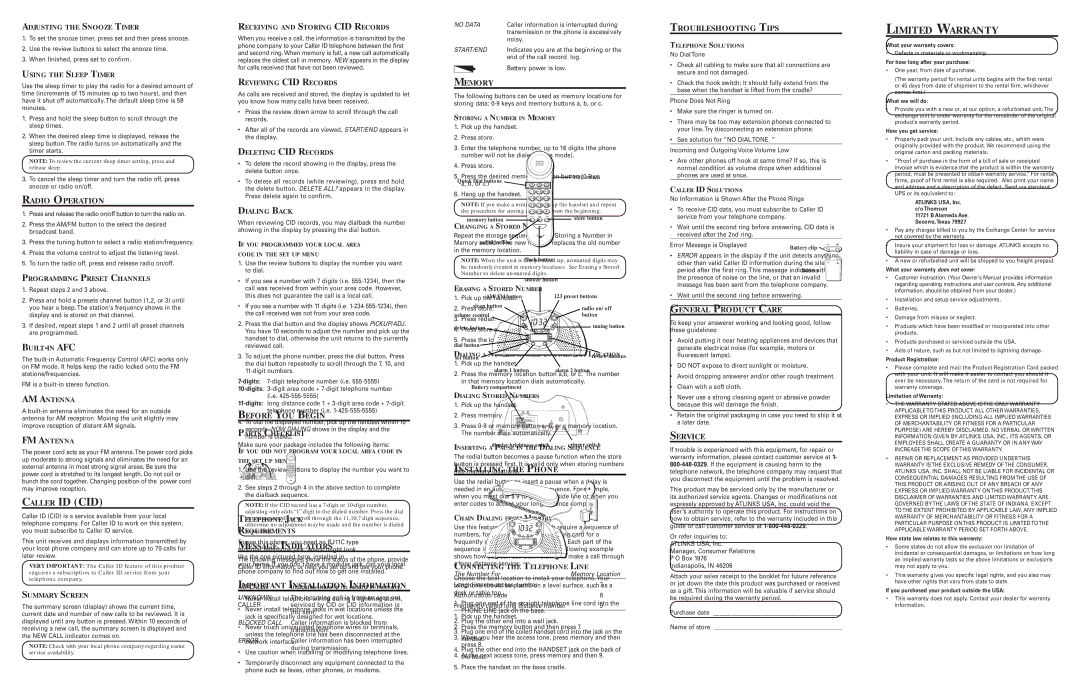ADJUSTING THE SNOOZE TIMER
1.To set the snooze timer, press set and then press snooze.
2.Use the review buttons to select the snooze time.
3.When finished, press set to confirm.
USING THE SLEEP TIMER
Use the sleep timer to play the radio for a desired amount of time (increments of 15 minutes up to two hours), and then have it shut off automatically. The default sleep time is 59 minutes.
1.Press and hold the sleep button to scroll through the sleep times.
2.When the desired sleep time is displayed, release the sleep button. The radio turns on automatically and the timer starts.
NOTE: To review the current sleep timer setting, press and release sleep.
3.To cancel the sleep timer and turn the radio off, press snooze or radio on/off.
RADIO OPERATION
1.Press and release the radio on/off button to turn the radio on.
2.Press the AM/FM button to the select the desired broadcast band.
3.Press the tuning button to select a radio station/frequency.
4.Press the volume control to adjust the listening level.
5.To turn the radio off, press and release radio on/off.
PROGRAMMING PRESET CHANNELS
1.Repeat steps 2 and 3 above.
2.Press and hold a presets channel button (1,2, or 3) until you hear a beep. The station's frequency shows in the display and is stored on that channel.
3.If desired, repeat steps 1 and 2 until all preset channels are programmed.
BUILT-IN AFC
The
FM is a
AM ANTENNA
A
FM ANTENNA
The power cord acts as your FM antenna.The power cord picks up moderate to strong signals and eliminates the need for an external antenna in most strong signal areas. Be sure the power cord is stretched to its longest length. Do not coil or bunch the cord together. Changing position of the power cord may improve reception.
CALLER ID (CID)
Caller ID (CID) is a service available from your local telephone company. For Caller ID to work on this system, you must subscribe to Caller ID service.
This unit receives and displays information transmitted by your local phone company and can store up to 70 calls for later review.
VERY IMPORTANT: The Caller ID feature of this product requires a subscription to Caller ID service from your telephone company.
SUMMARY SCREEN
The summary screen (display) shows the current time, current date and number of new calls to be reviewed. It is displayed until any button is pressed. Within 10 seconds of receiving a new call, the summary screen is displayed and the NEW CALL indicator comes on.
NOTE: Check with your local phone company regarding name service availability.
RECEIVING AND STORING CID RECORDS
When you receive a call, the information is transmitted by the phone company to your Caller ID telephone between the first and second ring. When memory is full, a new call automatically replaces the oldest call in memory. NEW appears in the display for calls received that have not been reviewed.
REVIEWING CID RECORDS
As calls are received and stored, the display is updated to let you know how many calls have been received.
¥Press the review down arrow to scroll through the call records.
¥After all of the records are viewed, START/END appears in the display.
DELETING CID RECORDS
¥To delete the record showing in the display, press the delete button once.
¥To delete all records (while reviewing), press and hold the delete button. DELETE ALL? appears in the display. Press delete again to confirm.
DIALING BACK
When reviewing CID records, you may dialback the number showing in the display by pressing the dial button.
IF YOU PROGRAMMED YOUR LOCAL AREA
CODE IN THE SET UP MENU
1.Use the review buttons to display the number you want to dial.
¥If you see a number with 7 digits (i.e.
¥If you see a number with 11 digits (i.e.
2.Press the dial button and the display shows PICKUP/ADJ. You have 10 seconds to adjust the number and pick up the handset to dial, otherwise the unit returns to the currently reviewed call.
3.To adjust the phone number, press the dial button. Press the dial button repeatedly to scroll through the 7, 10, and
4.To dial the displayed number, pick up the handset within 10 seconds. NOW DIALING shows in the display and the number is dialed.
IF YOU DID NOT PROGRAM YOUR LOCAL AREA CODE IN
THE SET UP MENU
1.Use the review buttons to display the number you want to dial.
2.See steps 2 through 4 in the above section to complete the dialback sequence.
NOTE: If the CID record has a
MESSAGE INDICATORS
The following messages show the status of the phone, provide Caller ID information, or help you set up and use your phone.
NO CALLS | Indicates there is no record in memory. |
UNKNOWN | The incoming call is from an area not |
CALLER | serviced by CID or CID information is |
| not sent. |
BLOCKED CALL | Caller information is blocked from |
| transmission. |
ERROR | Caller information has been interrupted |
| during transmission. |
NO DATA | Caller information is interrupted during | |||||
|
|
|
|
|
| transmission or the phone is excessively |
|
|
|
|
|
| noisy. |
START/END | Indicates you are at the beginning or the | |||||
|
|
|
|
|
| end of the call record log. |
|
|
|
|
|
| Battery power is low. |
MEMORY
The following buttons can be used as memory locations for storing data:
STORING A NUMBER IN MEMORY
1.Pick up the handset.
2.Press store.
3.Enter the telephone number, up to 16 digits (the phone number will not be dialed in this mode).
4.Press store.
5.Press the desired memory location button
6.Hang up the handset.
NOTE: If you make a mistake, hang up the handset and repeat the procedure for storing a number from the beginning.
CHANGING A STORED NUMBER
Repeat the storage sequence in the Storing a Number in Memory section. The new number replaces the old number in the memory location.
NOTE: When the unit is first powered up, unwanted digits may be randomly created in memory locations. See Erasing a Stored Number to delete unwanted digits.
ERASING A STORED NUMBER
1.Pick up the handset.
2.Press store.
3.Press redial.
4.Press store again.
5.Press the location (a, b, c,
DIALING A NUMBER STORED IN A MEMORY LOCATION
1.Pick up the handset.
2.Press the memory location button a,b, or c. The number in that memory location dials automatically.
DIALING STORED NUMBERS
1.Pick up the handset.
2.Press memory.
3.Press
INSERTING A PAUSE IN THE DIALING SEQUENCE
The redial button becomes a pause function when the store button is pressed first. It is valid only when storing numbers into memory locations.
Use the redial button to insert a pause when a delay is needed in an automatic dialing sequence. For example, when you must dial a 9 to get an outside line or when you enter codes to access your long distance company.
CHAIN DIALING FROM MEMORY
Use this feature to make calls which require a sequence of numbers, for instance if you use a calling card for a frequently called long distance number. Each part of the sequence is dialed from memory. The following example shows how you can use chain dialing to make a call through a long distance service:
The Number For | Memory Location |
Long distance access number | 7 |
Authorization code | 8 |
Frequently called long distance number | 9 |
1.Pick up the handset.
2.Press the memory button and then press 7.
3.When you hear the access tone, press memory and then press 8.
4.At the next access tone, press memory and then 9.
TROUBLESHOOTING TIPS
TELEPHONE SOLUTIONS
No Dial Tone
¥Check all cabling to make sure that all connections are secure and not damaged.
¥Check the hook switch: It should fully extend from the base when the handset is lifted from the cradle?
Phone Does Not Ring
¥Make sure the ringer is turned on.
¥There may be too may extension phones connected to your line. Try disconnecting an extension phone.
¥See solution for ÓNO DIAL TONE. Ó
Incoming and Outgoing Voice Volume Low
¥Are other phones off hook at same time? If so, this is normal condition as volume drops when additional phones are used at once.
CALLER ID SOLUTIONS
No Information is Shown After the Phone Rings
¥To receive CID data, you must subscribe to Caller ID service from your telephone company.
¥Wait until the second ring before answering. CID data is received after the 2nd ring.
Error Message is Displayed
¥ERROR appears in the display if the unit detects anything other than valid Caller ID information during the silent period after the first ring. This message indicates either the presence of noise on the line, or that an invalid message has been sent from the telephone company.
¥Wait until the second ring before answering.
GENERAL PRODUCT CARE
To keep your answerer working and looking good, follow these guidelines:
¥Avoid putting it near heating appliances and devices that generate electrical noise (for example, motors or fluorescent lamps).
¥DO NOT expose to direct sunlight or moisture.
¥Avoid dropping answerer and/or other rough treatment.
¥Clean with a soft cloth.
¥Never use a strong cleaning agent or abrasive powder because this will damage the finish.
¥Retain the original packaging in case you need to ship it at a later date.
SERVICE
If trouble is experienced with this equipment, for repair or warranty information, please contact customer service at 1-
This product may be serviced only by the manufacturer or its authorized service agents. Changes or modifications not expressly approved by ATLINKS USA, Inc. could void the userÕs authority to operate this product. For instructions on how to obtain service, refer to the warranty included in this guide or call customer service at
Or refer inquiries to:
ATLINKS USA, Inc.
Manager, Consumer Relations
P O Box 1976
Indianapolis, IN 46206
Attach your sales receipt to the booklet for future reference or jot down the date this product was purchased or received as a gift. This information will be valuable if service should be required during the warranty period.
Purchase date ___________________________________________
Name of store ___________________________________________
LIMITED WARRANTY
What your warranty covers:
¥Defects in materials or workmanship.
For how long after your purchase:
¥One year, from date of purchase.
(The warranty period for rental units begins with the first rental or 45 days from date of shipment to the rental firm, whichever comes first.)
What we will do:
¥Provide you with a new or, at our option, a refurbished unit. The exchange unit is under warranty for the remainder of the original productÕs warranty period.
How you get service:
¥Properly pack your unit. Include any cables, etc., which were originally provided with the product. We recommend using the original carton and packing materials.
¥ÓProof of purchase in the form of a bill of sale or receipted invoice which is evidence that the product is within the warranty period, must be presented to obtain warranty service.Ó For rental firms, proof of first rental is also required. Also print your name and address and a description of the defect. Send via standard UPS or its equivalent to:
ATLINKS USA, Inc. c/o Thomson
11721 B Alameda Ave. Socorro, Texas 79927
¥Pay any charges billed to you by the Exchange Center for service not covered by the warranty.
¥Insure your shipment for loss or damage. ATLINKS accepts no liability in case of damage or loss.
¥A new or refurbished unit will be shipped to you freight prepaid.
What your warranty does not cover:
¥Customer instruction. (Your OwnerÕs Manual provides information regarding operating instructions and user controls. Any additional information, should be obtained from your dealer.)
¥Installation and setup service adjustments.
¥Batteries.
¥Damage from misuse or neglect.
¥Products which have been modified or incorporated into other products.
¥Products purchased or serviced outside the USA.
¥Acts of nature, such as but not limited to lightning damage.
Product Registration:
¥Please complete and mail the Product Registration Card packed with your unit. It will make it easier to contact you should it ever be necessary. The return of the card is not required for warranty coverage.
Limitation of Warranty:
¥THE WARRANTY STATED ABOVE IS THE ONLY WARRANTY APPLICABLE TO THIS PRODUCT. ALL OTHER WARRANTIES, EXPRESS OR IMPLIED (INCLUDING ALL IMPLIED WARRANTIES OF MERCHANTABILITY OR FITNESS FOR A PARTICULAR PURPOSE) ARE HEREBY DISCLAIMED. NO VERBAL OR WRITTEN INFORMATION GIVEN BY ATLINKS USA, INC., ITS AGENTS, OR EMPLOYEES SHALL CREATE A GUARANTY OR IN ANY WAY INCREASE THE SCOPE OF THIS WARRANTY.
¥REPAIR OR REPLACEMENT AS PROVIDED UNDER THIS WARRANTY IS THE EXCLUSIVE REMEDY OF THE CONSUMER. ATLINKS USA, INC. SHALL NOT BE LIABLE FOR INCIDENTAL OR CONSEQUENTIAL DAMAGES RESULTING FROM THE USE OF THIS PRODUCT OR ARISING OUT OF ANY BREACH OF ANY EXPRESS OR IMPLIED WARRANTY ON THIS PRODUCT. THIS DISCLAIMER OF WARRANTIES AND LIMITED WARRANTY ARE GOVERNED BY THE LAWS OF THE STATE OF INDIANA. EXCEPT TO THE EXTENT PROHIBITED BY APPLICABLE LAW, ANY IMPLIED WARRANTY OF MERCHANTABILITY OR FITNESS FOR A PARTICULAR PURPOSE ON THIS PRODUCT IS LIMITED TO THE APPLICABLE WARRANTY PERIOD SET FORTH ABOVE.
How state law relates to this warranty:
¥Some states do not allow the exclusion nor limitation of incidental or consequential damages, or limitations on how long an implied warranty lasts so the above limitations or exclusions may not apply to you.
¥This warranty gives you specific legal rights, and you also may have other rights that vary from state to state.
If you purchased your product outside the USA:
¥This warranty does not apply. Contact your dealer for warranty information.