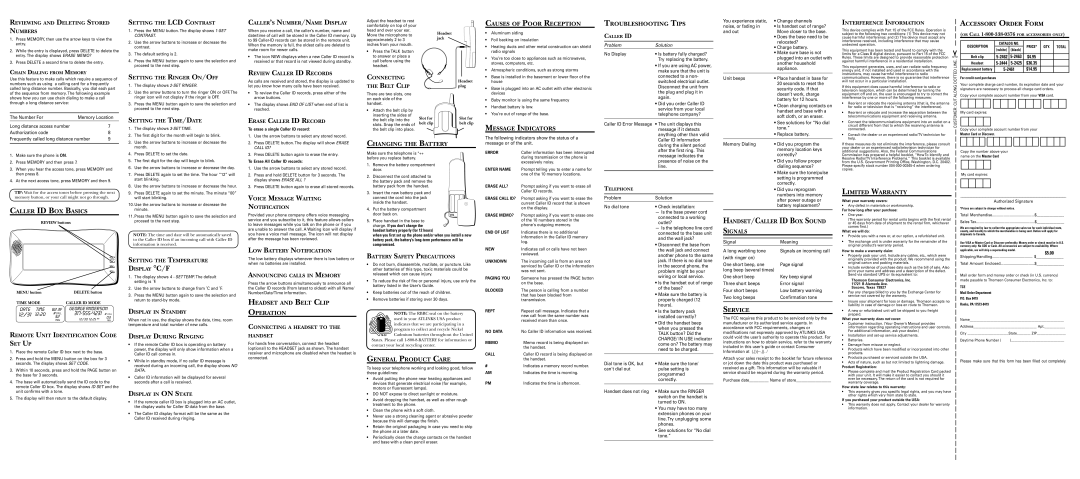REVIEWING AND DELETING STORED
SETTING THE LCD CONTRAST
CALLER’S NUMBER/NAME DISPLAY
Adjust the headset to rest comfortably on top of your
CAUSES OF POOR RECEPTION
TROUBLESHOOTING TIPS
You experience static, | • Change channels |
noise, or fading in | • Is handset out of range? |
|
|
|
|
|
|
|
|
|
|
|
|
|
|
|
|
INTERFERENCE INFORMATION | ACCESSORY ORDER FORM |
NUMBERS
1.Press MEMORY, then use the arrow keys to view the entry.
2.While the entry is displayed, press DELETE to delete the entry. The display shows ERASE MEMO?
3.Press DELETE a second time to delete the entry.
CHAIN DIALING FROM MEMORY
1.Press the MENU button. The display shows
2.Use the arrow buttons to increase or decrease the contrast.
3.The default setting is 2.
4.Press the MENU button again to save the selection and proceed to the next step.
When you receive a call, the caller’s number, name and date/time of call will be stored in the Caller ID memory. Up to 99
•The icon NEW displays when a new Caller ID record is received or that record is not viewed during standby.
REVIEW CALLER ID RECORDS
head and over your ear.
Move the microphone to | Headset | ||||
jack | |||||
approximately 2 to 3 | |||||
|
|
|
| ||
inches from your mouth. |
|
|
|
| |
• Press the TALK button |
|
|
|
| |
|
|
|
| ||
to answer or place a |
|
|
|
| |
call before using the |
|
|
|
| |
headset. |
|
|
|
| |
|
|
|
|
| |
|
|
|
|
| |
• Aluminum siding |
• Foil backing on insulation |
• Heating ducts and other metal construction can shield |
radio signals |
• You’re too close to appliances such as microwaves, |
stoves, computers, etc. |
• Atmospheric conditions, such as strong storms |
CALLER ID
Problem | Solution |
No Display | • Is battery fully charged? |
| Try replacing the battery. |
| • If you are using AC power, |
| make sure that the unit is |
|
|
|
|
|
|
|
|
|
|
|
|
|
|
and out | Move closer to the base. |
| • Does the base need to be |
| relocated? |
| • Charge battery. |
| • Make sure base is not |
| plugged into an outlet with |
| another household |
| appliance. |
This device complies with Part 15 of the FCC Rules. Operation is subject to the following two conditions: (1) This device may not cause harmful interference; and (2) This device must accept any interference received, including interference that may cause undesired operation.
This equipment has been tested and found to comply with the | ✂ | |||
limits for a Class B digital device, pursuant to Part 15 of the FCC | ||||
Rules. These limits are designed to provide reasonable protection | ||||
. | ||||
against harmful interference in a residential installation. | ||||
| LINE | |||
This equipment generates, uses, and can radiate radio frequency |
| |||
energy and, if not installed and used in accordance with the |
|
|
| |
instructions, may cause harmful interference to radio |
|
|
| |
|
|
|
| |
|
|
|
| |
|
|
|
| |
|
|
|
| |
|
|
|
| |
|
|
|
| |
|
|
|
| |
|
|
|
| |
|
|
|
| |
|
|
|
| |
|
|
|
| |
|
|
|
| |
|
|
|
| |
|
|
|
| |
|
|
|
| |
|
|
|
| |
|
|
|
| |
|
|
|
| |
|
|
|
| |
|
|
|
| |
|
|
|
| |
(OR CALL
CATALOG NO. | QTY. | TOTAL | |
DESCRIPTION | PRICE* | ||
(white) | (black) |
|
|
Belt clip | $4.95 | ||
Headset | $36.35 | ||
Replacement battery |
| $14.95 | |
Use this feature to make calls which require a sequence of numbers such as using a calling card for a frequently called long distance number. Basically, you dial each part of the sequence from memory. The following example shows how you can use chain dialing to make a call through a long distance service:
The Number For | Memory Location |
Long distance access number | 7 |
Authorization code | 8 |
SETTING THE RINGER ON/OFF
1.The display shows
2.Use the arrow buttons to turn the ringer ON or OFF. The ringer icon will not display if the ringer is OFF.
3.Press the MENU button again to save the selection and proceed to the next step.
SETTING THE TIME/DATE
1. | The display shows |
2. | The first digit for the month will begin to blink. |
As calls are received and stored, the display is updated to let you know how many calls have been received.
•To review the Caller ID records, press either of the arrow buttons.
•The display shows END OF LIST when end of list is reached.
ERASE CALLER ID RECORD
To erase a single Caller ID record:
1. Use the arrow buttons to select any stored record. |
CONNECTING THE BELT CLIP
There are two slots, one on each side of the handset.
•Attach the belt clip by inserting the sides of the belt clip into the slots. Snap the ends of the belt clip into place.
Headset plug
Slot for | Slot for |
belt clip | belt clip |
• Base is installed in the basement or lower floor of the |
house |
• Base is plugged into an AC outlet with other electronic |
devices |
• Baby monitor is using the same frequency |
• Handset battery is low. |
• You’re out of range of the base. |
MESSAGE INDICATORS
connected to a non- |
switched electrical outlet. |
Disconnect the unit from |
the plug and plug it in |
again. |
• Did you order Caller ID |
service from your local |
telephone company? |
Caller ID Error Message • The unit displays this message if it detects anything other than valid
Unit beeps | • Place handset in base for |
| 20 seconds to reset the |
| security code. If that |
| doesn’t work, charge |
| battery for 12 hours. |
| • Clean charging contacts on |
| handset and base with a |
| soft cloth, or an eraser. |
| • See solutions for “No dial |
| tone.” |
| • Replace battery. |
communications. However, there is no guarantee that interference | DOTTED | |
will not occur in a particular installation. | ||
If this equipment does cause harmful interference to radio or | ALONG | |
television reception, which can be determined by turning the | ||
equipment off and on, the user is encouraged to try to correct the | ||
interference by one or more of the following measures: | ||
CUT | ||
• Reorient or relocate the receiving antenna (that is, the antenna | ||
for radio or television that is “receiving” the interference). | CUSTOMER: | |
• Reorient or relocate and increase the separation between the | ||
telecommunications equipment and receiving antenna. | ||
• Connect the telecommunications equipment into an outlet on a | ||
circuit different from that to which the receiving antenna is | ||
connected. |
| |
• Consult the dealer or an experienced radio/TV technician for |
|
For credit card purchases
Your complete charge card number, its expiration date and your signature are necessary to process all charge card orders.
Copy your complete account number from your VISA card.
My card expires:
Copy your complete account number from your
Master Card or Discover.
Frequently called long distance number | 9 |
1.Make sure the phone is ON.
2.Press MEMORY and then press 7.
3.When you hear the access tone, press MEMORY and then press 8.
4.At the next access tone, press MEMORY and then 9.
3. | Use the arrow buttons to increase or decrease the |
| month. |
4. | Press DELETE to set the date. |
5. | The first digit for the day will begin to blink. |
6. | Use the arrow buttons to increase or decrease the day. |
7. | Press DELETE again to set the time. The hour “12” will |
| start blinking. |
8. | Use the arrow buttons to increase or decrease the hour. |
2. | Press DELETE button. The display will show ERASE |
| CALL ID? |
3. | Press DELETE button again to erase the entry. |
To Erase All Caller ID records:
1. | Use the arrow buttons to select any stored record. |
2. | Press and hold DELETE button for 3 seconds. The |
| display shows ERASE ALL ? |
|
|
CHANGING THE BATTERY
Make sure the telephone is OFF before you replace battery.
1. Remove the battery compartment door.
2. Disconnect the cord attached to |
the battery pack and remove the |
battery pack from the handset. |
The following indicators show the status of a message or of the unit.
ERROR | Caller information has been interrupted |
| during transmission or the phone is |
| excessively noisy. |
ENTER NAME | Prompt telling you to enter a name for |
| one of the 10 memory locations. |
ERASE ALL? | Prompt asking if you want to erase all |
Caller ID information during the silent period after the first ring. This message indicates the presence of noise on the line.
Memory Dialing | • Did you program the |
| memory location keys |
| correctly? |
| • Did you follow proper |
| dialing sequence? |
| • Make sure the tone/pulse |
| setting is programmed |
| correctly. |
help. |
If these measures do not eliminate the interference, please consult |
| |
your dealer or an experienced radio/television technician for |
| |
additional suggestions. Also, the Federal Communications | Copy the number above your | |
Commission has prepared a helpful booklet, “How To Identify and | name on the Master Card | |
Resolve Radio/TV Interference Problems.” This booklet is available | ||
| ||
from the U.S. Government Printing Office, Washington, D.C. 20402. |
| |
Please specify stock number |
| |
copies. |
| |
| My card expires: |
TIP: Wait for the access tones before pressing the next memory button, or your call might not go through.
CALLER ID BOX BASICS
REVIEW buttons
Review
|
|
|
| M |
|
|
|
| enu |
|
|
|
| Del |
|
|
|
| ete |
MENU button |
| DELETE button |
| |
TIME MODE |
| CALLER ID MODE |
| |
DATE | TIME | 82.3F | GEORGE ANDERSON | |
12/31 | 12:20 | # CALL | ||
|
| 32 | 12/30 12:25 AM | 03 |
|
| NEW | NEW | |
REMOTE UNIT IDENTIFICATION CODE SET UP
1.Place the remote Caller ID box next to the base.
2.Press and hold the MENU button on the box for 3 seconds. The display shows SET CODE.
3.Within 10 seconds, press and hold the PAGE button on the base for 3 seconds.
4.The base will automatically send the ID code to the remote Caller ID box. The display shows ID SET and the unit confirms with a tone.
5.The display will then return to the default display.
9. Press DELETE again to set the minute. The minute “00” |
will start blinking. |
10. Use the arrow buttons to increase or decrease the |
minute. |
11. Press the MENU button again to save the selection and |
proceed to the next step. |
NOTE: The time and date will be automatically saved to the Caller ID box if an incoming call with Caller ID information is received.
SETTING THE TEMPERATURE
DISPLAY ° C/F
1.The display shows 4 - SET TEMP.The default setting is ˚F.
2.Use the arrow buttons to change from ˚C and ˚F.
3.Press the MENU button again to save the selection and return to
DISPLAY IN STANDBY
When not in use, the display shows the date, time, room temperature and total number of new calls.
DISPLAY DURING RINGING
•If the remote Caller ID box is operating on battery power, the display will only show information when a Caller ID call comes in.
•While in standby mode, if no caller ID message is received during an incoming call, the display shows NO DATA.
•Caller ID information will be displayed for several seconds after a call is received.
DISPLAY IN ON STATE
•If the remote caller ID box is plugged into an AC outlet, the display waits for Caller ID data from the base.
•The Caller ID display format will be the same as the Caller ID received during ringing.
3. Press DELETE button again to erase all stored records. |
VOICE MESSAGE WAITING
NOTIFICATION
Provided your phone company offers voice messaging service and you subscribe to it, this feature allows callers to leave messages while you talk on the phone or if you are unable to answer the call. A Waiting Icon will display if you have a voice mail message. The icon will not display after the message has been reviewed.
LOW BATTERY NOTIFICATION
The low battery displays whenever there is low battery or when no batteries are installed.
ANNOUNCING CALLS IN MEMORY
Press the arrow buttons simultaneously to announce all the Caller ID records (from latest to oldest) with all Name/ Number/Date/Time information.
HEADSET AND BELT CLIP
OPERATION
CONNECTING A HEADSET TO THE
HANDSET
For hands free conversation, connect the headset (optional) to the HEADSET jack as shown. The handset receiver and microphone are disabled when the headset is connected.
3. | Insert the new battery pack and |
| connect the cord into the jack |
| inside the handset. |
4. | Put the battery compartment |
| door back on. |
5. | Place handset in the base to |
charge. If you don’t charge the handset battery properly (for 12 hours)
when you first set up the phone and/or when you install a new battery pack, the battery’s
BATTERY SAFETY PRECAUTIONS
•Do not burn, disassemble, mutilate, or puncture. Like other batteries of this type, toxic materials could be released which can cause injury.
•To reduce the risk of fire or personal injury, use only the battery listed in the User’s Guide.
•Keep batteries out of the reach of children.
•Remove batteries if storing over 30 days.
|
| NOTE: The RBRC seal on the battery |
| RBRC | used in your ATLINKS USA product |
RBRC |
| |
| indicates that we are participating in a | |
|
| program to collect and recycle Nickel |
| ||
| States. Please call | |
| contact your local recycling center. | |
GENERAL PRODUCT CARE
To keep your telephone working and looking good, follow these guidelines:
•Avoid putting the phone near heating appliances and devices that generate electrical noise (for example, motors or fluorescent lamps).
•DO NOT expose to direct sunlight or moisture.
•Avoid dropping the handset, as well as other rough treatment to the phone.
•Clean the phone with a soft cloth.
•Never use a strong cleaning agent or abrasive powder because this will damage the finish.
•Retain the original packaging in case you need to ship the phone at a later date.
•Periodically clean the charge contacts on the handset
and base with a clean pencil eraser.
| Caller ID records. |
ERASE CALL ID? | Prompt asking if you want to erase the |
| current Caller ID record that is shown |
| on the display. |
ERASE MEMO? | Prompt asking if you want to erase one |
| of the 10 numbers stored in the |
| phone's outgoing memory. |
END OF LIST | Indicates there is no additional |
| information in the Caller ID memory |
| log. |
NEW | Indicates call or calls have not been |
| reviewed. |
UNKNOWN | The incoming call is from an area not |
| serviced by Caller ID or the information |
| was not sent. |
PAGING YOU | Someone has pressed the PAGE button |
| on the base. |
BLOCKED | The person is calling from a number |
| that has been blocked from |
| transmission. |
REPT | Repeat call message. Indicates that a |
| new call from the same number was |
| received more than once. |
NO DATA | No Caller ID information was received. |
MEMO | Memo record is being displayed on |
| the handset. |
CALL | Caller ID record is being displayed on |
| the handset. |
#Indicates a memory record number.
AM | Indicates the time is morning. |
PM | Indicates the time is afternoon. |
TELEPHONE
Problem | Solution |
No dial tone | • Check installation: |
| — Is the base power cord |
| connected to a working |
| outlet? |
| — Is the telephone line cord |
| connected to the base unit |
| and the wall jack? |
| • Disconnect the base from |
| the wall jack and connect |
| another phone to the same |
| jack. If there is no dial tone |
| in the second phone, the |
| problem might be your |
| wiring or local service. |
| • Is the handset out of range |
| of the base? |
| • Make sure the battery is |
| properly charged (12 |
| hours). |
| • Is the battery pack |
| installed correctly? |
| • Did the handset beep |
| when you pressed the |
| TALK button? Did the |
| CHARGE/ IN USE indicator |
| come on? The battery may |
| need to be charged. |
Dial tone is OK, but | • Make sure the tone/ |
can't dial out | pulse setting is |
| programmed |
| correctly. |
Handset does not ring | • Make sure the RINGER |
| switch on the handset is |
| turned to ON. |
| • You may have too many |
| extension phones on your |
| line. Try unplugging some |
| phones. |
| • See solutions for “No dial |
| tone.” |
• Did you reprogram |
numbers into memory |
after power outage or |
battery replacement? |
HANDSET/CALLER ID BOX SOUND
SIGNALS
Signal | Meaning |
A long warbling tone | Signals an incoming call |
(with ringer on) |
|
One short beep, one | Page signal |
long beep (several times) |
|
One short beep | Key beep signal |
Three short beeps | Error signal |
Four short beeps | Low battery warning |
Two long beeps | Confirmation tone |
SERVICE
The FCC requires this product to be serviced only by the manufacturer or its authorized service agents. In accordance with FCC requirements, changes or modifications not expressly approved by ATLINKS USA could void the user’s authority to operate this product. For instructions on how to obtain service, refer to the warranty included in this user's guide or contact Consumer Information at
Attach your sales receipt to the booklet for future reference or jot down the date this product was purchased or received as a gift. This information will be valuable if service should be required during the warranty period.
Purchase date__________ Name of store__________________
LIMITED WARRANTY
What your warranty covers:
•Any defect in materials or workmanship.
For how long after your purchase:
•One year.
(The warranty period for rental units begins with the first rental or 45 days from date of shipment to the rental firm, whichever comes first.)
What we will do:
•Provide you with a new or, at our option, a refurbished unit.
•The exchange unit is under warranty for the remainder of the original product’s warranty period.
How to make a warranty claim:
•Properly pack your unit. Include any cables, etc., which were originally provided with the product. We recommend using the original carton and packing materials.
•Include evidence of purchase date such as the bill of sale. Also print your name and address and a description of the defect. Send via standard UPS or its equivalent to:
Thomson Consumer Electronics, Inc.
11721 B Alameda Ave.
Socorro, Texas 79927
•Pay any charges billed to you by the Exchange Center for service not covered by the warranty.
•Insure your shipment for loss or damage. Thomson accepts no liability in case of damage or loss en route to Thomson.
•A new or refurbished unit will be shipped to you freight prepaid.
What your warranty does not cover:
•Customer instruction. (Your Owner’s Manual provides information regarding operating instructions and user controls. For additional information, ask your dealer.)
•Installation and
•Batteries.
•Damage from misuse or neglect.
•Products which have been modified or incorporated into other products.
•Products purchased or serviced outside the USA.
•Acts of nature, such as but not limited to lightning damage.
Product Registration:
•Please complete and mail the Product Registration Card packed with your unit. It will make it easier to contact you should it ever be necessary. The return of the card is not required for warranty coverage.
How state law relates to this warranty:
•This warranty gives you specific legal rights, and you may have other rights which vary from state to state.
If you purchased your product outside the USA:
•This warranty does not apply. Contact your dealer for warranty information.
____________________________________________________________________
Authorized Signature
*Prices are subject to change without notice. |
|
Total Merchandise | $_______________ |
Sales Tax | $_______________ |
We are required by law to collect the appropriate sales tax for each individual state, county, and locality to which the merchandise is being sent. Duties will apply for shipments to Canada.
Use VISA or Master Card or Discover preferably. Money order or check must be in U.S. currency only. No COD or Cash. All accessories are subject to availability. Where
applicable, we will ship a superseding model. | $5.00 | |
Shipping/Handling | ||
$_______________ | ||
Total Amount Enclosed | $_______________ |
Mail order form and money order or check (in U.S. currency) made payable to Thomson Consumer Electronics, Inc. to:
TCE
Mail Order Department
P.O. Box 8419
Ronks, PA
Name_______________________________________________________
Address_____________________________________ Apt.____________
City ________________________State________ ZIP_________________
Daytime Phone Number ( )_______________________________
Please make sure that this form has been filled out completely.