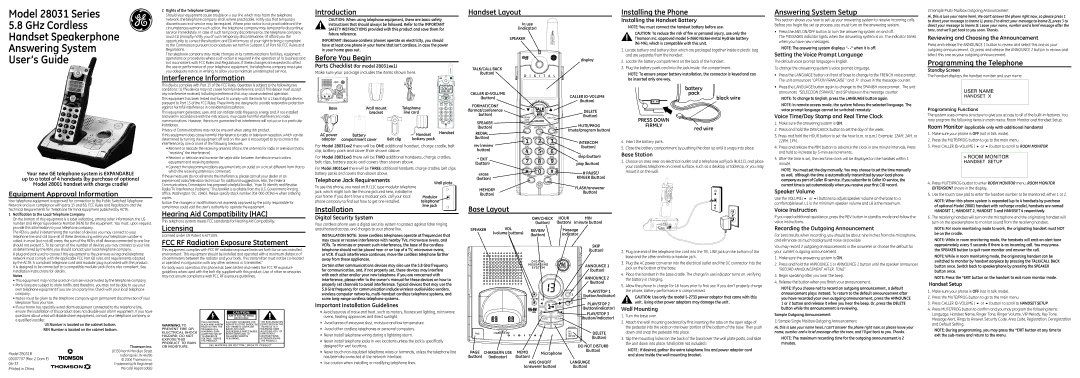Model 28031 Series | 25840 |
|
5.8GHz Cordless Handset Speakerphone Answering System User’s Guide
Your new GE telephone system is EXPANDABLE up to a total of 4 handsets (by purchase of optional Model 28001 handset with charge cradle)
Equipment Approval Information
Your telephone equipment is approved for connection to the Public Switched Telephone Network and is in compliance with parts 15 and 68, FCC Rules and Regulations and the Technical Requirements for Telephone Terminal Equipment published by ACTA.
1 Notification to the Local Telephone Company |
On the bottom of this equipment is a label indicating, among other information, the US |
number and Ringer Equivalence Number (REN) for the equipment. You must, upon request, |
2Rights of the Telephone Company
Should your equipment cause trouble on y our line which may harm the telephone network, the telephone company shall, where practicable, notify you that temporary discontinuance of service may be required. Where prior notice is not practicable and the circumstances warrant such action, the telephone company may temporarily discontinue service immediately. In case of such temporary discontinuance, the telephone company must: (1) promptly notify you of such temporary discontinuance; (2) afford you the opportunity to correct the situation; and (3) inform you of your right to bring a complaint to the Commission pursuant to procedures set forth in Subpart E of Part 68, FCC Rules and Regulations.
The telephone company may make changes in its communications facilities, equipment, operations or procedures where such action is required in the operation of its business and not inconsistent with FCC Rules and Regulations. If these changes are expected to affect the use or performance of your telephone equipment, the telephone company must give you adequate notice, in writing, to allow you to maintain uninterrupted service.
Interference Information
This device complies with Part 15 of the FCC Rules. Operation is subject to the following two conditions: (1) This device may not cause harmful interference; and (2) This device must accept any interference received, including interference that may cause undesired operation.
This equipment has been tested and found to comply with the limits for a Class B digital device, pursuant to Part 15 of the FCC Rules. These limits are designed to provide reasonable protection against harmful interference in a residential installation.
This equipment generates, uses, and can radiate radio frequency energy and, if not installed and used in accordance with the instructions, may cause harmful interference to radio communications. However, there is no guarantee that interference will not occur in a particular installation.
Privacy of Communications may not be ensured when using this product.
If this equipment does cause harmful interference to radio or television reception, which can be determined by turning the equipment off and on, the user is encouraged to try to correct the interference by one or more of the following measures:
•Reorient or relocate the receiving antenna (that is, the antenna for radio or television that is “receiving” the interference).
•Reorient or relocate and increase the separation between the telecommunications equipment and receiving antenna.
•Connect the telecommunications equipment into an outlet on a circuit different from that to which the receiving antenna is connected.
If these measures do not eliminate the interference, please consult your dealer or an experienced radio/television technician for additional suggestions. Also, the Federal Communications Commission has prepared a helpful booklet, “How To Identify and Resolve Radio/TV Interference Problems.” This booklet is available from the U.S. Government Printing Office, Washington, D.C. 20402. Please specify stock number
Notice: The changes or modifications not expressly approved by the party responsible for compliance could void the user's authority to operate the equipment.
Hearing Aid Compatibility (HAC)
This telephone system meets FCC standards for Hearing Aid Compatibility.
Introduction
CAUTION: When using telephone equipment, there are basic safety instructions that should always be followed. Refer to the IMPORTANT
SAFETY INSTRUCTIONS provided with this product and save them for future reference.
IMPORTANT: Because cordless phones operate on electricity, you should have at least one phone in your home that isn’t cordless, in case the power in your home goes out.
Before You Begin
Parts Checklist (for model 28031xx1)
Make sure your package includes the items shown here.
|
|
|
|
|
| P |
|
|
|
|
|
| R |
|
|
|
|
|
| O |
Base | Wall mount |
| Telephone | GHI | JKL | G |
| MNO | |||||
|
|
|
|
| ABC | DEF |
| bracket |
| line cord | PQRS | TUV | WXYZ |
|
|
|
| EXIT | OPER | PAUSE |
|
|
|
|
|
| ER |
|
|
|
|
|
| RING |
AC power | Battery |
| Handset | Handset | ||
|
|
|
| |||
adaptor | compartment cover | Belt clip | battery pack |
|
|
|
For Model 28031xx2 there will be ONE additional handset, charge cradle, belt clip, battery pack and cover than shown above.
For Model 28031xx3 there will be TWO additional handsets, charge cradles, belt clips, battery packs and covers than shown above.
For Model 28031xx4 there will be THREE additional handsets, charge cradles, belt clips, battery packs and covers than shown above.
Telephone Jack Requirements | Wall plate | |
To use this phone, you need an RJ11C type modular telephone | ||
| ||
jack, which might look like the one pictured here, installed in |
| |
your home. If you don’t have a modular jack, call your local | Modular | |
phone company to find out how to get one installed. | telephone | |
Installation | line jack | |
|
Digital Security System
Your cordless phone uses a digital security system to protect against false ringing,
Handset Layout
In use
(indicator)
SPEAKER
display
TALK/CALL BACK
(button)
CALLER | CALLER | |
(button) | ||
(button) | ||
FORMAT/CONF | ||
| ||
(format/conference | DELETE | |
button) | (button) | |
SPEAKER | mute/prog | |
(button) | ||
(mute/program button) | ||
REDIAL | ||
| ||
(button) | INTERCOM | |
rev (review | ||
(button) | ||
button) | ||
| ||
* EXIT | skip (button) | |
| ||
(button) | play (button) | |
erase | # PAUSE/ | |
(button) | RINGER (button) | |
MEMORY | FLASH/answerer | |
(button) | ||
(button) | ||
|
Base Layout
DAY/CHECK | HOUR | MIN |
(button) | (button) | (minute button) |
Installing the Phone
Installing the Handset Battery
NOTE: You must connect the handset battery before use.
CAUTION: To reduce the risk of fire or personal injury, use only the Thomson Inc. approved model
1.Locate battery and battery door which are packaged together inside a plastic bag and are separate from the handset.
2.Locate the battery compartment on the back of the handset.
3.Plug the battery pack cord into the jack inside the compartment.
NOTE: To ensure proper battery installation, the connector is keyed and can be inserted only one way.
battery
pack
black wire
PRESS DOWN |
|
FIRMLY | red wire |
|
4.Insert the battery pack.
5.Close the battery compartment by pushing the door up until it snaps into place.
Base Station
1.Choose an area near an electrical outlet and a telephone wall jack (RJ11C), and place your cordless telephone on a level surface, such as a desktop or tabletop, or you may mount it on the wall.
Answering System Setup
This section shows you how to set up your answering system to receive incoming calls. Before you begin the set up process, you must turn on the answering system.
•Press the ANS ON/OFF button to turn the answering system on and off.
The MESSAGES indicator lights when the answering system is on. The indicator blinks when you have new messages.
NOTE: The answering system displays “-
Setting the Voice Prompt Language
The default voice prompt language is English.
To change the answering system’s voice prompt language,
•Press the LANGUAGE button on front of base to change to the FRENCH voice prompt. The unit announces “OPTION FRANCAISE “ and Fr shows in the message counter.
•Press the LANGUAGE button again to change to the SPANISH voice prompt. The unit announces “SELECCION ESPANOL” and SP shows in the message counter.
NOTE: To change to English, press the LANGUAGE button again.
NOTE: In remote access mode, the system follows the selected language. The voice prompt language cannot be switched remotely.
Voice Time/Day Stamp and Real Time Clock
1.Make sure the answering system is ON.
2.Press and hold the DAY/CHECK button to set the day of the week.
3.Press and hold the HOUR button to set the hour (a.m. or p.m.). Example: 12AM, 1AM, or 12PM, 1PM.
4.Press and release the MIN button to advance the clock in one minute intervals. Press and hold to increase by
5.After the time is set, the real time clock will be displayed on the handset within 1 minute.
NOTE: You must set the day manually. You may choose to set the time manually as well, although the time is automatically transmitted by your local phone company as part of Caller ID service. If you subscribe to Caller ID service, the current time is set automatically when you receive your first CID record.
Speaker Volume
Use the VOLUME (5 or 6) buttons to adjust speaker volume on the base to a comfortable level. L1 is the minimum speaker volume and L8 is the maximum.
Voice Instruction
If you need additional assistance, press the REV button in standby mode and follow the voice instructions.
2) Sample
Hi, this is (use your name here), We can’t answer the phone right now, so please press 1 to direct your message to (name 1), press 2 to direct your message to (name 2), press 3 to direct your message to (name 3). Leave your name, number and a brief message after the tone, and we’ll get back to you soon. Thanks.
Reviewing and Choosing the Announcement
Press and release the ANNOUNCE 1 button to review and select this one as your outgoing announcement. Or, press and release the ANNOUNCE 2 button to review and select this one as your outgoing announcement.
Programming the Telephone
Standby Screen
The handset displays the handset number and user name.
USER NAME
HANDSET X
Programming Functions
The system uses a menu structure to give you access to all of the
(applicable only with additional handsets)
1.Make sure your phone is OFF (not in talk mode).
2.Press the MUTE/PROG button to go to the main menu.
3.Press CALLER
>ROOM MONITOR
HANDSET SETUP
4.Press MUTE/PROG button to enter ROOM MONITOR menu, ROOM MONITOR EXTENSION? shows in the display.
5.Use the touch tone pad to enter the handset number to be monitored, either 1 or 2.
NOTE: When this phone system is expanded (up to 4 handsets by purchase of optional Model 28001 handset with recharge cradle), handsets are named HANDSET 1, HANDSET 2, HANDSET 3 and HANDSET 4 respectively.
6.The receiving handset will turn on the microphone and the originating handset will turn on the speakerphone to monitor sound from the receiving handset.
provide this information to your telephone company. |
The REN is useful in determining the number of devices you may connect to your |
telephone line and still have all of these devices ring when your telephone number is |
called. In most (but not all) areas, the sum of the RENs of all devices connected to one line |
should not exceed 5. To be certain of the number of devices you may connect to your line |
as determined by the REN, you should contact your local telephone company. |
A plug and jack used to connect this equipment to the premises wiring and telephone |
network must comply with the applicable FCC Part 68 rules and requirements adopted |
by the ACTA. A compliant telephone cord and modular plug is provided with this product. |
It is designed to be connected to a compatible modular jack that is also compliant. See |
installation instructions for details. |
Notes |
• This equipment may not be used on coin service provided by the telephone company. |
• Party lines are subject to state tariffs, and therefore, you may not be able to use your |
own telephone equipment if you are on a party line. Check with your local telephone |
company. |
• Notice must be given to the telephone company upon permanent disconnection of your |
telephone from your line. |
• If your home has specially wired alarm equipment connected to the telephone line, |
Licensing
Licensed under US Patent 6,427,009.
FCC RF Radiation Exposure Statement
This equipment complies with FCC RF radiation exposure limits set forth for an uncontrolled environment. This equipment should be installed and operated with a minimum distance of 20 centimeters between the radiator and your body. This transmitter must not be
For body worn operation, this phone has been tested and meets the FCC RF exposure guidelines when used with the belt clip supplied with this product. Use of other accessories may not ensure compliance with FCC RF exposure guidelines.
unauthorized access, and charges to your phone line.
INSTALLATION NOTE: Some cordless telephones operate at frequencies that may cause or receive interference with nearby TVs, microwave ovens, and VCRs. To minimize or prevent such interference, the base of the cordless telephone should not be placed near or on top of a TV, microwave ovens, or VCR. If such interference continues, move the cordless telephone farther away from these appliances.
Certain other communications devices may also use the 5.8 GHz frequency for communication, and, if not properly set, these devices may interfere with each other and/or your new telephone. If you are concerned with interference, please refer to the owner’s manual for these devices on how to properly set channels to avoid interference. Typical devices that may use the
5.8GHz frequency for communication include wireless audio/video senders, wireless computer networks,
Important Installation Guidelines
SPEAKER VOL (volume buttons)
REVIEW | Message |
(button) | indicator |
| SKIP |
| (button) |
| ANNOUNCE 1 |
| (button) |
| ANNOUNCE 2 |
| (button) |
| PLAY/STOP 1 |
| (button/indicator) |
| PLAY/STOP 2 |
| (button/indicator) |
2.Plug one end of the telephone line cord into the TEL LINE jack on the bottom of the base and the other end into a modular jack.
3.Plug the AC power converter into the electrical outlet and the DC connector into the jack on the bottom of the base.
4.Place the handset in the base cradle. The charge/in use indicator turns on, verifying the battery is charging.
5.Allow the phone to charge for 16 hours prior to first use. If you don’t properly charge the phone, battery performance is compromised.
CAUTION: Use only the model
Wall Mounting
Recording the Outgoing Announcement
For best results when recording, you should be about nine inches from the microphone, and eliminate as much background noise as possible.
You may record 2 outgoing announcements in the answerer or choose the default for your current outgoing announcement.
1.Make sure the answering system is ON.
2.Press and hold the ANNOUNCE 1 or ANNOUNCE 2 button until the speaker announces
“RECORD ANNOUNCEMENT AFTER TONE“.
3.Begin speaking after you hear the beep.
4.Release the button when you finish your announcement.
NOTE: If you choose not to record an outgoing announcement, a default announcement plays instead. To return to the default announcement after you have recorded your own outgoing announcement, press the ANNOUNCE 1 or 2 button and release it when you hear the beep. Or, press the DELETE button while the announcement is reviewing.
NOTE: For room monitoring mode to work, the originating handset must NOT be on the cradle.
NOTE: While in room monitoring mode, the handsets will emit an alert tone approximately every 5 seconds if there is an incoming call. You may press the SPEAKER button to quit room monitor and answer the call.
NOTE: While in room monitoring mode, the originating handset can be switched to monitor by handset earpiece by pressing the TALK/CALL BACK button once. Switch back to speakerphone by pressing the SPEAKER button once.
NOTE: Press the *EXIT button on the handset to exit room monitor mode.
Handset Setup
1. | Make sure your phone is OFF (not in talk mode). |
2. | Press the MUTE/PROG button to go to the main menu. |
3. | Press CALLER |
4. | Press MUTE/PROG button to confirm and you may program the following items: |
ensure the installation of this product does not disable your alarm equipment. If you have |
questions about what will disable alarm equipment, consult your telephone company or |
a qualified installer. |
US Number is located on the cabinet bottom. |
REN Number is located on the cabinet bottom. |
| Thomson Inc. | |
Model 28031B | 10330 North Meridian Street | |
Indianapolis, IN 46290 | ||
00007707 (Rev. 2 Dom E) | ||
© 2006 Thomson Inc. | ||
| Trademark(s) ® Registered | |
Printed in China | Marca(s) Registrada(s) |
WARNING:TO PREVENT FIRE OR ELECTRICAL SHOCK HAZARD, DO NOT EXPOSETHIS PRODUCT TO RAIN OR MOISTURE.
|
| CAUTION: |
|
|
|
| RISK OF ELECTRIC SHOCK |
|
|
|
| DO NOT OPEN |
|
|
THE LIGHTNING | CAUTION: TO REDUCE THE | THE EXCLAMATION | ||
FLASH AND ARROW | RISK OF ELECTRIC SHOCK, DO | POINT WITHIN THE | ||
HEAD WITHIN THE | NOT REMOVE COVER (OR | TRIANGLE IS A | ||
TRIANGLE IS A | BACK). NO USER | WARNING SIGN | ||
WARNING SIGN | SERVICEABLE PARTS INSIDE. | ALERTING YOU OF | ||
ALERTING YOU OF | REFER SERVICING TO | IMPORTANT | ||
“DANGEROUS | QUALIFIED SERVICE | INSTRUCTIONS | ||
VOLTAGE” INSIDE | PERSONNEL. | ACCOMPANYING | ||
THE PRODUCT. |
|
|
| THE PRODUCT. |
SEE MARKING ON BOTTOM / BACK OF PRODUCT
• Avoid sources of noise and heat, such as motors, fluorescent lighting, microwave |
ovens, heating appliances and direct sunlight. |
• Avoid areas of excessive dust, moisture and low temperature. |
• Avoid other cordless telephones or personal computers. |
• Never install telephone wiring during a lightning storm. |
• Never install telephone jacks in wet locations unless the jack is specifically |
designed for wet locations. |
• Never touch |
has been disconnected at the network interface. |
• Use caution when installing or modifying telephone lines. |
PLAY/STOP 3 |
(button/indicator) |
DELETE (button)
|
|
|
|
| DO NOT DISTURB |
PAGE | CHARGE/IN USE | MEMO |
| Microphone | (button) |
|
| ||||
(button) | (indicator) | (button) |
|
| |
|
|
| ANS ON/OFF | LANGUAGE | |
|
| (answerer button) | (button) | ||
1.Turn the base over.
2.Attach the wall mounting pedestal by first inserting the tabs on the open edge of the pedestal into the slots on the lower portion of the bottom of the base. Then push down and snap the pedestal into place.
3.Slip the mounting holes (on the back of the base) over the wall plate posts, and slide the unit down into place. (Wall plate not included.)
NOTE : If desired, gather the extra telephone line and power adaptor cord and store inside the wall mounting bracket.
Sample Outgoing Announcement
1) Sample Single Mailbox Outgoing Announcement
Hi, this is (use your name here), I can’t answer the phone right now, so please leave your name, number and a brief message after the tone, and I’ll get back to you. Thanks.
NOTE: The maximum recording time for the outgoing announcement is 2 minutes.
Language, Handset Name, Ringer Tone, Ringer Volume, VIP Melody, Key Tone, |
Message Alert, Rings to Answer, Security Code, Area Code, Registration, Deregistration |
and Default Setting. |
NOTE: During programming, you may press the *EXIT button at any time to exit the