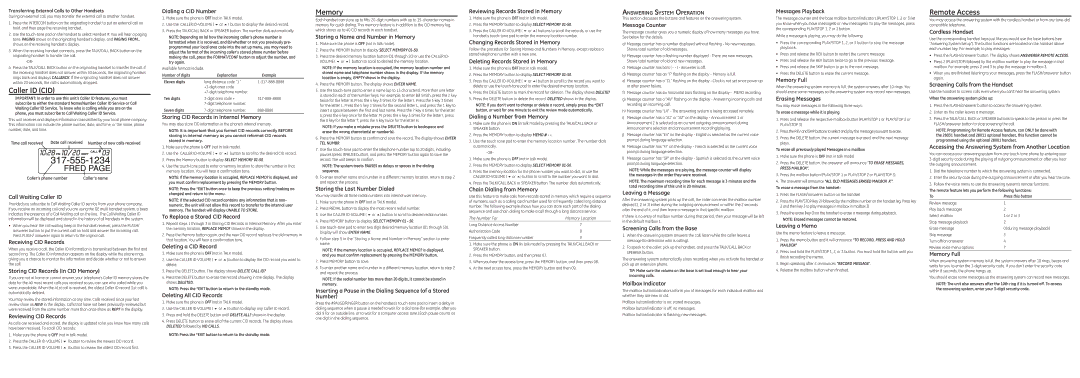Transferring External Calls to Other Handsets
During an external call, you may transfer the external call to another handset.
1.Press the INTERCOM button on the originating handset to put an external call on hold, and then page the receiving handset.
2.Use the
shows on the receiving handset’s display.
3.When the receiving handset connects, press the TALK/CALL BACK button on the originating handset to transfer the call.
4.Press the TALK/CALL BACK button on the originating handset to transfer the call. If the receiving handset does not answer within 30 seconds, the originating handset rings back and displays CALLBACK. If the originating handset does not answer within 20 seconds, the call is automatically dropped.
Caller ID (CID)
IMPORTANT: In order to use this unit’s Caller ID features, you must subscribe to either the standard Name/Number Caller ID Service or Call Waiting Caller ID Service. To know who is calling while you are on the phone, you must subscribe to Call Waiting Caller ID Service.
This unit receives and displays information transmitted by your local phone company. This information can include the phone number, date, and time; or the name, phone number, date, and time.
Time call received | Date call received Number of new calls received |
Caller’s phone number | Caller’s name |
Call Waiting Caller ID
Provided you subscribe to Call Waiting Caller ID service from your phone company;
if you receive an incoming call and you are using the GE multi handset system, a beep indicates the presence of a Call Waiting call on the line. The Call Waiting Caller ID information will be displayed and stored in the history of all handsets in the system.
•When you hear the call waiting beep in the handset receiver, press the FLASH/ answerer button to put the current call on hold and answer the incoming call. Press FLASH/ answerer again to return to the original call.
Receiving CID Records
When you receive a call, the Caller ID information is transmitted between the first and second ring. The Caller ID information appears on the display while the phone rings, giving you a chance to monitor the information and decide whether or not to answer the call.
Storing CID Records (In CID Memory)
If you are not at home or cannot answer, your telephone’s Caller ID memory stores the data for the 40 most recent calls you received so you can see who called while you were unavailable. When the 41st call is received, the oldest Caller ID record (1st call) is automatically deleted.
You may review the stored information at any time. Calls received since your last review show as NEW in the display. Calls that have not been previously reviewed but were received from the same number more than once show as REPT in the display.
Reviewing CID Records
As calls are received and stored, the display is updated to let you know how many calls have been received. To scroll CID records:
1.Make sure the phone is OFF (not in talk mode).
2.Press the CALLER
3.Press the CALLER
Dialing a CID Number
1.Make sure the phone is OFF (not in TALK mode).
2.Use the CALLER
3.Press the TALK/CALL BACK or SPEAKER button. The number dials automatically.
NOTE: Depending on (a) how the incoming caller’s phone number is formatted when it is received, and (b) whether or not you previously pre- programmed your local area code into the set up menu, you may need to adjust the format of the incoming caller’s stored phone number before making the call, press the FORMAT/CONF button to adjust the number, and try again.
Available formats include:
Number of digits | Explanation | Example |
Eleven digits | long distance code “1 ” | |
|
| |
|
| |
Ten digits | ||
|
| |
Seven digits |
Storing CID Records in Internal Memory
You may also store CID information in the phone’s internal memory.
NOTE: It is important that you format CID records correctly BEFORE storing in internal memory as you cannot reformat CID records stored in memory.
1.Make sure the phone is OFF (not in talk mode).
2.Use the CALLER
3.Press the Memory button to display SELECT MEMORY
4.Use the
NOTE: If the memory location is occupied, REPLACE MEMO? is displayed, and you must confirm replacement by pressing the MEMORY button.
NOTE: Press the *EXIT button once to keep the previous setting (making no changes) and return to the menu.
NOTE: If the selected CID record contains any information that is non- numeric, the unit will not allow this record to transfer to the internal user memory. The handset will display UNABLE TO STORE.
To Replace a Stored CID Record
1.Repeat steps 1 through 3 in Storing CID Records in Internal Memory. After you enter the memory location, REPLACE MEMO? shows in the display.
2.Press the Memory button again, and the new CID record replaces the old memory in that location. You will hear a confirmation tone.
Deleting a CID Record
1.Make sure the phone is OFF (not in TALK mode).
2.Use the CALLER
3.Press the DELETE button. The display shows DELETE CALL ID?
4.Press the DELETE button to erase the record showing in the display. The display shows DELETED.
NOTE: Press the *EXIT button to return to the standby mode.
Deleting All CID Records
1.Make sure the phone is OFF (not in TALK mode).
2.Use the CALLER
3.Press and hold the DELETE button until DELETE ALL? shows in the display.
4.Press DELETE button to erase all of the current CID records. The display shows DELETED followed by NO CALLS.
NOTE: Press the *EXIT button to return to the standby mode.
Memory
Each handset can store up to fifty
Storing a Name and Number in Memory
1.Make sure the phone is OFF (not in talk mode).
2.Press the MEMORY button to display SELECT MEMORY
3.Press the desired memory location button (01 through 50) or use the CALLER ID- VOLUME ( 6 or 5) button to scroll to desired the memory location.
NOTE: If the memory location is occupied, the memory location number and stored name and telephone number shows in the display. If the memory location is empty, EMPTY shows in the display.
4.Press the MEMORY button. The display shows ENTER NAME.
5.Use the
NOTE: If you make a mistake press the DELETE button to backspace and erase the wrong character(s) or number(s).
6.Press the MEMORY button to confirm and save the record. The display shows ENTER TEL NUMBR.
7.Use the
NOTE: The system treats PAUSES as delays or spaces in the dialing sequence.
8.To enter another name and number in a different memory location, return to step 2 and repeat the process.
Storing the Last Number Dialed
You may transfer all three redial numbers into internal user memory.
1.Make sure the phone in OFF (not in TALK mode).
2.Press REDIAL button to display the most recent redial number.
3.Use the CALLER
4.Press MEMORY button to display SELECT MEMORY 01 - 50.
5.Use
6.Follow step 5 in the “Storing a Name and Number in Memory” section to enter name.
NOTE: If the memory location is occupied, REPLACE MEMO? is displayed, and you must confirm replacement by pressing the MEMORY button.
7.Press MEMORY button to save.
8.To enter another name and number in a different memory location, return to step 2 and repeat the process.
NOTE: If the redial number has more than 20 digits, it cannot be stored in memory.
Inserting a Pause in the Dialing Sequence (of a Stored Number)
Press the #PAUSE/RINGER button on the handset’s
Reviewing Records Stored in Memory
1.Make sure the phone is OFF (not in talk mode).
2.Press the MEMORY button to display SELECT MEMORY
3.Press the CALLER
Changing Records Stored in Memory
Follow the procedure for Storing Names and Numbers in Memory, except replace a stored telephone number with a new one.
Deleting Records Stored in Memory
1.Make sure the phone is OFF (not in talk mode).
2.Press the MEMORY button to display SELECT MEMORY
3.Press the CALLER
4.Press the DELETE button to mark the record for deletion. The display shows DELETE?
5.Press the DELETE button to delete the record. DELETED shows in the display.
NOTE: If you don’t want to change or delete a record, simply press the *EXIT button, or wait for one minute to exit the review mode automatically.
Dialing a Number from Memory
1.Make sure the phone is ON (in talk mode) by pressing the TALK/CALL BACK or SPEAKER button.
2.Press the MEMORY button to display MEMO # -
3.Use the touch tone pad to enter the memory location number. The number dials automatically.
1.Make sure the phone is OFF (not in talk mode).
2.Press the MEMORY button to display SELECT MEMORY
3.Press the memory location for the phone number you want to dial, or use the CALLER
4.Press the TALK/CALL BACK or SPEAKER button. The number dials automatically.
Chain Dialing from Memory
Use this feature to make calls from records stored in memory which require a sequence of numbers, such as a calling card number used for a frequently called long distance number. The following example shows how you can store each part of the dialing sequence and use chain dialing to make a call through a long distance service:
The Number For | Memory Location |
Long Distance Access Number | 7 |
Authorization Code | 8 |
Frequently called long distance number | 9 |
1.Make sure the phone is ON (in talk mode) by pressing the TALK/CALL BACK or SPEAKER button.
2.Press the MEMORY button, and then press 07.
3.When you hear the access tone, press the MEMORY button, and then press 08.
4.At the next access tone, press the MEMORY button and then 09.
Answering System Operation
This section discusses the buttons and features on the answering system.
Message Counter
The message counter gives you a numeric display of how many messages you have. See below for the details.
a)Message counter has a number displayed without flashing - No new messages. Shows total number of old messages.
b)Message counter has a flashing number displayed - There are new messages. Shows total number of old and new messages.
c)Message counter has bars ( - - ) - Answerer is off.
d)Message counter has an “F“ flashing on the display - Memory is full.
e)Message counter has a “CL” flashing on the display - Clock is not set since power up or after power failure.
f)Message counter has six horizontal bars flashing on the display - MEMO recording.
g)Message counter has a “AN“ flashing on the display - Answering incoming calls and recording an incoming call.
h)Message counter has “LA” - The answering system is being accessed remotely.
i)Message counter has a “A1“ or “A2“ on the display - Announcement 1 or Announcement 2 is selected as an current outgoing announcement during Announcement selection and announcement recording/playing.
j)Message counter has “En“ on the display - English is selected as the current voice prompt during language selection.
k)Message counter has “Fr“ on the display - French is selected as the current voice prompt during language selection.
l)Message counter has “SP“ on the display - Spanish is selected as the current voice prompt during language selection.
NOTE: While the messages are playing, the message counter will display the messages in the order they were received.
NOTE: The maximum recording time for each message is 3 minutes and the total recording time of this unit is 20 minutes.
Leaving a Message
After the answering system picks up the call, the caller can enter the mailbox number desired (1, 2 or 3) either during the outgoing announcement or within the 2 seconds after the end of it, and then leave a message in that specific mailbox.
If there is no entry of mailbox number during that period, then your message will be left in the default mailbox 1.
Screening Calls from the Base
1.When the answering system answers the call, listen while the caller leaves a message (to determine who is calling).
2.To speak to the caller, pick up the handset, and press the TALK/CALL BACK or SPEAKER button.
The answering system automatically stops recording when you activate the handset or pick up an extension phone.
TIP: Make sure the volume on the base is set loud enough to hear your incoming calls.
Mailbox Indicator
The mailbox button/indicators inform you of messages for each individual mailbox and whether they are new or old.
Mailbox button/indicator is on; stored messages. Mailbox button/indicator is off; no messages. Mailbox button/indicator is flashing; new messages.
Messages Playback
The message counter and the base mailbox button/indicators (PLAY/STOP 1, 2 or 3) let you know when you have message(s) or new message(s). To play the messages, press the corresponding PLAY/STOP 1, 2 or 3 button.
While a message is playing, you may do the following:
•Press the corresponding PLAY/STOP 1, 2, or 3 button to stop the message playback.
•Press and release the REV button to restart the current message.
•Press and release the REV button twice to go to the previous message.
•Press and release the SKIP button to go to the next message.
•Press the DELETE button to erase the current message.
Memory Full
When the answering system memory is full, the system answers after 10 rings. You should erase some messages so the answering system may record new messages.
Erasing Messages
You may erase messages in the following three ways:
To erase a message while it is playing
1.Press and release the respective mailbox button (PLAY/STOP 1 or PLAY/STOP 2 or PLAY/STOP 3)
2.Press the REV and SKIP buttons to select and play the message you want to erase.
3.Press the DELETE button, the current message is erased, and the next message plays.
To erase all previously played Messages in a mailbox
1.Make sure the phone is OFF (not in talk mode)
2.Press the DELETE button, the answerer will announce “TO ERASE MESSAGES,
PRESS MAILBOX”.
3.Press the mailbox button (PLAY/STOP 1 or PLAY/STOP 2 or PLAY/STOP 3).
4.The answerer will announce “ALL OLD MESSAGES ERASED MAILBOX X ".
To erase a message from the handset :
1.Press the FLASH/answerer button on the handset
2.Press the PLAY/STOP (key 2) followed by the mailbox number on the handset (eg. Press key 2 and then key 3 to play messages in mailbox in mailbox 3)
3.Press the erase (key 0) on the handset to erase a message during playback.
NOTE: Erased messages cannot be restored.
Leaving a Memo
Use the memo feature to leave a message.
1.Press the memo button and it will announce “TO RECORD, PRESS AND HOLD
MAILBOX”
2.Press and hold the PLAY/STOP 1, 2, or 3 button. You must hold the button until you finish recording the memo.
3.Begin speaking after it announces “RECORD MESSAGE”.
4.Release the mailbox button when finished.
Remote Access
You may access the answering system with the cordless handset or from any
Cordless Handset
Use the corresponding handset keys just like you would use the base buttons (see “Answering System Setup”). The button functions are located on the handset above each number key. For example, to play messages:
•Press the FLASH/answerer button. The display shows ANSWERER REMOTE ACCESS.
•Press 2 (PLAY/STOP) followed by the mailbox number to play the message in that mailbox. For example, press 2 and 3 to play the message in mailbox 3.
•When you are finished listening to your messages, press the FLASH/answerer button again.
Screening Calls from the Handset
Use the handset to screen calls even when you can’t hear the answering system.
When the answering system picks up:
1.Press the FLASH/answerer button to access the answering system.
2.Listen as the caller leaves a message.
3.Press the TALK/CALL BACK or SPEAKER buttons to speak to the person or press the FLASH/answerer button to stop screening the call.
NOTE: Programming for Remote Access feature, can ONLY be done with the 28031 handset and 28011 optional handset, this function cannot be programmed using the optional 28001 handset.
Accessing the Answering System from Another Location
You can access your answering system from any
1.Dial the telephone number to which the answering system is connected.
2.Enter the security code during the outgoing announcement or after you hear the tone.
3.Follow the voice menu to use the answering system’s remote functions.
The remote feature lets you perform the following functions:
To | Press this button |
Review message | 1 |
Play back messages | 2 |
Select mailbox | 1 or 2 or 3 |
Stop message playback | 2 |
Erase message | 0 (during message playback) |
Skip message | 3 |
Turn off/on answerer | 4 |
Review voice menu options | 7 |
Memory Full
When answering system memory is full, the system answers after 10 rings, beeps and waits for you to enter the
You should erase some messages so the answering system can record new messages.
NOTE: The unit also answers after the 10th ring if it is turned off. To access the answering system, enter your