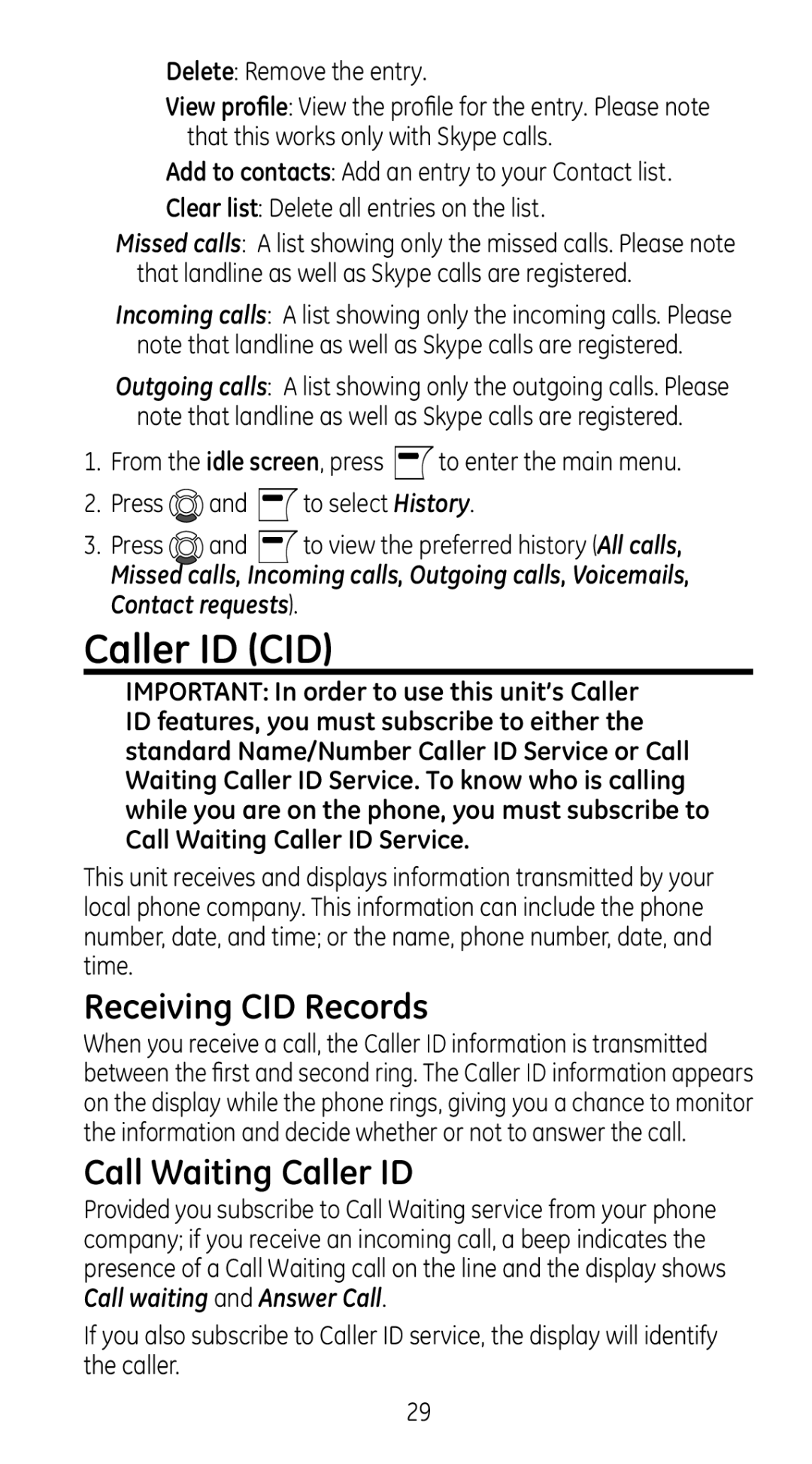Delete: Remove the entry.
View profile: View the profile for the entry. Please note that this works only with Skype calls.
Add to contacts: Add an entry to your Contact list.
Clear list: Delete all entries on the list.
Missed calls: A list showing only the missed calls. Please note that landline as well as Skype calls are registered.
Incoming calls: A list showing only the incoming calls. Please note that landline as well as Skype calls are registered.
Outgoing calls: A list showing only the outgoing calls. Please note that landline as well as Skype calls are registered.
1.From the idle screen, press ![]() to enter the main menu.
to enter the main menu.
2.Press ![]() and
and ![]() to select History.
to select History.
3. Press and to view the preferred history (All calls,
Missed calls, Incoming calls, Outgoing calls, Voicemails, Contact requests).
Caller ID (CID)
IMPORTANT: In order to use this unit’s Caller ID features, you must subscribe to either the standard Name/Number Caller ID Service or Call Waiting Caller ID Service. To know who is calling while you are on the phone, you must subscribe to Call Waiting Caller ID Service.
This unit receives and displays information transmitted by your local phone company. This information can include the phone number, date, and time; or the name, phone number, date, and time.
Receiving CID Records
When you receive a call, the Caller ID information is transmitted between the first and second ring. The Caller ID information appears on the display while the phone rings, giving you a chance to monitor the information and decide whether or not to answer the call.
Call Waiting Caller ID
Provided you subscribe to Call Waiting service from your phone company; if you receive an incoming call, a beep indicates the presence of a Call Waiting call on the line and the display shows Call waiting and Answer Call.
If you also subscribe to Caller ID service, the display will identify the caller.
29