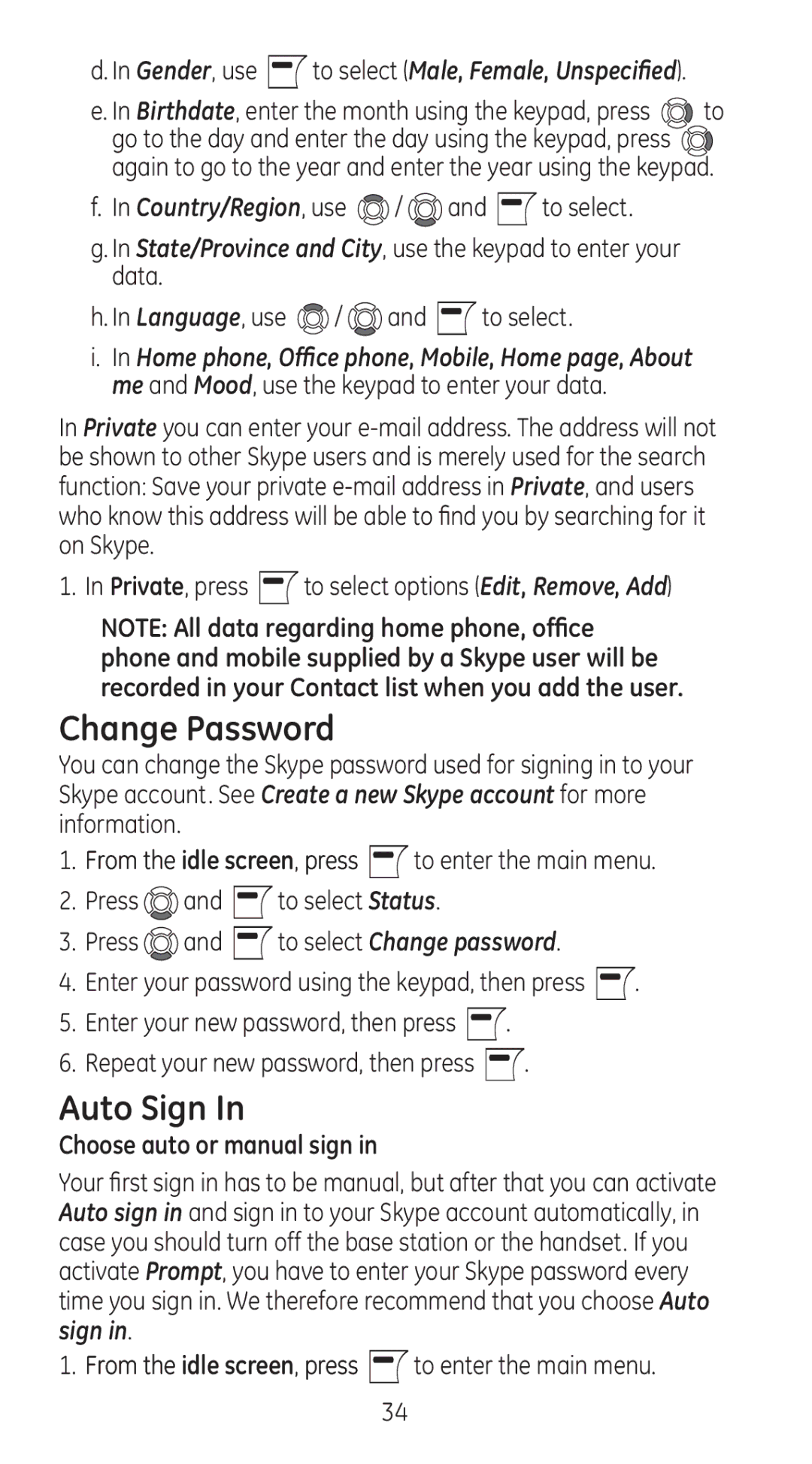d. In Gender, use  to select (Male, Female, Unspecified).
to select (Male, Female, Unspecified).
e. In Birthdate, enter the month using the keypad, press ![]() to go to the day and enter the day using the keypad, press
to go to the day and enter the day using the keypad, press ![]() again to go to the year and enter the year using the keypad.
again to go to the year and enter the year using the keypad.
f. In Country/Region, use ![]() /
/ ![]() and
and ![]() to select.
to select.
g. In State/Province and City, use the keypad to enter your data.
h. In Language, use ![]() /
/ ![]() and
and ![]() to select.
to select.
i.In Home phone, Office phone, Mobile, Home page, About me and Mood, use the keypad to enter your data.
In Private you can enter your
1. In Private, press  to select options (Edit, Remove, Add)
to select options (Edit, Remove, Add)
NOTE: All data regarding home phone, office phone and mobile supplied by a Skype user will be recorded in your Contact list when you add the user.
Change Password
You can change the Skype password used for signing in to your Skype account. See Create a new Skype account for more information.
1.From the idle screen, press ![]() to enter the main menu.
to enter the main menu.
2.Press ![]() and
and ![]() to select Status.
to select Status.
3.Press ![]() and
and ![]() to select Change password.
to select Change password.
4.Enter your password using the keypad, then press ![]() .
.
5.Enter your new password, then press ![]() .
.
6.Repeat your new password, then press ![]() .
.
Auto Sign In
Choose auto or manual sign in
Your first sign in has to be manual, but after that you can activate Auto sign in and sign in to your Skype account automatically, in case you should turn off the base station or the handset. If you activate Prompt, you have to enter your Skype password every time you sign in. We therefore recommend that you choose Auto sign in.
1. From the idle screen, press ![]() to enter the main menu.
to enter the main menu.
34