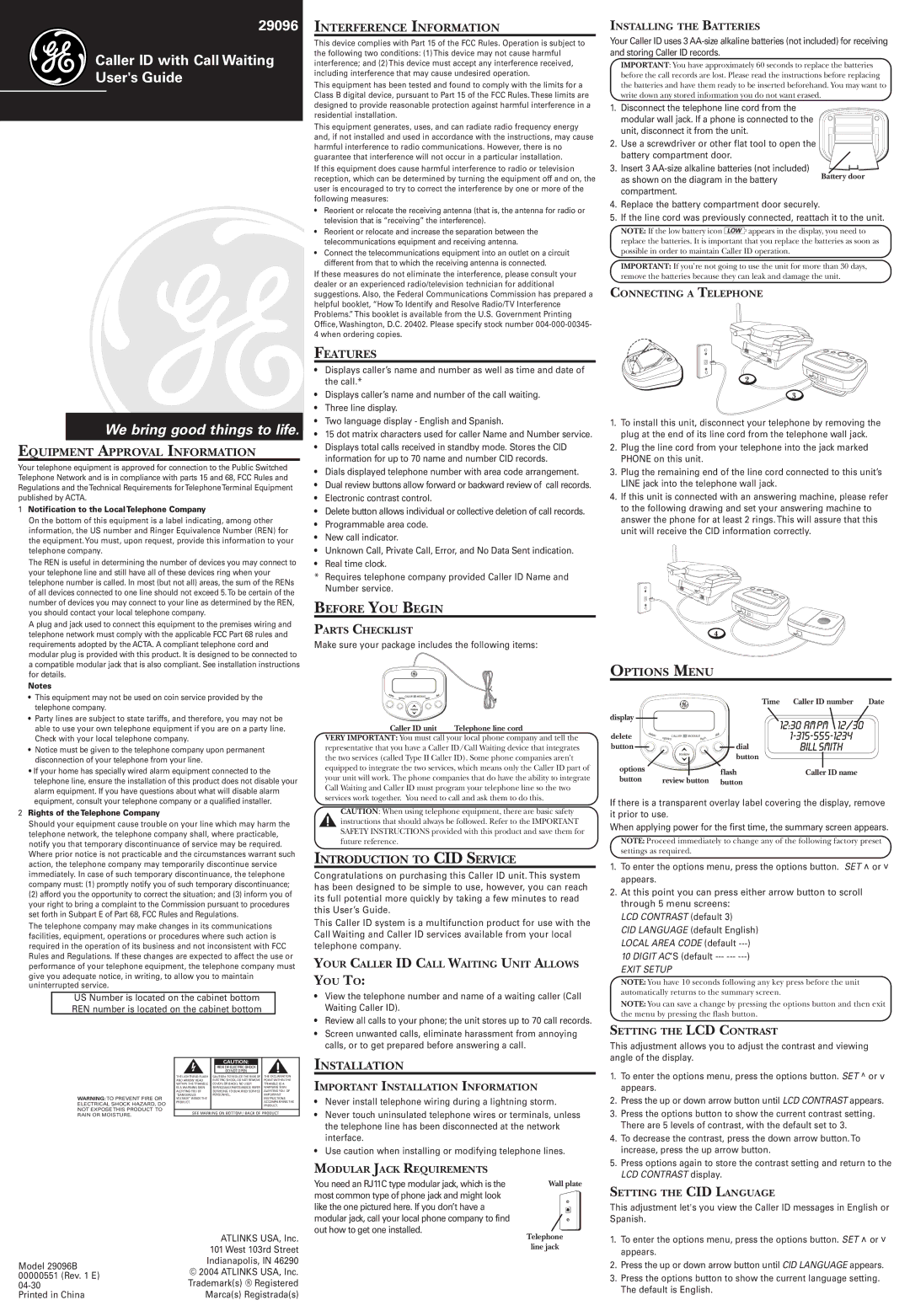29096
Caller ID with Call Waiting
User's Guide
We bring good things to life.
EQUIPMENT APPROVAL INFORMATION
Your telephone equipment is approved for connection to the Public Switched Telephone Network and is in compliance with parts 15 and 68, FCC Rules and Regulations and theTechnical Requirements forTelephoneTerminal Equipment published by ACTA.
1 Notification to the LocalTelephone Company |
On the bottom of this equipment is a label indicating, among other |
information, the US number and Ringer Equivalence Number (REN) for |
the equipment. You must, upon request, provide this information to your |
telephone company. |
The REN is useful in determining the number of devices you may connect to |
your telephone line and still have all of these devices ring when your |
telephone number is called. In most (but not all) areas, the sum of the RENs |
of all devices connected to one line should not exceed 5.To be certain of the |
number of devices you may connect to your line as determined by the REN, |
you should contact your local telephone company. |
A plug and jack used to connect this equipment to the premises wiring and |
telephone network must comply with the applicable FCC Part 68 rules and |
requirements adopted by the ACTA. A compliant telephone cord and |
modular plug is provided with this product. It is designed to be connected to |
a compatible modular jack that is also compliant. See installation instructions |
INTERFERENCE INFORMATION
This device complies with Part 15 of the FCC Rules. Operation is subject to the following two conditions: (1)This device may not cause harmful interference; and (2) This device must accept any interference received, including interference that may cause undesired operation.
This equipment has been tested and found to comply with the limits for a Class B digital device, pursuant to Part 15 of the FCC Rules. These limits are designed to provide reasonable protection against harmful interference in a residential installation.
This equipment generates, uses, and can radiate radio frequency energy and, if not installed and used in accordance with the instructions, may cause harmful interference to radio communications. However, there is no guarantee that interference will not occur in a particular installation.
If this equipment does cause harmful interference to radio or television reception, which can be determined by turning the equipment off and on, the user is encouraged to try to correct the interference by one or more of the following measures:
•Reorient or relocate the receiving antenna (that is, the antenna for radio or television that is “receiving” the interference).
•Reorient or relocate and increase the separation between the telecommunications equipment and receiving antenna.
•Connect the telecommunications equipment into an outlet on a circuit different from that to which the receiving antenna is connected.
If these measures do not eliminate the interference, please consult your dealer or an experienced radio/television technician for additional suggestions. Also, the Federal Communications Commission has prepared a helpful booklet, “How To Identify and Resolve Radio/TV Interference Problems.” This booklet is available from the U.S. Government Printing Office, Washington, D.C. 20402. Please specify stock number
FEATURES
•Displays caller’s name and number as well as time and date of the call.*
•Displays caller’s name and number of the call waiting.
•Three line display.
•Two language display - English and Spanish.
•15 dot matrix characters used for caller Name and Number service.
•Displays total calls received in standby mode. Stores the CID information for up to 70 name and number CID records.
•Dials displayed telephone number with area code arrangement.
•Dual review buttons allow forward or backward review of call records.
•Electronic contrast control.
•Delete button allows individual or collective deletion of call records.
•Programmable area code.
•New call indicator.
•Unknown Call, Private Call, Error, and No Data Sent indication.
•Real time clock.
*Requires telephone company provided Caller ID Name and Number service.
BEFORE YOU BEGIN
PARTS CHECKLIST
Make sure your package includes the following items:
INSTALLING THE BATTERIES
Your Caller ID uses 3
IMPORTANT: You have approximately 60 seconds to replace the batteries before the call records are lost. Please read the instructions before replacing the batteries and have them ready to be inserted beforehand. You may want to write down any stored information you do not want erased.
1. Disconnect the telephone line cord from the modular wall jack. If a phone is connected to the unit, disconnect it from the unit.
2. Use a screwdriver or other flat tool to open the battery compartment door.
3. Insert 3
as shown on the diagram in the battery Battery door compartment.
4.Replace the battery compartment door securely.
5.If the line cord was previously connected, reattach it to the unit.
NOTE: If the low battery icon ![]()
![]()
![]()
![]()
![]() appears in the display, you need to replace the batteries. It is important that you replace the batteries as soon as
appears in the display, you need to replace the batteries. It is important that you replace the batteries as soon as
possible in order to maintain Caller ID operation.
IMPORTANT: If you’re not going to use the unit for more than 30 days, remove the batteries because they can leak and damage the unit.
CONNECTING A TELEPHONE
2![]()
![]()
3
1.To install this unit, disconnect your telephone by removing the plug at the end of its line cord from the telephone wall jack.
2.Plug the line cord from your telephone into the jack marked PHONE on this unit.
3.Plug the remaining end of the line cord connected to this unit’s LINE jack into the telephone wall jack.
4.If this unit is connected with an answering machine, please refer to the following drawing and set your answering machine to answer the phone for at least 2 rings. This will assure that this unit will receive the CID information correctly.
4
for details. |
Notes |
• This equipment may not be used on coin service provided by the |
telephone company. |
• Party lines are subject to state tariffs, and therefore, you may not be |
able to use your own telephone equipment if you are on a party line. |
Check with your local telephone company. |
• Notice must be given to the telephone company upon permanent |
disconnection of your telephone from your line. |
• If your home has specially wired alarm equipment connected to the |
telephone line, ensure the installation of this product does not disable your |
alarm equipment. If you have questions about what will disable alarm |
equipment, consult your telephone company or a qualified installer. |
2 Rights of theTelephone Company |
Should your equipment cause trouble on your line which may harm the |
telephone network, the telephone company shall, where practicable, |
notify you that temporary discontinuance of service may be required. |
Where prior notice is not practicable and the circumstances warrant such |
action, the telephone company may temporarily discontinue service |
immediately. In case of such temporary discontinuance, the telephone |
company must: (1) promptly notify you of such temporary discontinuance; |
(2) afford you the opportunity to correct the situation; and (3) inform you of |
your right to bring a complaint to the Commission pursuant to procedures |
set forth in Subpart E of Part 68, FCC Rules and Regulations. |
The telephone company may make changes in its communications |
facilities, equipment, operations or procedures where such action is |
required in the operation of its business and not inconsistent with FCC |
Rules and Regulations. If these changes are expected to affect the use or |
performance of your telephone equipment, the telephone company must |
give you adequate notice, in writing, to allow you to maintain |
uninterrupted service. |
US Number is located on the cabinet bottom
REN number is located on the cabinet bottom
|
|
| CAUTION: |
|
| |
|
|
| RISK OF ELECTRIC SHOCK |
|
| |
|
|
| DO NOT OPEN |
|
| |
| THE LIGHTNING FLASH | CAUTION: TO REDUCE THE RISK OF | THE EXCLAMATION | |||
| AND ARROW HEAD | ELECTRIC SHOCK, DO NOT REMOVE | POINT WITHIN THE | |||
| WITHIN THE TRIANGLE | COVER (OR BACK). NO USER | TRIANGLE IS A | |||
| IS A WARNING SIGN | SERVICEABLE PARTS INSIDE. REFER | WARNING SIGN | |||
| ALERTING YOU OF | SERVICING TO QUALIFIED SERVICE | ALERTING YOU OF | |||
WARNING:TO PREVENT FIRE OR | “DANGEROUS | PERSONNEL. | IMPORTANT | |||
VOLTAGE” INSIDE THE |
|
|
| INSTRUCTIONS | ||
ELECTRICAL SHOCK HAZARD, DO | PRODUCT. |
|
|
| ACCOMPANYING THE | |
|
|
|
| PRODUCT. | ||
NOT EXPOSE THIS PRODUCT TO |
|
|
|
|
| |
SEE MARKING ON BOTTOM / BACK OF PRODUCT | ||||||
RAIN OR MOISTURE. | ||||||
|
|
|
|
| ||
| ATLINKS USA, Inc. | |
| 101 West 103rd Street | |
Model 29096B | Indianapolis, IN 46290 | |
© 2004 ATLINKS USA, Inc. | ||
00000551 (Rev. 1 E) | ||
Trademark(s) ® Registered | ||
Printed in China | Marca(s) Registrada(s) |
Caller ID unit | Telephone line cord |
VERY IMPORTANT: You must call your local phone company and tell the representative that you have a Caller ID/Call Waiting device that integrates the two services (called Type II Caller ID). Some phone companies aren't equipped to integrate the two services, which means only the Caller ID part of your unit will work. The phone companies that do have the ability to integrate Call Waiting and Caller ID must program your telephone line so the two services work together. You need to call and ask them to do this.
CAUTION: When using telephone equipment, there are basic safety instructions that should always be followed. Refer to the IMPORTANT SAFETY INSTRUCTIONS provided with this product and save them for future reference.
INTRODUCTION TO CID SERVICE
Congratulations on purchasing this Caller ID unit. This system has been designed to be simple to use, however, you can reach its full potential more quickly by taking a few minutes to read this User’s Guide.
This Caller ID system is a multifunction product for use with the Call Waiting and Caller ID services available from your local telephone company.
YOUR CALLER ID CALL WAITING UNIT ALLOWS
YOU TO:
•View the telephone number and name of a waiting caller (Call Waiting Caller ID).
•Review all calls to your phone; the unit stores up to 70 call records.
•Screen unwanted calls, eliminate harassment from annoying calls, or to get prepared before answering a call.
INSTALLATION
IMPORTANT INSTALLATION INFORMATION
•Never install telephone wiring during a lightning storm.
•Never touch uninsulated telephone wires or terminals, unless the telephone line has been disconnected at the network interface.
•Use caution when installing or modifying telephone lines.
MODULAR JACK REQUIREMENTS
You need an RJ11C type modular jack, which is the | Wall plate |
most common type of phone jack and might look |
|
like the one pictured here. If you don’t have a |
|
modular jack, call your local phone company to find |
|
out how to get one installed. | Telephone |
| |
| line jack |
OPTIONS MENU
|
|
|
| Time | Caller ID number | Date |
display |
|
|
|
|
|
|
delete | del | optionup s |
| ial |
|
|
ete |
| flash |
|
| ||
|
| CALLER ID MODULE | d |
|
| |
|
|
|
|
| ||
button |
|
|
| dial |
|
|
|
|
| review | button |
|
|
|
|
|
|
|
| |
options |
|
|
| flash | Caller ID name |
|
button |
| review button button |
|
| ||
If there is a transparent overlay label covering the display, remove it prior to use.
When applying power for the first time, the summary screen appears.
NOTE: Proceed immediately to change any of the following factory preset settings as required.
1.To enter the options menu, press the options button. SET ^ or v appears.
2.At this point you can press either arrow button to scroll through 5 menu screens:
LCD CONTRAST (default 3)
CID LANGUAGE (default English) LOCAL AREA CODE (default
10 DIGIT AC’S (default
EXIT SETUP
NOTE: You have 10 seconds following any key press before the unit automatically returns to the summary screen.
NOTE: You can save a change by pressing the options button and then exit the menu by pressing the flash button.
SETTING THE LCD CONTRAST
This adjustment allows you to adjust the contrast and viewing angle of the display.
1.To enter the options menu, press the options button. SET ^ or v appears.
2.Press the up or down arrow button until LCD CONTRAST appears.
3.Press the options button to show the current contrast setting. There are 5 levels of contrast, with the default set to 3.
4.To decrease the contrast, press the down arrow button. To increase, press the up arrow button.
5.Press options again to store the contrast setting and return to the LCD CONTRAST display.
SETTING THE CID LANGUAGE
This adjustment let's you view the Caller ID messages in English or Spanish.
1.To enter the options menu, press the options button. SET ^ or v appears.
2.Press the up or down arrow button until CID LANGUAGE appears.
3.Press the options button to show the current language setting.
The default is English.