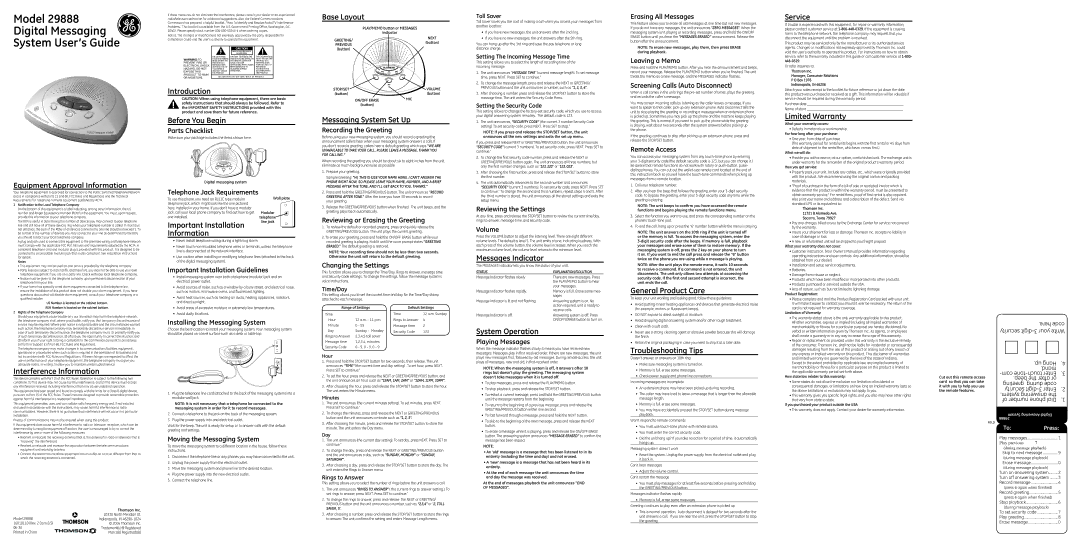Model 29888
Digital Messaging
System User’s Guide
Equipment Approval Information
Your telephone equipment is approved for connection to the Public Switched Telephone Network and is in compliance with parts 15 and 68, FCC Rules and Regulations and the Technical Requirements for Telephone Terminal Equipment published by ACTA.
1Notification to the Local Telephone Company
On the bottom of this equipment is a label indicating, among other information, the US number and Ringer Equivalence Number (REN) for the equipment. You must, upon request, provide this information to your telephone company.
The REN is useful in determining the number of devices you may connect to your telephone line and still have all of these devices ring when your telephone number is called. In most (but not all) areas, the sum of the RENs of all devices connected to one line should not exceed 5. To be certain of the number of devices you may connect to your line as determined by the REN, you should contact your local telephone company.
A plug and jack used to connect this equipment to the premises wiring and telephone network must comply with the applicable FCC Part 68 rules and requirements adopted by the ACTA. A compliant telephone cord and modular plug is provided with this product. It is designed to be connected to a compatible modular jack that is also compliant. See installation instructions for details.
Notes
•This equipment may not be used on coin service provided by the telephone company.
•Party lines are subject to state tariffs, and therefore, you may not be able to use your own telephone equipment if you are on a party line. Check with your local telephone company.
•Notice must be given to the telephone company upon permanent disconnection of your telephone from your line.
•If your home has specially wired alarm equipment connected to the telephone line, ensure the installation of this product does not disable your alarm equipment. If you have questions about what will disable alarm equipment, consult your telephone company or a qualified installer.
US Number is located on the cabinet bottom. REN Number is located on the cabinet bottom.
2Rights of the Telephone Company
Should your equipment cause trouble on y our line which may harm the telephone network, the telephone company shall, where practicable, notify you that temporary discontinuance of service may be required. Where prior notice is not practicable and the circumstances warrant such action, the telephone company may temporarily discontinue service immediately. In case of such temporary discontinuance, the telephone company must: (1) promptly notify you of such temporary discontinuance; (2) afford you the opportunity to correct the situation; and
(3) inform you of your right to bring a complaint to the Commission pursuant to procedures set forth in Subpart E of Part 68, FCC Rules and Regulations.
The telephone company may make changes in its communications facilities, equipment, operations or procedures where such action is required in the operation of its business and not inconsistent with FCC Rules and Regulations. If these changes are expected to affect the use or performance of your telephone equipment, the telephone company must give you adequate notice, in writing, to allow you to maintain uninterrupted service.
Interference Information
This device complies with Part 15 of the FCC Rules. Operation is subject to the following two conditions: (1) This device may not cause harmful interference; and (2) This device must accept any interference received, including interference that may cause undesired operation.
This equipment has been tested and found to comply with the limits for a Class B digital device, pursuant to Part 15 of the FCC Rules. These limits are designed to provide reasonable protection against harmful interference in a residential installation.
This equipment generates, uses, and can radiate radio frequency energy and, if not installed and used in accordance with the instructions, may cause harmful interference to radio communications. However, there is no guarantee that interference will not occur in a particular installation.
Privacy of Communications may not be ensured when using this product.
If this equipment does cause harmful interference to radio or television reception, which can be determined by turning the equipment off and on, the user is encouraged to try to correct the interference by one or more of the following measures:
•Reorient or relocate the receiving antenna (that is, the antenna for radio or television that is “receiving” the interference).
•Reorient or relocate and increase the separation between the telecommunications equipment and receiving antenna.
•Connect the telecommunications equipment into an outlet on a circuit different from that to which the receiving antenna is connected.
| Thomson Inc. |
Model 29888 | 10330 North Meridian St. |
Indianapolis, IN | |
16018110 (Rev. 2 Dom E/S) | © 2006 Thomson Inc. |
Trademark(s) ® Registered | |
Printed in China | Marca(s) Registrada(s) |
If these measures do not eliminate the interference, please consult your dealer or an experienced radio/television technician for additional suggestions. Also, the Federal Communications Commission has prepared a helpful booklet, “How To Identify and Resolve Radio/TV Interference Problems.” This booklet is available from the U.S. Government Printing Office, Washington, D.C. 20402. Please specify stock number
Notice: The changes or modifications not expressly approved by the party responsible for compliance could void the user’s authority to operate the equipment.
|
|
|
|
|
| |
|
|
| CAUTION: |
|
| |
|
|
| RISK OF ELECTRIC SHOCK |
|
| |
|
|
| DO NOT OPEN |
|
| |
| THE LIGHTNING | CAUTION: TO REDUCE THE | THE EXCLAMATION | |||
WARNING:TO | FLASH AND ARROW | RISK OF ELECTRIC SHOCK, DO | POINT WITHIN THE | |||
HEAD WITHIN THE | NOT REMOVE COVER (OR | TRIANGLE IS A | ||||
PREVENT FIRE OR | TRIANGLE IS A | BACK). NO USER | WARNING SIGN | |||
ELECTRICAL SHOCK | WARNING SIGN | SERVICEABLE PARTS INSIDE. | ALERTING YOU OF | |||
ALERTING YOU OF | REFER SERVICING TO | IMPORTANT | ||||
HAZARD, DO NOT | “DANGEROUS | QUALIFIED SERVICE | INSTRUCTIONS | |||
EXPOSETHIS | VOLTAGE” INSIDE | PERSONNEL. | ACCOMPANYING | |||
PRODUCT TO RAIN | THE PRODUCT. |
|
|
| THE PRODUCT. | |
SEE MARKING ON BOTTOM / BACK OF PRODUCT | ||||||
OR MOISTURE. | ||||||
|
|
|
|
| ||
Introduction
CAUTION: When using telephone equipment, there are basic safety instructions that should always be followed. Refer to the IMPORTANT SAFETY INSTRUCTIONS provided with this product and save them for future reference.
Before You Begin
Parts Checklist
Make sure your package includes the items shown here.
PLAY/MEMO
GRE | ETING/PREVIOU | S | NEXT |
|
STOP/SET | VOL UME | |||
| /OFF ERA |
| ||
| ON |
| SE |
|
MIC
Digital messaging system
Telephone Jack Requirements
To use this phone, you need an RJ11C type modular | Wall plate |
telephone jack, which might look like the one pictured |
|
here, installed in your home. If you don’t have a modular |
|
jack, call your local phone company to find out how to get | Modular |
one installed. | telephone |
Important Installation | line jack |
| |
Information |
|
•Never install telephone wiring during a lightning storm.
•Never touch
•Use caution when installing or modifying telephone lines (attached to the back of the digital messaging system).
Important Installation Guidelines
•Install messaging system near both a telephone (modular) jack and an electrical power outlet.
•Avoid sources of noise, such as a window by a busy street, and electrical noise, such as motors, microwave ovens, and fluorescent lighting.
•Avoid heat sources, such as heating air ducts, heating appliances, radiators, and direct sunlight.
•Avoid areas of excessive moisture or extremely low temperatures.
•Avoid dusty locations.
Installing the Messaging System
Choose the best location to install your messaging system. Your messaging system should be placed on a level surface such as a desk or table top.
1.Plug the telephone line cord (attached to the back of the messaging system) into a modular wall jack.
NOTE: It is not necessary that a telephone be connected to the messaging system in order for it to record messages.
2.Connect a telephone to the jack on the back of the messaging system.
3.Plug the power supply into and electrical outlet.
Wait for the beep. The unit is ready for setup or to answer calls with the default greeting and settings.
Moving the Messaging System
To move the messaging system to a different location in the house, follow these instructions:
1.Disconnect the telephone line or any phones you may have connected to the unit.
2.Unplug the power supply from the electrical outlet.
3.Move the messaging system and phone line to the desired location.
4.Plug the power supply into the new electrical outlet.
5.Connect the telephone line.
Base Layout
PLAY/MEMO button or MESSAGES
indicator
GREETING/ | NEXT | |
(button) | ||
PREVIOUS | ||
| ||
(button) |
| |
| PLAY/MEMO |
| G |
|
|
|
|
|
|
|
|
| RE |
|
|
| T |
|
|
| |
|
| ETI |
|
|
|
|
| ||
TOP/S |
| NG/PREVIOU | S | NEX |
| U | M | ||
|
|
|
|
| OL | ||||
S | ET |
|
|
|
|
| V |
| E |
|
|
|
| OFF ER | AS |
|
|
| |
|
|
| / |
|
|
|
| ||
|
|
| N |
|
| E |
|
|
|
|
|
| O |
|
|
|
|
|
|
|
|
|
|
| MIC |
|
|
|
|
STOP/SET |
|
|
|
|
|
|
|
| VOLUME |
(button) |
|
|
|
|
|
|
|
| (button) |
ON/OFF ERASE |
|
|
|
|
|
| MIC | ||
(button) |
|
|
|
|
|
|
|
|
|
Messaging System Set Up
Recording the Greeting
Before using your new messaging system, you should record a greeting (the announcement callers hear when your messaging system answers a call). If you don’t record a greeting, callers hear a default greeting which says “We are unavailable to take your call. Please leave a message. Thank you for calling.”
When recording the greeting you should be about six to eight inches from the unit. Eliminate as much background noise as possible.
1.Prepare your greeting.
Sample Greeting: “Hi, this is (use your name here). I can’t answer the phone right now, so please leave your name, number, and a brief message after the tone, and I’ll get back to you. Thanks.”
2.Press and hold the GREETING/PREVIOUS button. The unit announces “Record greeting after tone.” After the tone you have 30 seconds to record
your greeting.
3.Release the GREETING/PREVIOUS button when finished. The unit beeps, and the greeting plays back automatically.
Reviewing or Erasing the Greeting
1.To review the default or recorded greeting, press and quickly release the GREETING/PREVIOUS button. The unit plays the current greeting.
2.To erase your greeting, press and hold the ON/OFF ERASE button while your recorded greeting is playing. Hold it until the voice prompt states “Greeting erased.” The default greeting is restored.
NOTE: Your recording time should not be less than two seconds. Otherwise the unit will return to the default greeting.
Changing the Settings
This function allows you to change the Time/Day, Rings to Answer, message time and Security Code settings. To change the settings, follow the message system’s voice instructions.
Time/Day
This setting allows you to set the current time and day for the Time/Day stamp attached to each message.
Range of Settings | Default Settings | |||
Time |
|
| Time | 12 a.m. Sunday |
Hour | 12 a.m. - 11 p.m. | Rings to Answer | 4 | |
Minute | 0 - 59 |
| Message time | 2 |
Day | Sunday - Monday | Security Code | 123 | |
Rings to Answer | 2,3,4,5 toll saver |
|
| |
Message time | 1,2,3,4, minutes |
|
| |
Security Code | 0 - 9, 0 - 9, 0 - 9 |
|
|
|
Hour
1.Press and hold the STOP/SET button for two seconds, then release. The unit announces “Time” (the current time and day setting) . To set hour, press NEXT. Press SET to continue.”
2.To set the hour, press and release the NEXT or GREETING/PREVIOUS button, and the unit announces an hour, such as “12am, 1am, 2am” or “12am, 11pm, 10pm”.
3.After choosing the hour, press and release the STOP/SET button to store the hour. The unit enters the Minute menu.
Minutes
1.The unit announces (the current minutes setting). To set minutes, press NEXT. Press SET to continue.”
2.To change the minutes, press and release the NEXT or GREETING/PREVIOUS button and the unit announces a minute such as “1, 2, 3”.
3.After choosing the minute, press and release the STOP/SET button to store the minute. The unit enters the Day menu.
Day
1.The unit announces (the current day setting). To set day, press NEXT. Press SET to continue.”
2.To change the day, press and release the NEXT or GREETING/PREVIOUS button and the unit announces a day, such as “Sunday, Monday” or “Sunday, Saturday”.
3.After choosing a day, press and release the STOP/SET button to store the day. The unit enters the Rings to Answer menu.
Rings to Answer
This setting allows you to select the number of rings before the unit answers a call.
1.The unit announces “Rings to Answer” ( the current rings to answer setting ). To set rings to answer, press NEXT. Press SET to continue.”
2.To change the rings to answer, press and release the NEXT or GREETING/ PREVIOUS button and the unit announces a number, such as “2,3,4” or “2, toll saver, 5”.
3.After choosing a number, press and release the STOP/SET button to store the rings
to answer. The unit confirms the setting and enters Message Length menu.
Toll Saver
Toll Saver saves you the cost of making a call when you access your messages from another location:
•If you have new messages, the unit answers after the 2nd ring.
•If you have no new messages, the unit answers after the 5th ring.
You can hang up after the 3rd ring and save the pay telephone or long distance charge.
Setting The Incoming Message Time
This setting allows you to select the length of recording time of the incoming message.
1.The unit announces “Message Time” (current message length). To set message time, press NEXT. Press SET to continue.”
2.To change the message length, press and release the NEXT or GREETING/ PREVIOUS button and the unit announces a number, such as “1, 2, 3, 4”.
3.After choosing a number, press and release the STOP/SET button to store the message time. The unit enters the Security Code Menu.
Setting the Security Code
This setting allows to change the
1.The unit announces, “Security code” (the current 3 number Security Code setting). To set security code, press NEXT. Press SET to stop.”
NOTE: If you press and release the STOP/SET button, the unit announces all the new settings and exits the set up menu.
If you press and release NEXT or GREETING/PREVIOUS button, the unit announces “Security Code” (current 3 numbers). To set security code, press NEXT. Press SET to continue.”
2.To change the first security code number, press and release the NEXT or GREETING/PREVIOUS button again. The unit announces all three numbers, but only the first number changes, such as “123, 223” or “123, 023”.
3.After choosing the first number, press and release the STOP/SET button to store the first number.
4.The unit automatically advances to the second number and announces “Security Code” (current 3 numbers). To set security code, press NEXT. Press SET to continue.” To change the second and third numbers, repeat steps 4 and 5. After the third number is stored, the unit announces all the stored settings and exits the setup menu.
Reviewing the Settings
At any time, press and release the STOP/SET button to review the current time/day, rings to answer, message time, and security code.
Volume
Press the VOLUME button to adjust the listening level. There are eight different volume levels. The default is level 5. The unit emits a tone, indicating loudness. With each press of the volume button, the volume level increases. When you reach the maximum volume level, the volume level returns to the minimum level.
Messages Indicator
The MESSAGES indicator lets you know the status of your unit.
STATUS | eXPLANATION/SOLUTION |
Message Indicator flashes slowly | There are new messages. Press |
| the PLAY/MEMO button to hear |
| your messages. |
Message Indicator flashes rapidly. | Memory is full. Erase some mes- |
| sages |
Message Indicator is lit and not flashing. | Answering system is on. No |
| action required, unit is ready to |
| receive calls. |
Message Indicator is off. | Answering system is off. Press |
| ON/OFF/ERASE button to turn on. |
System Operation
Playing Messages
When the message indicator flashes slowly it means you have received new messages. Messages play in first received order. If there are new messages, the unit plays new messages first, followed by old messages. During remote access, the unit plays all messages, new and old, in
NOTE: When the messaging system is off, it answers after 10 rings but doesn’t play the greeting. The messaging system doesn’t take messages when it is turned off.
•To play messages, press and release the PLAY/MEMO button.
•To stop playback, press and release the STOP/SET button.
•To restart a current message, press and hold the GREETING/PREVIOUS button until the message restarts from the beginning.
•To return to the beginning of a previous message, press and release the GREETING/PREVIOUS button within one second.
•To fast forward through a message, press and hold the NEXT button.
•To skip to the beginning of the next message, press and release the NEXT button.
•To erase a message while it is playing, press and release the ON/OFF ERASE button. The answering system announces “Message Erased” to confirm the message has been erased.
NOTE:
•An ‘old’ message is a message that has been listened to in its entirety (including the time and day) and not erased.
•A ‘new’ message is a message that has not been heard in its entirety.
•At the end of each message the unit announces the time and day the message was received.
At the end of messages playback the unit announces “End of messages”.
Erasing All Messages
This feature allows you to erase all old messages at one time but not new messages. If you do not have any messages, the unit announces “Zero Messages”. When the messaging system isn’t playing or recording messages, press and hold the ON/OFF ERASE button until you hear the “Messages Erased” announcement. Release the button after the announcement.
NOTE: To erase new messages, play them, then press ERASE during playback.
Leaving a Memo
Press and hold the PLAY/MEMO button. After you hear the announcement and beeps, record your message. Release the PLAY/MEMO button when you’re finished. The unit treats the memo as a new message, and the MESSAGES indicator flashes.
Screening Calls (Auto Disconnect)
When a call comes in the unit rings the
You may screen incoming calls by listening as the caller leaves a message. If you want to speak to that caller, pick up any extension phone. Auto Disconnect tells the unit to stop playing the greeting or recording a message when an extension phone is picked up. Sometimes you may pick up the phone and the machine keeps playing the greeting. This is normal. If you want to pick up the phone while the greeting
is playing, wait about two seconds after the system answers before picking up the phone.
If the greeting continues to play after picking up an extension phone, press and release the STOP/SET button.
Remote Access
You can access your messaging system from any
1.Call your telephone number.
2.After you hear the beep that follows the greeting, enter your
NOTE: The unit beeps to confirm you have accessed the remote functions and begins playing the remote functions menu.
3.Select the function you want to use, and press the corresponding number on the phone’s
4.To end the call, hang up or press the “6” number button while the menu is playing.
NOTE: The unit answers on the 10th ring if the unit is turned off or the memory is full. To access the messaging system, enter the
NOTE: After the unit plays the remote menu, it waits 10 seconds to receive a command. If a command is not entered, the unit disconnects. The unit only allows two attempts at accessing the security code. If the first and second attempt is incorrect, the unit ends the call.
General Product Care
To keep your unit working and looking good, follow these guidelines:
•Avoid putting it near heating appliances and devices that generate electrical noise (for example, motors or fluorescent lamps).
•DO NOT expose to direct sunlight or moisture.
•Avoid dropping digital answering system and/or other rough treatment.
•Clean with a soft cloth.
•Never use a strong cleaning agent or abrasive powder because this will damage the finish.
•Retain the original packaging in case you need to ship it at a later date.
Troubleshooting Tips
Doesn’t answer, or answers on 10th ring
•Make sure messaging system is turned on.
•Memory is full, erase some messages.
•Check power supply and phone line connections. Incoming messages are incomplete
•An extension phone may have been picked up during recording.
•The caller may have tried to leave a message that is longer than the allowable message length.
•Memory is full, erase some messages.
•You may have accidentally pressed the STOP/SET button during message playback.
Won’t respond to remote commands
•You must use
•You must enter the correct security code.
•Did the unit hang up? If you take no action for a period of time, it automatically hangs up.
Messaging system doesn’t work
•Reset the system. Unplug the power supply from the electrical outlet and plug it back in.
Can’t hear messages
•Adjust the volume control. Can’t restart the message
•You must play messages for at least five seconds before pressing and holding the GREETING/PREVIOUS button.
Messages indicator flashes rapidly
• Memory is full, erase some messages.
Greeting continues to play even after an extension phone is picked up
•This is normal operation. Auto disconnect is delayed for two seconds after the unit answers a call. If you are near the unit, press the STOP/SET button to stop the greeting.
Service
If trouble is experienced with this equipment, for repair or warranty information, please contact customer service at
This product may be serviced only by the manufacturer or its authorized service agents. Changes or modifications not expressly approved by Thomson Inc. could void the user’s authority to operate this product. For instructions on how to obtain service, refer to the warranty included in this guide or call customer service at
Or refer inquiries to:
Thomson Inc.
Manager, Consumer Relations
P O Box 1976
Indianapolis, IN 46206
Attach your sales receipt to the booklet for future reference or jot down the date this product was purchased or received as a gift. This information will be valuable if service should be required during the warranty period.
Purchase date ______________________________________________________
Name of store ______________________________________________________
Limited Warranty
What your warranty covers:
•Defects in materials or workmanship.
For how long after your purchase:
•One year, from date of purchase.
(The warranty period for rental units begins with the first rental or 45 days from date of shipment to the rental firm, whichever comes first.)
What we will do:
•Provide you with a new or, at our option, a refurbished unit. The exchange unit is under warranty for the remainder of the original product’s warranty period.
How you get service:
•Properly pack your unit. Include any cables, etc., which were originally provided with the product. We recommend using the original carton and packing materials.
•”Proof of purchase in the form of a bill of sale or receipted invoice which is evidence that the product is within the warranty period, must be presented to obtain warranty service.” For rental firms, proof of first rental is also required. Also print your name and address and a description of the defect. Send via standard UPS or its equivalent to:
Thomson Inc.
11721 B Alameda Ave. Socorro, Texas 79927
•Pay any charges billed to you by the Exchange Center for service not covered by the warranty.
•Insure your shipment for loss or damage. Thomson Inc. accepts no liability in case of damage or loss.
•A new or refurbished unit will be shipped to you freight prepaid.
What your warranty does not cover:
•Customer instruction. (Your Owner’s Manual provides information regarding operating instructions and user controls. Any additional information, should be obtained from your dealer.)
•Installation and setup service adjustments.
•Batteries.
•Damage from misuse or neglect.
•Products which have been modified or incorporated into other products.
•Products purchased or serviced outside the USA.
•Acts of nature, such as but not limited to lightning damage.
Product Registration:
•Please complete and mail the Product Registration Card packed with your unit. It will make it easier to contact you should it ever be necessary. The return of the card is not required for warranty coverage.
Limitation of Warranty:
•The warranty stated above is the only warranty applicable to this product. All other warranties, express or implied (including all implied warranties of merchantability or fitness for a particular purpose) are hereby disclaimed. No verbal or written information given by Thomson Inc., its agents, or employees shall create a guaranty or in any way increase the scope of this warranty.
•Repair or replacement as provided under this warranty is the exclusive remedy of the consumer. Thomson Inc. shall not be liable for incidental or consequential damages resulting from the use of this product or arising out of any breach of any express or implied warranty on this product. This disclaimer of warranties and limited warranty are governed by the laws of the state of Indiana.
Except to the extent prohibited by applicable law, any implied warranty of merchantability or fitness for a particular purpose on this product is limited to the applicable warranty period set forth above.
How state law relates to this warranty:
•Some states do not allow the exclusion nor limitation of incidental or consequential damages, or limitations on how long an implied warranty lasts so the above limitations or exclusions may not apply to you.
•This warranty gives you specific legal rights, and you also may have other rights that vary from state to state.
If you purchased your product outside the USA:
• This warranty does not apply. Contact your dealer for warranty information.
.here code security
|
|
| .up Hang | .4 |
|
|
| .mand | .3 |
Cut out this remote access |
| |||
| .beep the after or |
| ||
card so that you can take |
|
| ||
| greeting during code |
| ||
it with you to help you use |
|
| ||
the remote features. |
| security | .2 | |
|
| .system answering the |
| |
|
| of number phone Dial | .1 | |
|
|
|
| |
|
| System Answering Digital |
| |
| FOLD | 29888 |
|
|
| To: | Press: | ||
|
| |||
|
|
|
|
|
|
| Play messages | 7 | 1 |
|
| Play previous |
| |
|
| (during message playback) |
| |
|
| Skip to next message | 9 | |
|
| (during message playback) |
| |
|
| Erase message | 0 | |
|
| (during message playback) |
| |
|
| Turn on answering system | 2 | |
|
| Turn off answering system | 3 | |
|
| Record message | 4 | |
|
| (press 6 again when finished) |
| |
|
| Record greeting | 5 | |
|
| (press 6 again when finished) |
| |
|
| Stop playback | 6 | |
|
| (during message playback) |
| |
|
| To set security code | 7 | |
|
| Play greeting | 8 | |
|
| Erase message | 0 | |