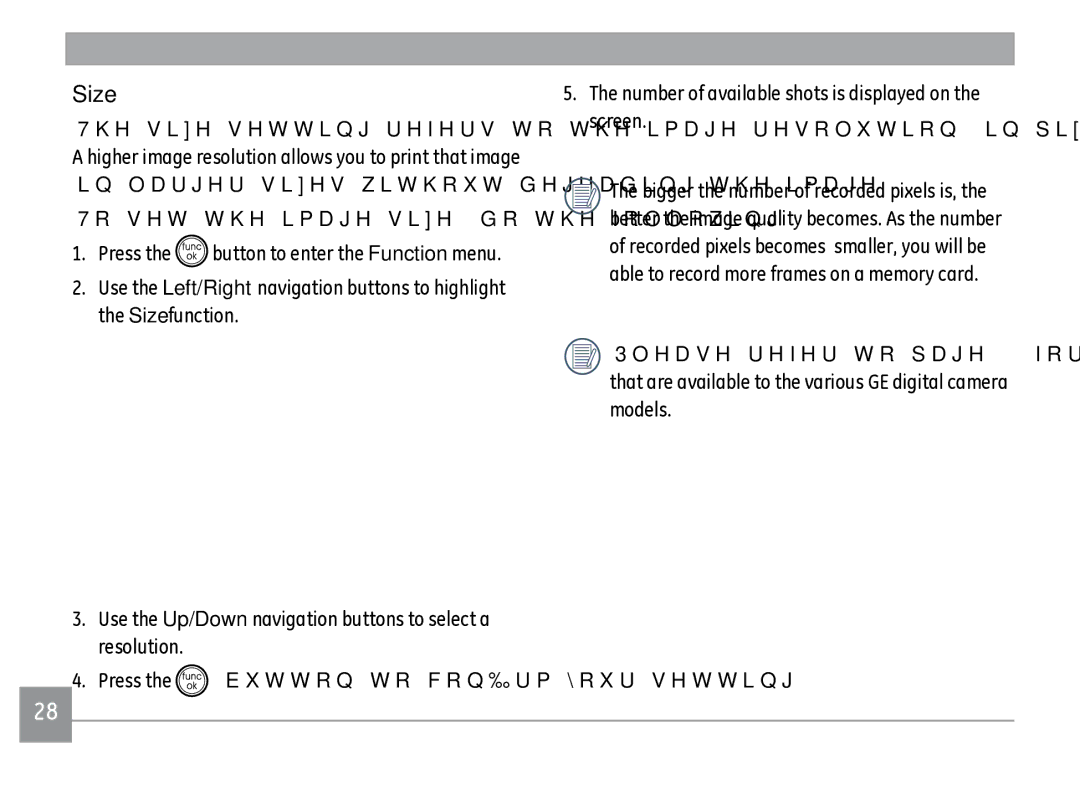Digital Still Camera
A950 / A1050 / A1250 / WM1050
Page
Declaration of Conformity
FCC Statement
For customers in Europe
Safety Precautions
Battery notes
Camera notes
Memory card notes
Safety information
Before YOU Start
Preface
Copyright
Symbols used in this manual
About this manual
Contents
Using the Modes
Night Portrait
Playback
Specifications A950/A1050/WM1050/A1250 A1035/A1235 E1255W
Copy to Card Copy internal
Unpacking
Warranty card Except a Series
Getting Ready
Right View
Camera views a Series
Front View
Left View
Top View
Bottom View
Camera views E Series
Front View Back View Right
Lens Shutter button
AF assist beam / Timer indicator
Wrist strap mount Macro mode / Right button
Charging the battery except a Series
Inserting the battery
Open the battery compartment
Inserting the battery E Series
Close the battery compartment
Page
Inserting an optional SD/SDHC card
Turning on and off
Using the Mode Dial
Mode Name Icon Description
Setting date/time and language
Setting the Date and Time
Setting the Language
About the LCD screen
LCD Screen notes
Shooting in Auto mode
Using the zoom function
Basic Operation
Press Shutter fully to capture the image
Using the flash
Using the self-timer/Multiple shots
Using Macro mode
Exposure compensation
Advanced function menu quick menu setup
Manual mode To set the white balance, do the following
WB White Balance
Button to set
ISO
Quality
Size
Manual mode To set the image color, do the following
Color
Size settings in shooting mode. available
640×480
File size Pixels Model name
Using the Modes
Still shooting mode display
LCD Screen display
Auto Manual
Macro mode indicator Macro mode
Video shooting mode display
Playback mode display
Picture ID Battery status Photo audio status
Press the shutter button to play sound
Histogram Aperture value Shutter speed Exposure value
Auto Scene mode Ascn
Icon Mode name
Landscape Mode
Portrait mode
Night Landscape Mode
Macro Mode
Manual Scene mode SCN
Sunset
Fireworks
Glass
Museum
Set the mode dial to Panorama mode
Pan-Capture Panorama
Returning to the Scene selection menu
Follow these steps to create a panoramic picture
When Using Auto Stitching
When Using Manual Stitching
Image Stabilization mode
Page
Face Detection
Smile Detection
While in shooting mode, press the button
Blink Detection
Play
Playback
Viewing photos and videos
Page
Editing video
When in Playback mode, press down the Zoom button
Thumbnail view
Using zoom playback for still pictures only
Using the Delete button
Using the Menus
Still menu
Expo Metering Exposure Metering
AF mode Auto-Focus mode
AF-assist beam
Cont. Shot Continuous shot
Grid
Quick Review
Digital Zoom
Four options are available
Off Sec
Digital Zoom indicator Off gray color On reddish color
Histogram
Slow Shutter
Off
Blink Detection
Date Imprint
Include a date/time stamp in the photo image
Off Date Date and time
Movie menu
Expo Metering Exposure Metering
Playback menu
Protect
Playback mode, press the button to enter the Playback menu
To protect/unprotect a picture or video
Up/Down buttons, then press the button to confirm
Delete
Delete One
Dpof Digital Print Order Format
Delete All
Info. Box Information Box
Trim
Resize
Rotate
Slide show
Use this setting to remove red-eye effect in your photos
Red-eye removal
Setup menu
Format Memory
Current media is formatted
Beep
LCD Brightness
Power Saver
File Numbering
Date/Time
World time
Language
Video system
USA, Canada, Taiwan, Japan, etc
Incorrect video system is selected
Or No. Then press the button to confirm
Reset Settings
Copy to Card Copy internal memory to memory card
FW Ver. Firmware version
Turn on the camera and the TV on
Connecting to a TV
Connections
Transferring files to your PC
Connecting to a PC
Setting the USB mode
If the USB option is set to PC
If the USB option is set to PC PTP
Turn the camera off and disconnect the USB cable
Window XP Home Edition/XP Professional
Window 2000 Professional
From the menu displayed
Macintosh
Drag the untitled icon to the Trash. Untitled
Connecting to a PictBridge compatible printer
Connecting the camera and printer
Using the PictBridge menu
Print with date
Press the button and the following screen appears
Use this setting to print the photos without dates on them
Print without date
Print index
Print Dpof Digital Print Order Format
Exit
Specifications A950/A1050/WM1050/A1250
Optical Zoom Lens Focusing
Appendices
Range
Number
12MP, 10MP32
Yes Support
Wave Monaural Max 60 seconds
Model name A950 A1050 WM1050 A1250
Panorama Smile Detection Yes Blink Detection Face-Detection
Yes Pan-Capture Panorama LCD Display
ISO Sensitivity Auto, ISO 64/100/200/400/800/1600 AF Method
Internal Flash Synchro Gno .3 ISO Shooting Range
Tele Approx .3m~3.1m ISO
Model name A950 A1050 WM1050 A1250 Jacks
Specifications A1035/A1235
Anti-Handshake Electronic Image Stabilization Digital Zoom
Model name A1035 A1235 Number of Recording
Shooting Modes
Model name A1035 A1235 Red-eye Removal Yes
Yes LCD Display
Frame
ProgramAE AE-lock available
Reduction+Slow Synchro Range Gno .3 ISO
Specifications E1255W
5X digital zoom Combined Zoom
Red-eye Removal Yes
Number Still Image
Landscape, Night Portrait, Portrait, Panorama
Pan-Capture Panorama Yes LCD Display
TFT color LCD
Center of frame
Possible, Zoom Approx X~8X, Audio, Histogram Display
ISO
Reduction+Slow Synchro
Internal Flash Shooting Range Gno .0 EV ISO
Error messages
Lens error
System error Unexpected error encountered No sound file
Image cannot be saved
Sound file cannot be saved
Troubleshooting
Appears when taking Camera Pictures
Use the Image Stabilization mode
Memory card is full
101
General Imaging Company