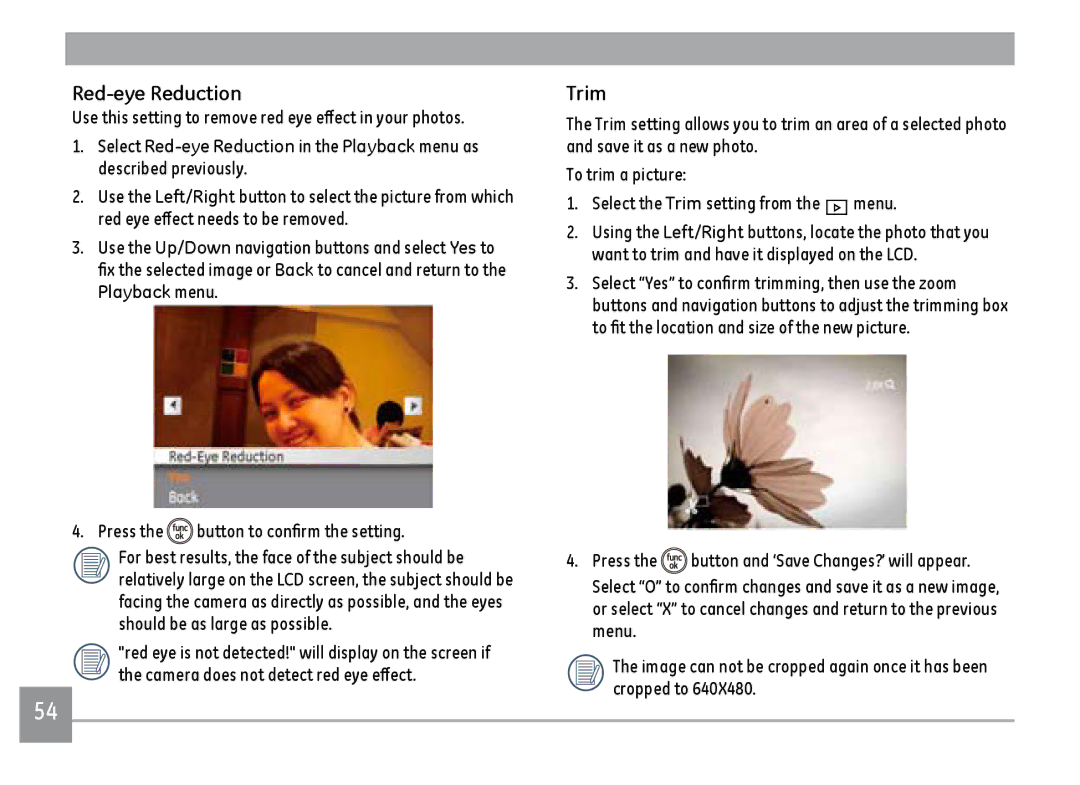Red-eye Reduction
Use this setting to remove red eye effect in your photos.
1.Select
2.Use the Left/Right button to select the picture from which red eye effect needs to be removed.
3.Use the Up/Down navigation buttons and select Yes to fix the selected image or Back to cancel and return to the Playback menu.
4.Press the ![]() button to confirm the setting.
button to confirm the setting.
For best results, the face of the subject should be relatively large on the LCD screen, the subject should be facing the camera as directly as possible, and the eyes should be as large as possible.
"red eye is not detected!" will display on the screen if the camera does not detect red eye effect.
54
Trim
The Trim setting allows you to trim an area of a selected photo and save it as a new photo.
To trim a picture:
1.Select the Trim setting from the ![]() menu.
menu.
2.Using the Left/Right buttons, locate the photo that you want to trim and have it displayed on the LCD.
3.Select “Yes” to confirm trimming, then use the zoom buttons and navigation buttons to adjust the trimming box to fit the location and size of the new picture.
4.Press the ![]() button and ‘Save Changes?’ will appear.
button and ‘Save Changes?’ will appear.
Select “O” to confirm changes and save it as a new image, or select “X” to cancel changes and return to the previous menu.
The image can not be cropped again once it has been cropped to 640X480.