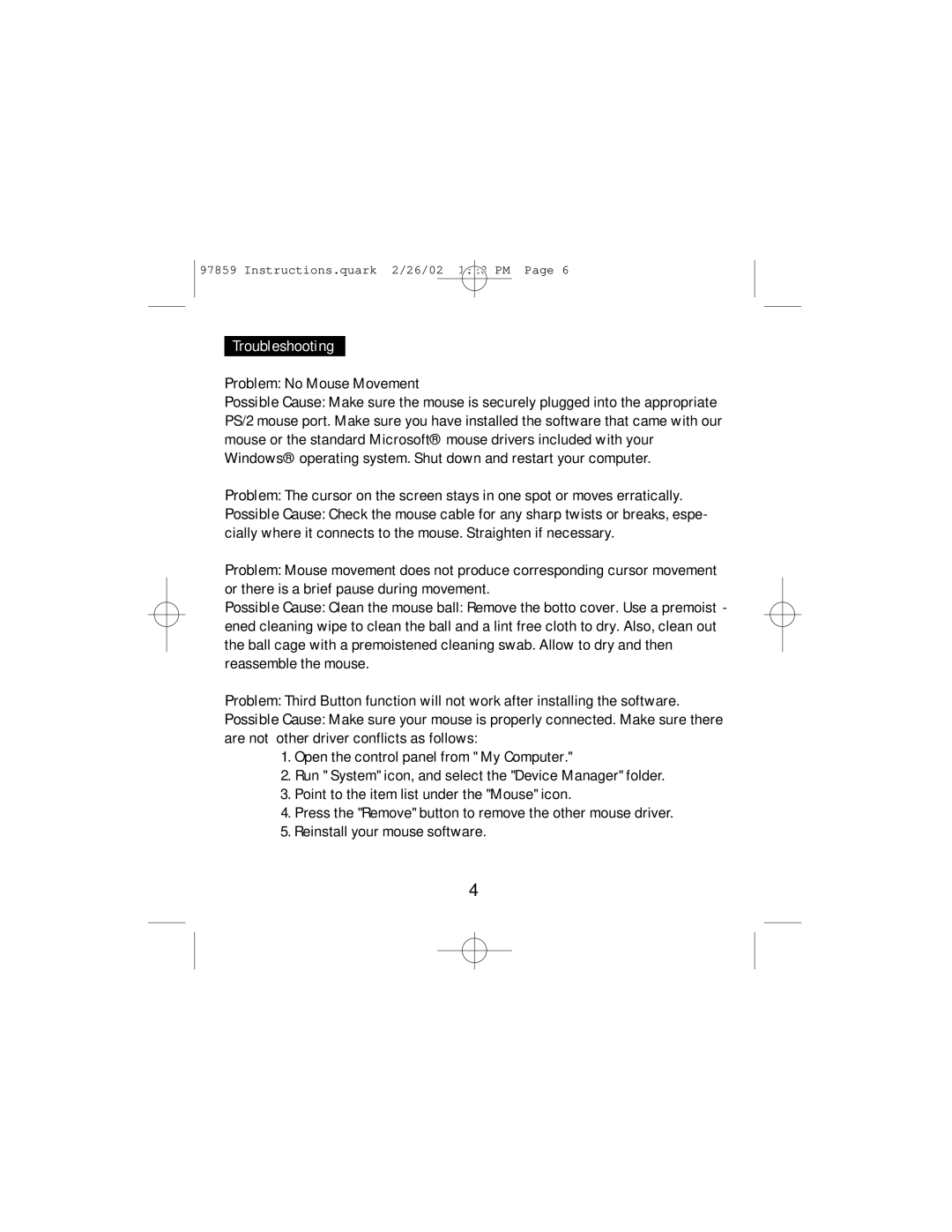HO97859 specifications
The GE HO97859 is an innovative product that exemplifies the company's commitment to excellence in technology and design. It is primarily recognized as a high-performance appliance, designed to meet the demanding needs of both residential and commercial users. Its cutting-edge features make it stand out in today's competitive marketplace.One of the main features of the GE HO97859 is its energy efficiency. The product utilizes advanced technologies that minimize power consumption while maximizing output. This energy-efficient design not only lowers utility bills but also contributes to a greener environment, aligning with modern sustainability goals.
Additionally, the GE HO97859 showcases a user-friendly interface that simplifies operation for everyone. With a digital display and intuitive controls, users can easily adjust settings to suit their preferences. This ease of use is complemented by a range of pre-programmed settings that cater to various cooking requirements, enhancing the overall user experience.
In terms of performance, the GE HO97859 is equipped with advanced heating technologies that ensure even cooking and consistent results. Whether baking, roasting, or broiling, this appliance delivers exceptional performance, allowing users to achieve professional-quality results from the comfort of their own kitchens.
Another characteristic worth noting is the GE HO97859’s durability. Built with high-quality materials, this product is designed to withstand daily wear and tear, ensuring longevity and reliability. This durability is particularly important for commercial settings, where appliances are subjected to rigorous usage.
Safety is also a paramount consideration in the design of the GE HO97859. The appliance features multiple safety mechanisms, including automatic shut-off, cool-touch exteriors, and child-lock functions. These features provide peace of mind for users, making it suitable for families and busy commercial environments alike.
Finally, the sleek and modern design of the GE HO97859 allows it to blend seamlessly into any kitchen decor. With a variety of finishes available, users can choose an option that enhances their kitchen's aesthetics while benefiting from the functionality this appliance offers.
In summary, the GE HO97859 is a remarkable appliance that combines efficiency, performance, durability, and safety. Its innovative technologies and thoughtful design make it an ideal choice for anyone looking to enhance their culinary experience, whether at home or in a professional kitchen.