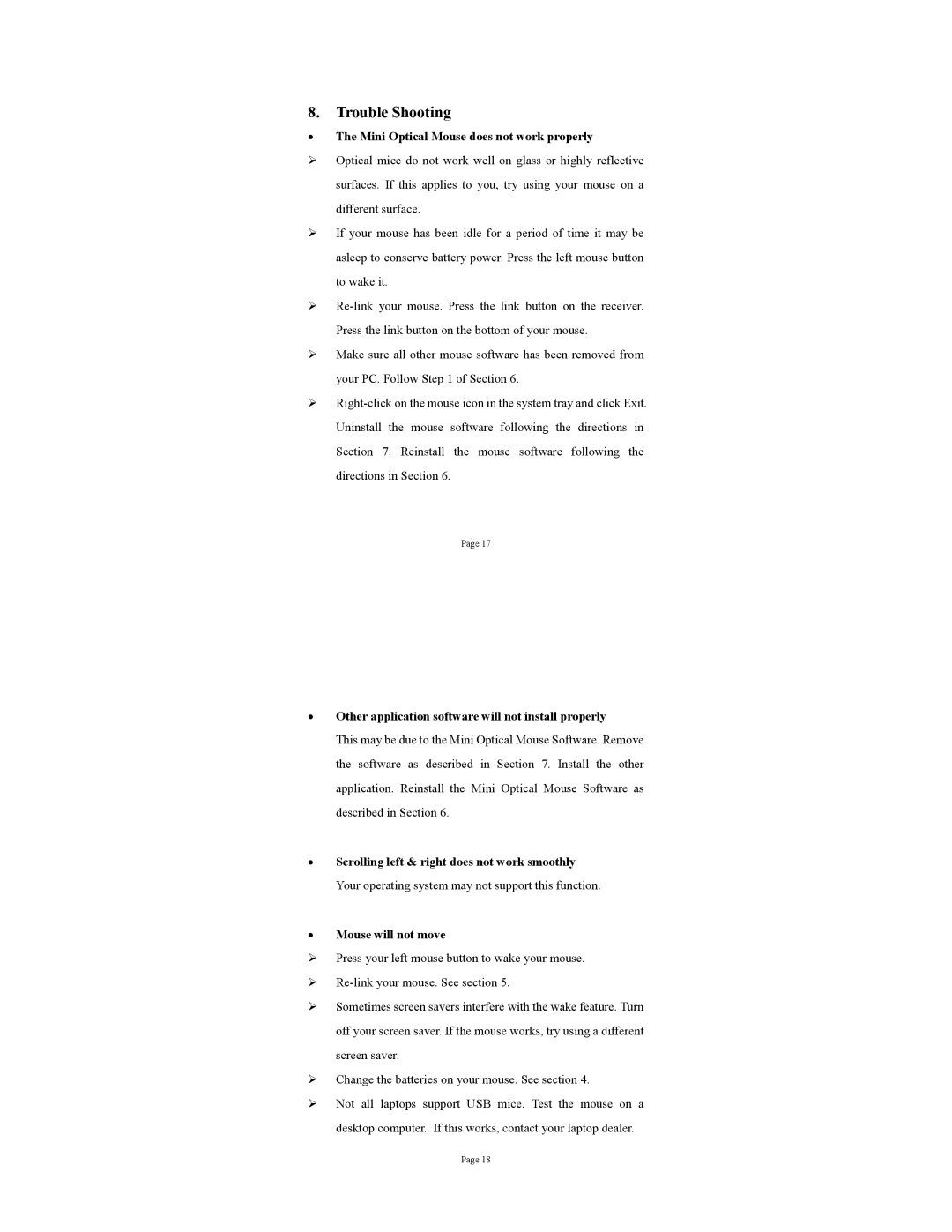8.Trouble Shooting
•The Mini Optical Mouse does not work properly
¾Optical mice do not work well on glass or highly reflective surfaces. If this applies to you, try using your mouse on a different surface.
¾If your mouse has been idle for a period of time it may be asleep to conserve battery power. Press the left mouse button to wake it.
¾
¾Make sure all other mouse software has been removed from your PC. Follow Step 1 of Section 6.
¾
Page 17
•Other application software will not install properly
This may be due to the Mini Optical Mouse Software. Remove the software as described in Section 7. Install the other application. Reinstall the Mini Optical Mouse Software as described in Section 6.
•Scrolling left & right does not work smoothly Your operating system may not support this function.
•Mouse will not move
¾Press your left mouse button to wake your mouse.
¾
¾Sometimes screen savers interfere with the wake feature. Turn off your screen saver. If the mouse works, try using a different screen saver.
¾Change the batteries on your mouse. See section 4.
¾Not all laptops support USB mice. Test the mouse on a desktop computer. If this works, contact your laptop dealer.
Page 18