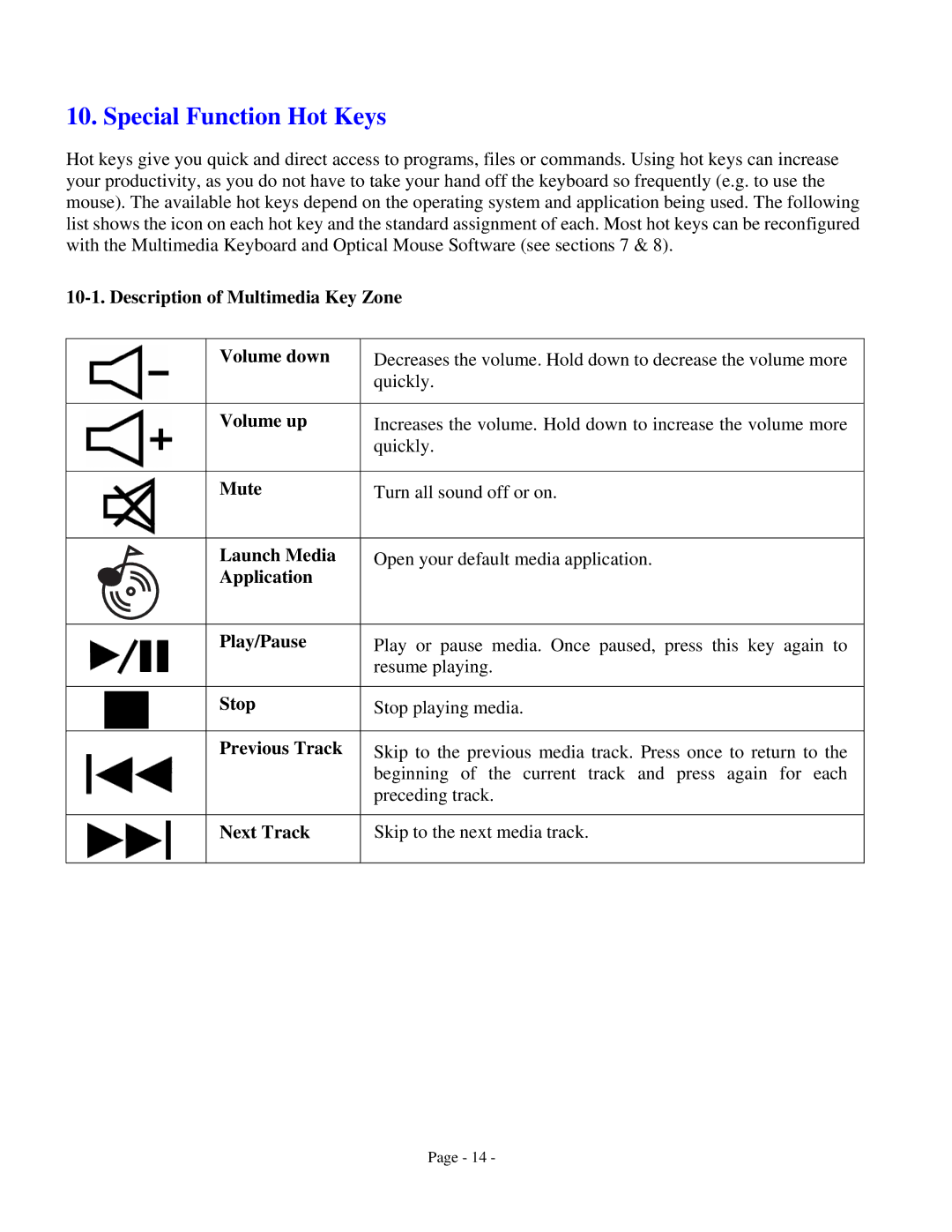10. Special Function Hot Keys
Hot keys give you quick and direct access to programs, files or commands. Using hot keys can increase your productivity, as you do not have to take your hand off the keyboard so frequently (e.g. to use the mouse). The available hot keys depend on the operating system and application being used. The following list shows the icon on each hot key and the standard assignment of each. Most hot keys can be reconfigured with the Multimedia Keyboard and Optical Mouse Software (see sections 7 & 8).
Volume down
Volume up
Mute
Launch Media Application
Play/Pause
Stop
Previous Track
Next Track
Decreases the volume. Hold down to decrease the volume more quickly.
Increases the volume. Hold down to increase the volume more quickly.
Turn all sound off or on.
Open your default media application.
Play or pause media. Once paused, press this key again to resume playing.
Stop playing media.
Skip to the previous media track. Press once to return to the beginning of the current track and press again for each preceding track.
Skip to the next media track.
Page - 14 -