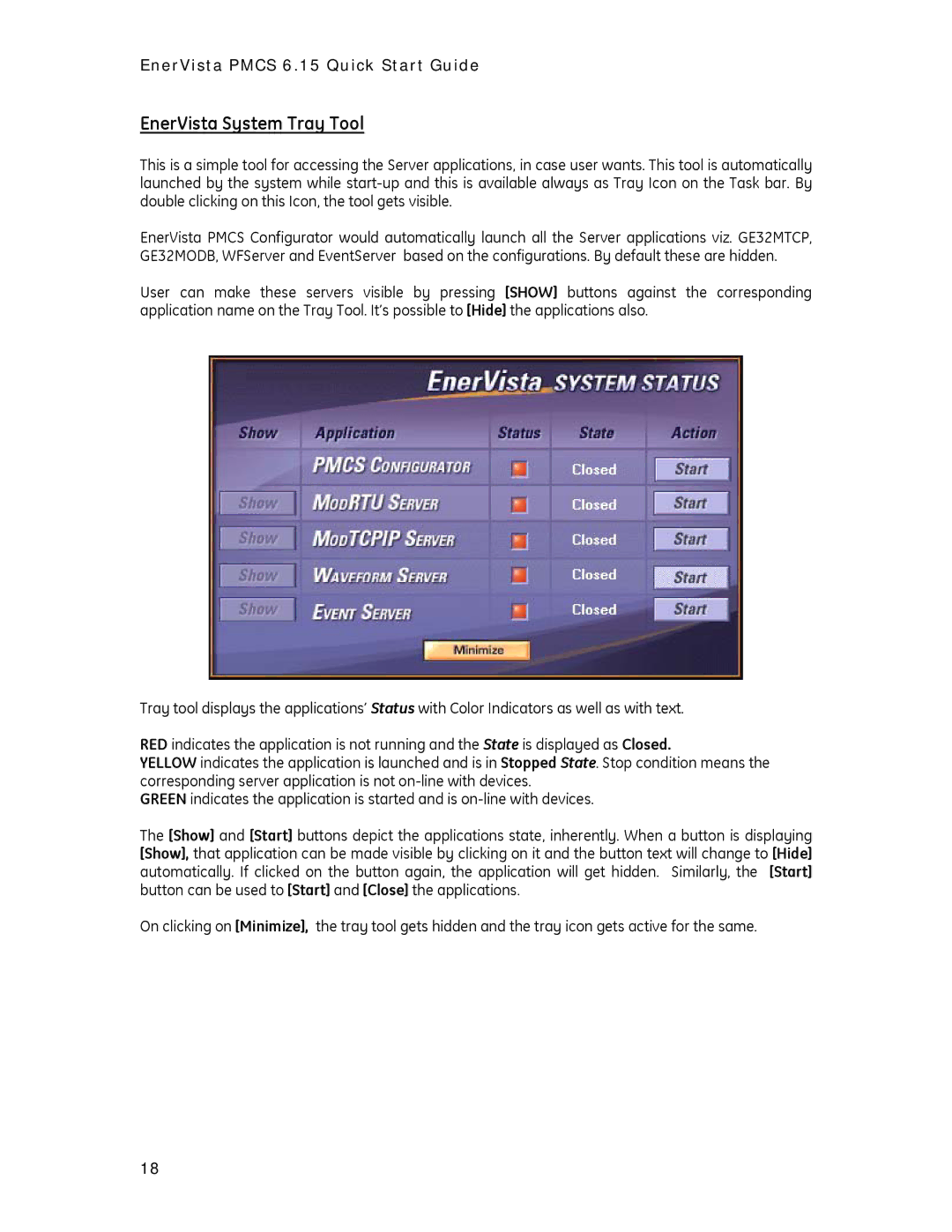PMCS 6.15 specifications
GE PMCS 6.15, or General Electric's Power Management Control System version 6.15, represents a significant advancement in the management and control of electrical power systems. This software solution is tailored for utility companies, industrial plants, and commercial facilities, allowing them to optimize their energy usage, improve reliability, and enhance their overall operational efficiency.One of the main features of GE PMCS 6.15 is its integrated system for monitoring and managing power quality. This includes real-time data acquisition and trend analysis, enabling users to keep a close watch on voltage levels, frequency, harmonic distortion, and other key power quality metrics. This capability helps organizations to reduce downtime and minimize the risks of equipment failure due to power quality issues.
Another critical technology incorporated in PMCS 6.15 is advanced predictive analytics. By utilizing machine learning algorithms, the system can detect anomalies in power usage patterns, forecast potential outages, and suggest preventive measures. This proactive approach significantly enhances system reliability and allows for better planning and response strategies.
In terms of user experience, PMCS 6.15 features an intuitive interface that simplifies navigation and enhances operational efficiency. Its customizable dashboards provide at-a-glance insights into system performance, allowing operators to quickly identify issues and implement corrective actions. Additionally, the system supports mobile accessibility, enabling users to monitor and control power management functions remotely from smartphones or tablets.
The platform is also designed for scalability and integration with existing infrastructure. Whether an organization is upgrading from an earlier version or implementing power management solutions for the first time, PMCS 6.15 can be tailored to fit specific needs. Its compatibility with third-party applications and equipment ensures that users can leverage additional technologies without undergoing a complete overhaul of their systems.
Moreover, security is a paramount concern in today's interconnected world, and PMCS 6.15 addresses this with robust cybersecurity measures. The system employs encryption, multi-factor authentication, and other security protocols to safeguard sensitive data and protect against unauthorized access.
In summary, GE PMCS 6.15 stands out in the realm of power management solutions, offering advanced features such as real-time monitoring, predictive analytics, user-friendly interfaces, scalable integration, and enhanced security protocols. These characteristics make it an invaluable tool for optimizing electricity management, enhancing equipment reliability, and driving operational excellence in various sectors. As energy demands continue to evolve, leveraging solutions like GE PMCS 6.15 will be essential in achieving sustainable and efficient power management.