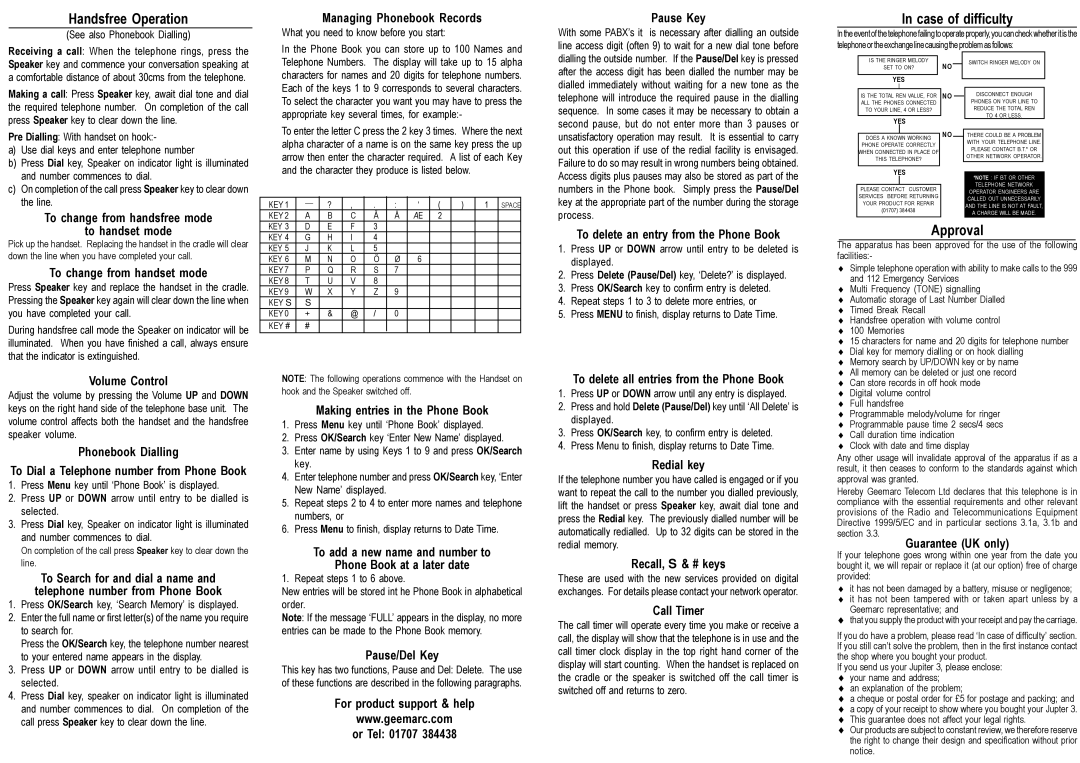and number commences to dial. |
c) On completion of the call press Speaker key to clear down |
the line. |
To change from handsfree mode
to handset mode
Pick up the handset. Replacing the handset in the cradle will clear down the line when you have completed your call.
To change from handset mode
Press Speaker key and replace the handset in the cradle. Pressing the Speaker key again will clear down the line when you have completed your call.
During handsfree call mode the Speaker on indicator will be illuminated. When you have finished a call, always ensure that the indicator is extinguished.
Volume Control
Adjust the volume by pressing the Volume UP and DOWN keys on the right hand side of the telephone base unit. The volume control affects both the handset and the handsfree speaker volume.
Phonebook Dialling
To Dial a Telephone number from Phone Book
1.Press Menu key until ‘Phone Book’ is displayed.
2.Press UP or DOWN arrow until entry to be dialled is selected.
3.Press Dial key, Speaker on indicator light is illuminated and number commences to dial.
On completion of the call press Speaker key to clear down the line.
To Search for and dial a name and telephone number from Phone Book
1.Press OK/Search key, ‘Search Memory’ is displayed.
2.Enter the full name or first letter(s) of the name you require to search for.
Press the OK/Search key, the telephone number nearest to your entered name appears in the display.
3.Press UP or DOWN arrow until entry to be dialled is selected.
4.Press Dial key, speaker on indicator light is illuminated and number commences to dial. On completion of the call press Speaker key to clear down the line.
and the character they produce is listed below.
KEY 1 | __ | ? | , | . | : | ‘ | ( | ) | 1 | SPACE |
|
KEY 2 | A | B | C | Å | Ä | AE | 2 | | | |
KEY 3 | D | E | F | 3 | | | | | | |
KEY 4 | G | H | I | 4 | | | | | | |
KEY 5 | J | K | L | 5 | | | | | | |
KEY 6 | M | N | O | Ö | Ø | 6 | | | | |
KEY 7 | P | Q | R | S | 7 | | | | | |
KEY 8 | T | U | V | 8 | | | | | | |
KEY 9 | W | X | Y | Z | 9 | | | | | |
KEY S | S | | | | | | | | | |
KEY 0 | + | & | @ | / | 0 | | | | | |
KEY # | # | | | | | | | | | |
| | | | | | | | | | |
NOTE: The following operations commence with the Handset on hook and the Speaker switched off.
Making entries in the Phone Book
1.Press Menu key until ‘Phone Book’ displayed.
2.Press OK/Search key ‘Enter New Name’ displayed.
3.Enter name by using Keys 1 to 9 and press OK/Search key.
4.Enter telephone number and press OK/Search key, ‘Enter New Name’ displayed.
5.Repeat steps 2 to 4 to enter more names and telephone numbers, or
6.Press Menu to finish, display returns to Date Time.
To add a new name and number to
Phone Book at a later date
1. Repeat steps 1 to 6 above.
New entries will be stored int he Phone Book in alphabetical order.
Note: If the message ‘FULL’ appears in the display, no more entries can be made to the Phone Book memory.
Pause/Del Key
This key has two functions, Pause and Del: Delete. The use of these functions are described in the following paragraphs.
For product support & help
www.geemarc.com or Tel: 01707 384438
Access digits plus pauses may also be stored as part of the numbers in the Phone book. Simply press the Pause/Del key at the appropriate part of the number during the storage process.
To delete an entry from the Phone Book
1.Press UP or DOWN arrow until entry to be deleted is displayed.
2.Press Delete (Pause/Del) key, ‘Delete?’ is displayed.
3.Press OK/Search key to confirm entry is deleted.
4.Repeat steps 1 to 3 to delete more entries, or
5.Press MENU to finish, display returns to Date Time.
To delete all entries from the Phone Book
1.Press UP or DOWN arrow until any entry is displayed.
2.Press and hold Delete (Pause/Del) key until ‘All Delete’ is displayed.
3.Press OK/Search key, to confirm entry is deleted.
4.Press Menu to finish, display returns to Date Time.
Redial key
If the telephone number you have called is engaged or if you want to repeat the call to the number you dialled previously, lift the handset or press Speaker key, await dial tone and press the Redial key. The previously dialled number will be automatically redialled. Up to 32 digits can be stored in the redial memory.
Recall, S & # keys
These are used with the new services provided on digital exchanges. For details please contact your network operator.
Call Timer
The call timer will operate every time you make or receive a call, the display will show that the telephone is in use and the call timer clock display in the top right hand corner of the display will start counting. When the handset is replaced on the cradle or the speaker is switched off the call timer is switched off and returns to zero.
| YES | |
| *NOTE : IF BT OR OTHER |
| | | |
| | | | TELEPHONE NETWORK |
| PLEASE CONTACT CUSTOMER | | OPERATOR ENGINEERS ARE |
| SERVICES BEFORE RETURNING | |
| | CALLED OUT UNNECESSARILY |
| YOUR PRODUCT FOR REPAIR | | AND THE LINE IS NOT AT FAULT, |
| (01707) 384438 | | A CHARGE WILL BE MADE. |
| | | |
Approval
The apparatus has been approved for the use of the following facilities:-
♦Simple telephone operation with ability to make calls to the 999 and 112 Emergency Services
♦Multi Frequency (TONE) signalling
♦Automatic storage of Last Number Dialled
♦Timed Break Recall
♦Handsfree operation with volume control
♦100 Memories
♦15 characters for name and 20 digits for telephone number
♦Dial key for memory dialling or on hook dialling
♦Memory search by UP/DOWN key or by name
♦All memory can be deleted or just one record
♦Can store records in off hook mode
♦Digital volume control
♦Full handsfree
♦Programmable melody/volume for ringer
♦Programmable pause time 2 secs/4 secs
♦Call duration time indication
♦Clock with date and time display
Any other usage will invalidate approval of the apparatus if as a result, it then ceases to conform to the standards against which approval was granted.
Hereby Geemarc Telecom Ltd declares that this telephone is in compliance with the essential requirements and other relevant provisions of the Radio and Telecommunications Equipment Directive 1999/5/EC and in particular sections 3.1a, 3.1b and section 3.3.
Guarantee (UK only)
If your telephone goes wrong within one year from the date you bought it, we will repair or replace it (at our option) free of charge provided:
♦it has not been damaged by a battery, misuse or negligence;
♦it has not been tampered with or taken apart unless by a Geemarc representative; and
♦that you supply the product with your receipt and pay the carriage.
If you do have a problem, please read ‘In case of difficulty’ section. If you still can’t solve the problem, then in the first instance contact the shop where you bought your product.
If you send us your Jupiter 3, please enclose:
♦your name and address;
♦an explanation of the problem;
♦a cheque or postal order for £5 for postage and packing; and
♦a copy of your receipt to show where you bought your Jupter 3.
♦This guarantee does not affect your legal rights.
♦Our products are subject to constant review, we therefore reserve the right to change their design and specification without prior notice.