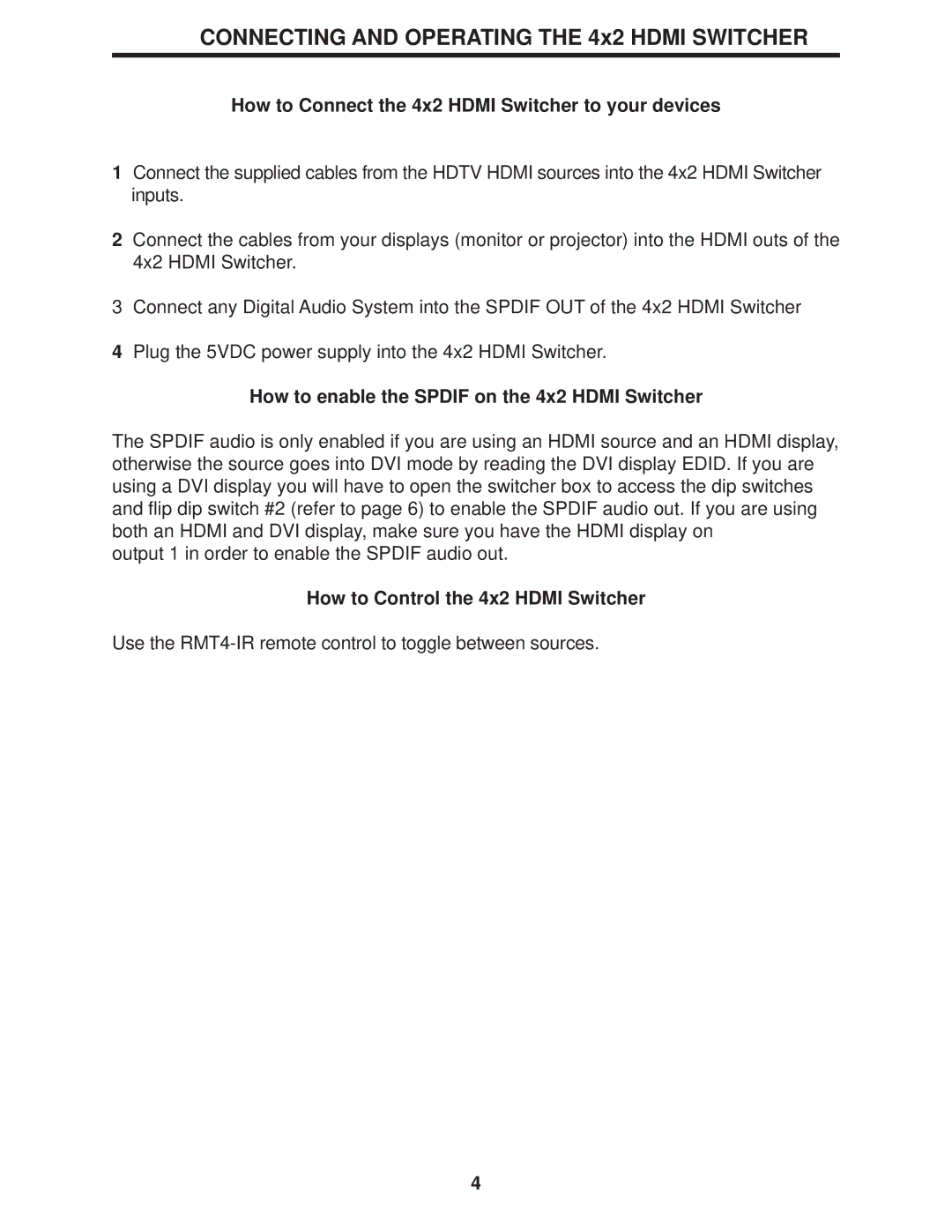CONNECTING AND OPERATING THE 4x2 HDMI SWITCHER
How to Connect the 4x2 HDMI Switcher to your devices
1Connect the supplied cables from the HDTV HDMI sources into the 4x2 HDMI Switcher inputs.
2Connect the cables from your displays (monitor or projector) into the HDMI outs of the 4x2 HDMI Switcher.
3Connect any Digital Audio System into the SPDIF OUT of the 4x2 HDMI Switcher
4Plug the 5VDC power supply into the 4x2 HDMI Switcher.
How to enable the SPDIF on the 4x2 HDMI Switcher
The SPDIF audio is only enabled if you are using an HDMI source and an HDMI display, otherwise the source goes into DVI mode by reading the DVI display EDID. If you are using a DVI display you will have to open the switcher box to access the dip switches and flip dip switch #2 (refer to page 6) to enable the SPDIF audio out. If you are using both an HDMI and DVI display, make sure you have the HDMI display on
output 1 in order to enable the SPDIF audio out.
How to Control the 4x2 HDMI Switcher
Use the
4