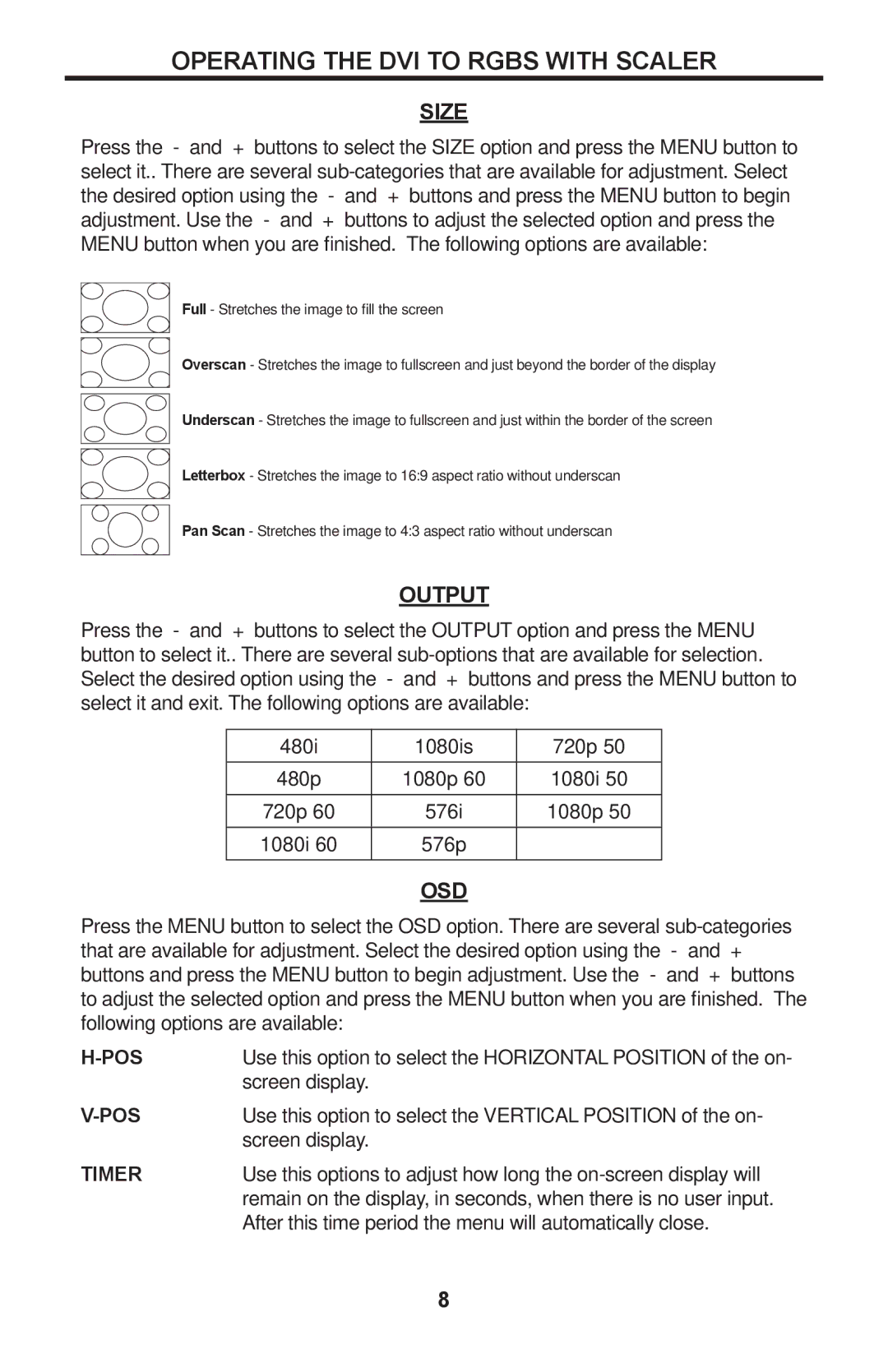EXT-DVI-2-RGBSS specifications
The Gefen EXT-DVI-2-RGBSS is an advanced video scalar and format converter designed to bridge the gap between DVI and various RGB component formats. This device is particularly beneficial for professionals in the audiovisual industry, ensuring seamless transmission of high-quality video signals across different platforms.One of the primary features of the EXT-DVI-2-RGBSS is its capability to convert DVI signals to component video. This versatility allows users to connect DVI-equipped devices, such as computers and media players, to displays that utilize RGB component inputs. By supporting resolutions up to 1080p, this device guarantees that high-definition video content is displayed with clarity and precision.
The EXT-DVI-2-RGBSS employs cutting-edge technologies to ensure optimal performance. It utilizes a high-quality scaling engine, which adjusts the video resolution and refresh rate to fit the requirements of the display used, providing a smooth and visually appealing output. This is especially crucial when dealing with varying display formats, as the device intelligently maintains the integrity of the original signal.
In terms of connectivity, the device features a dual-link DVI input, allowing it to accommodate both single-link and dual-link DVI sources. Additionally, it is equipped with three RCA connectors, standard in RGB component connections. This setup not only simplifies connection options but also enhances the product’s compatibility with a wide range of legacy equipment.
Another significant characteristic of the EXT-DVI-2-RGBSS is its easy setup and user-friendly interface. The device is designed for plug-and-play functionality, meaning users can connect their devices with minimal configuration. Furthermore, built-in LED indicators provide real-time feedback on the status of input and output signals, facilitating troubleshooting if necessary.
The robustness of the EXT-DVI-2-RGBSS also deserves mention. Constructed with durable materials, it is designed to withstand the rigors of professional use while delivering reliable performance over extended periods.
In conclusion, the Gefen EXT-DVI-2-RGBSS stands out as an essential tool for anyone needing to manage diverse video signal formats. Its excellent resolution support, scaling capabilities, and user-friendly design make it a reliable choice for ensuring exceptional video quality across various applications. Whether in a commercial environment or for personal use, its versatility and performance make it a worthy investment in video technology.