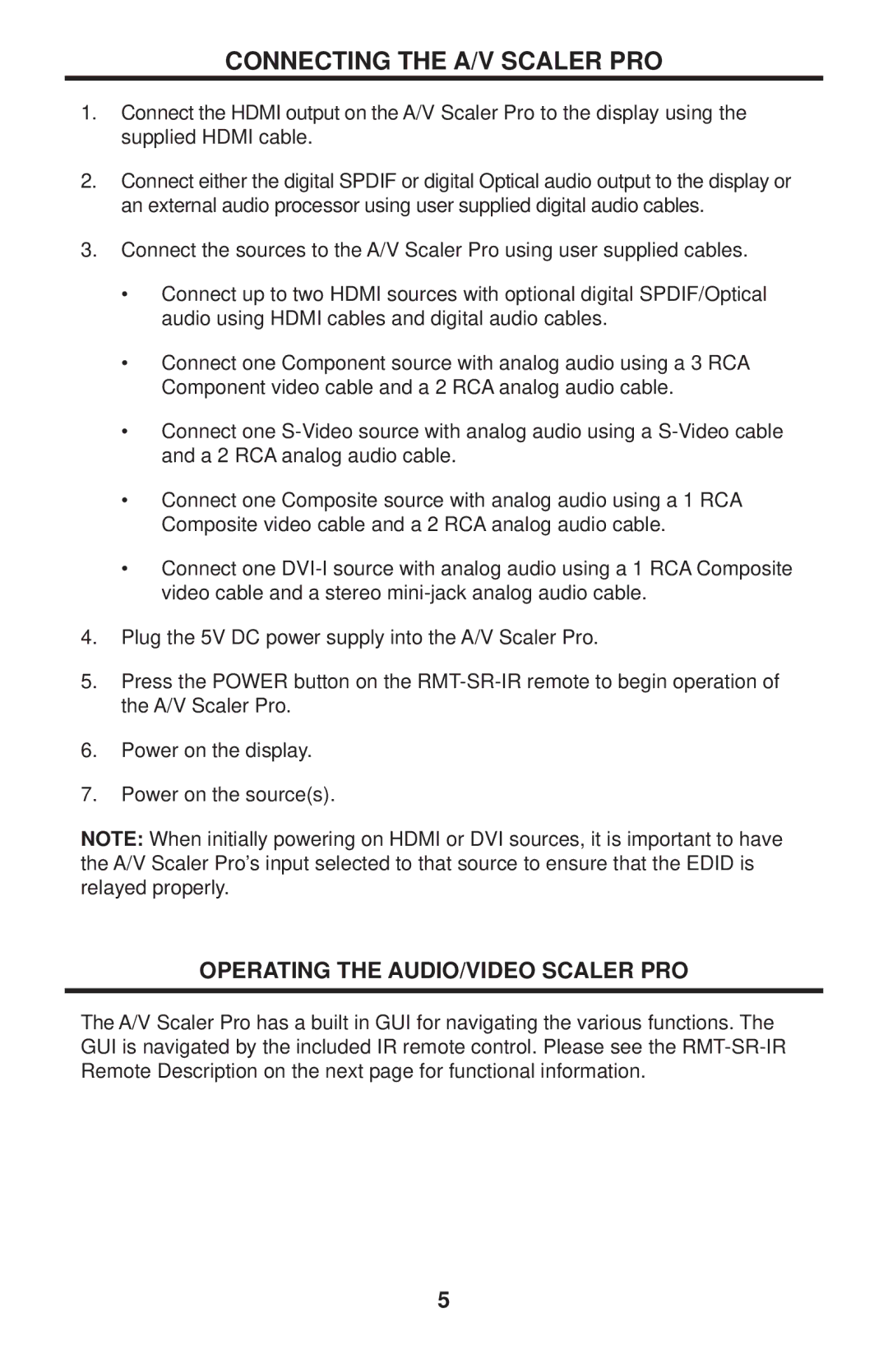EXT-GSCALER-PRO specifications
The Gefen EXT-GSCALER-PRO is an advanced video scaler designed to deliver exceptional video quality across various applications, making it a pivotal tool for both professional and home entertainment setups. This device is engineered to upscale and downscale high-definition video signals without sacrificing detail, ensuring that content looks pristine on any display.One of the main features of the EXT-GSCALER-PRO is its ability to support a wide range of input and output resolutions, ranging from 480p to 4K UHD (3840x2160). This versatility allows users to adapt their video signal seamlessly, whether they are working with legacy equipment or the latest high-resolution displays. Additionally, the scaler supports various video formats, including HDMI, Component, Composite, and S-Video, making it compatible with virtually any source device.
Another standout characteristic is the inclusion of advanced image processing technology. The EXT-GSCALER-PRO employs sophisticated algorithms to enhance video clarity, adjust brightness and contrast, and correct color settings. This ensures that the scaled output retains the original material's integrity while optimizing it for the target display. The device also incorporates de-interlacing capabilities, eliminating flicker and improving motion handling for a smoother viewing experience.
The Gefen scaler features an intuitive user interface accessible through front panel buttons and an included remote control. Users can easily navigate through settings, making adjustments to the aspect ratio, resolution, and other parameters to achieve the desired output. For integration with complex A/V systems, the EXT-GSCALER-PRO is equipped with RS-232 control, allowing for remote management and seamless operation within a home theater or commercial environment.
In terms of build quality, the Gefen EXT-GSCALER-PRO boasts a robust design, ensuring durability and reliability in demanding settings. Its compact form factor makes it easy to place within existing systems without consuming excessive space. Furthermore, it is equipped with a fanless cooling system, reducing noise and enhancing the overall user experience.
In summary, the Gefen EXT-GSCALER-PRO is a versatile, feature-rich video scaler that stands out for its high-resolution support, advanced image processing, and user-friendly operation. Whether for professional video production or enhancing home entertainment, this device provides the quality and performance that users demand.