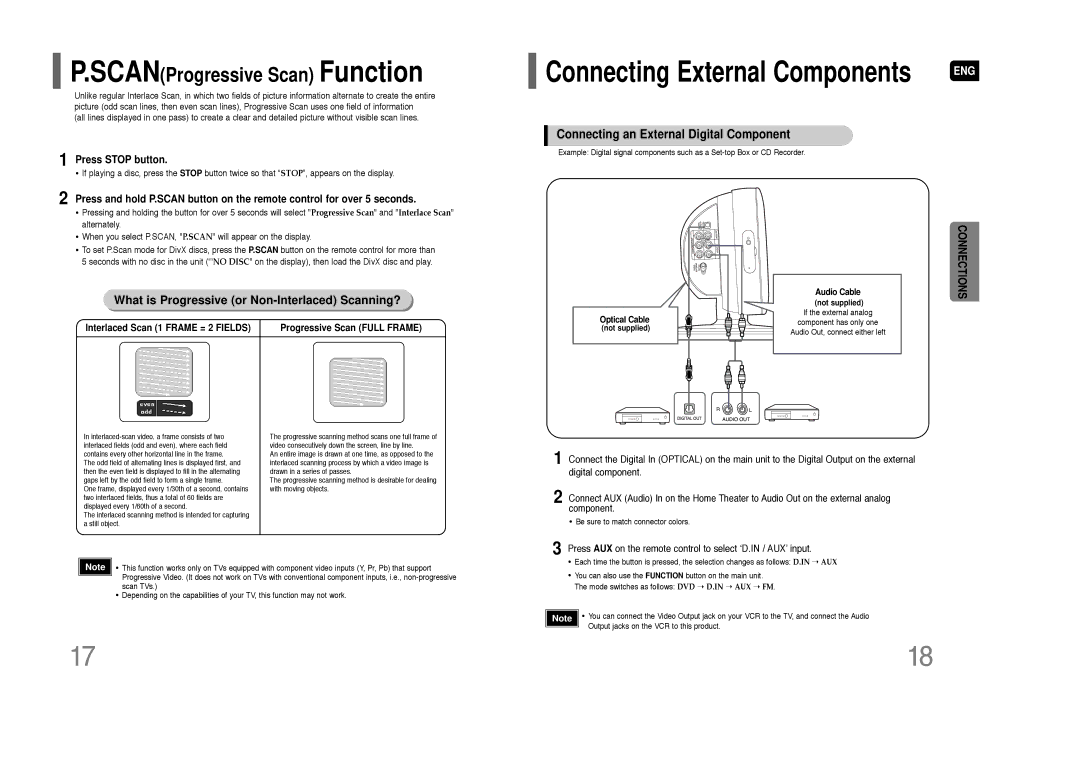HT-XQ100G specifications
The Samsung HT-XQ100G is a sophisticated home theater system that exemplifies the convergence of advanced audio technology and user-friendly design. This complete home entertainment solution offers a unique blend of features, creating an immersive audio experience for movie enthusiasts and music lovers alike.At the core of the HT-XQ100G is its impressive 5.1 channel surround sound system. This configuration empowers the user to experience high-quality audio through multiple speakers strategically placed around the viewing area. The result is an enveloping sound field that brings every cinematic moment to life. With a Total Output Power of 1000 Watts, the system delivers rich, powerful sound that fills the room, ensuring that users can enjoy the full range of audio frequencies, from the deepest bass to the finest treble.
The system integrates a built-in DVD player, allowing for easy access to a vast library of movies. Supporting a variety of disc formats, including DVD, CD, and even VCD, it caters to the diverse preferences of users. Furthermore, the HT-XQ100G features DivX support, enabling playback of downloaded video content directly from the disc. This flexibility adds convenience for users who increasingly rely on digital media.
Another notable feature of the HT-XQ100G is its connectivity options. It includes multiple HDMI outputs, ensuring a seamless connection to high-definition televisions and other devices. Additionally, the system is equipped with USB ports, allowing users to play music and videos directly from external storage devices. This expands the user's ability to enjoy their favorite content, whether it is stored on a USB flash drive or a hard drive.
The HT-XQ100G also incorporates cutting-edge audio technologies. One such feature is the Dolby Digital decoding capability, which enhances sound clarity and gives viewers an authentic cinematic audio experience. Coupled with Samsung’s proprietary audio technology, the system ensures that all audio is well-balanced and precise.
To maintain a stylish appearance, the HT-XQ100G boasts an elegant design that blends seamlessly with contemporary home decor. The compact size of the speakers and the sleek finish of the main unit make it an attractive addition to any media setup.
In conclusion, the Samsung HT-XQ100G home theater system offers an excellent combination of features, connectivity, and advanced audio technologies. Its immersive surround sound experience, support for various media formats, and elegant design make it a standout choice for anyone looking to elevate their home entertainment experience.