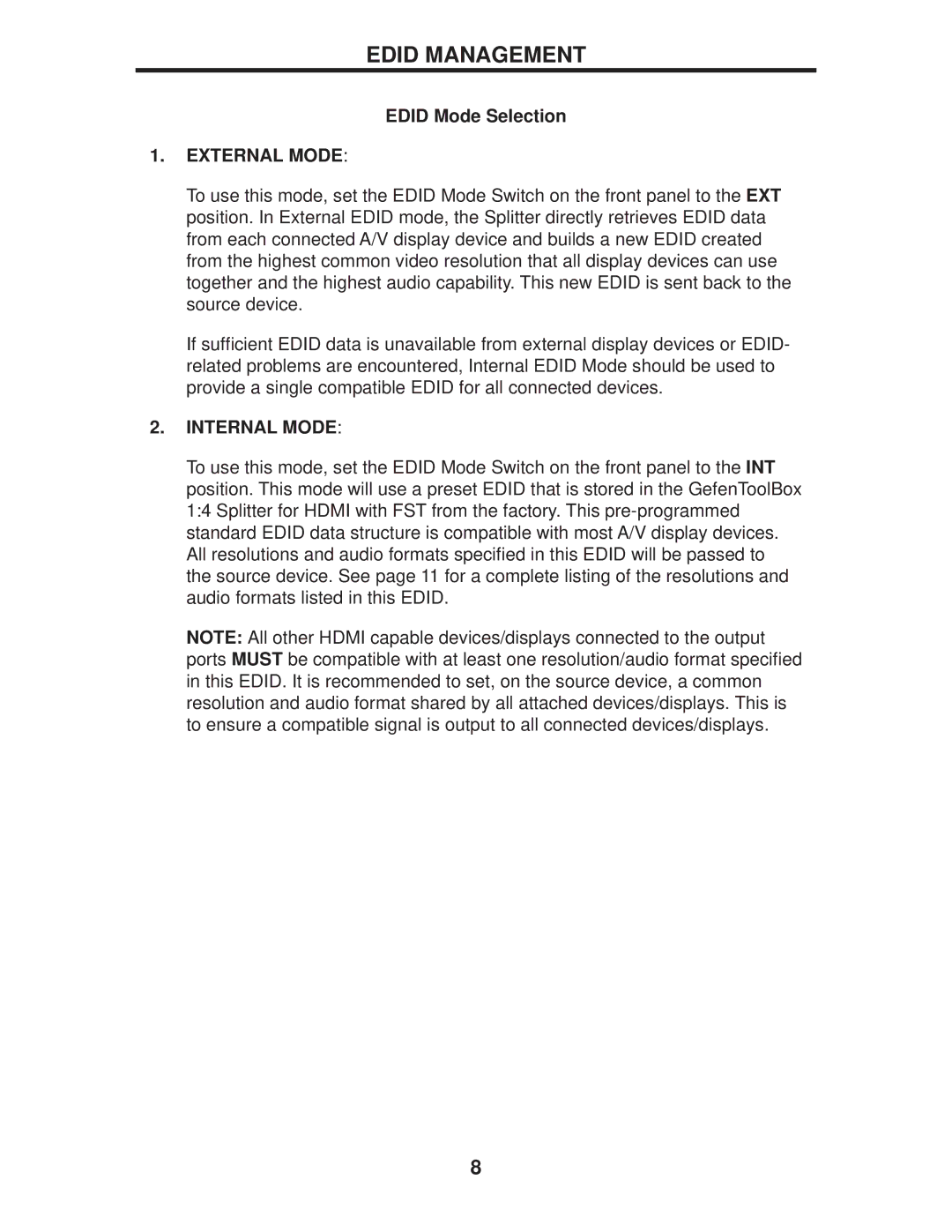EDID MANAGEMENT
EDID Mode Selection
1.EXTERNAL MODE:
To use this mode, set the EDID Mode Switch on the front panel to the EXT position. In External EDID mode, the Splitter directly retrieves EDID data from each connected A/V display device and builds a new EDID created from the highest common video resolution that all display devices can use together and the highest audio capability. This new EDID is sent back to the source device.
If sufficient EDID data is unavailable from external display devices or EDID- related problems are encountered, Internal EDID Mode should be used to provide a single compatible EDID for all connected devices.
2.INTERNAL MODE:
To use this mode, set the EDID Mode Switch on the front panel to the INT position. This mode will use a preset EDID that is stored in the GefenToolBox 1:4 Splitter for HDMI with FST from the factory. This
NOTE: All other HDMI capable devices/displays connected to the output ports MUST be compatible with at least one resolution/audio format specified in this EDID. It is recommended to set, on the source device, a common resolution and audio format shared by all attached devices/displays. This is to ensure a compatible signal is output to all connected devices/displays.
8