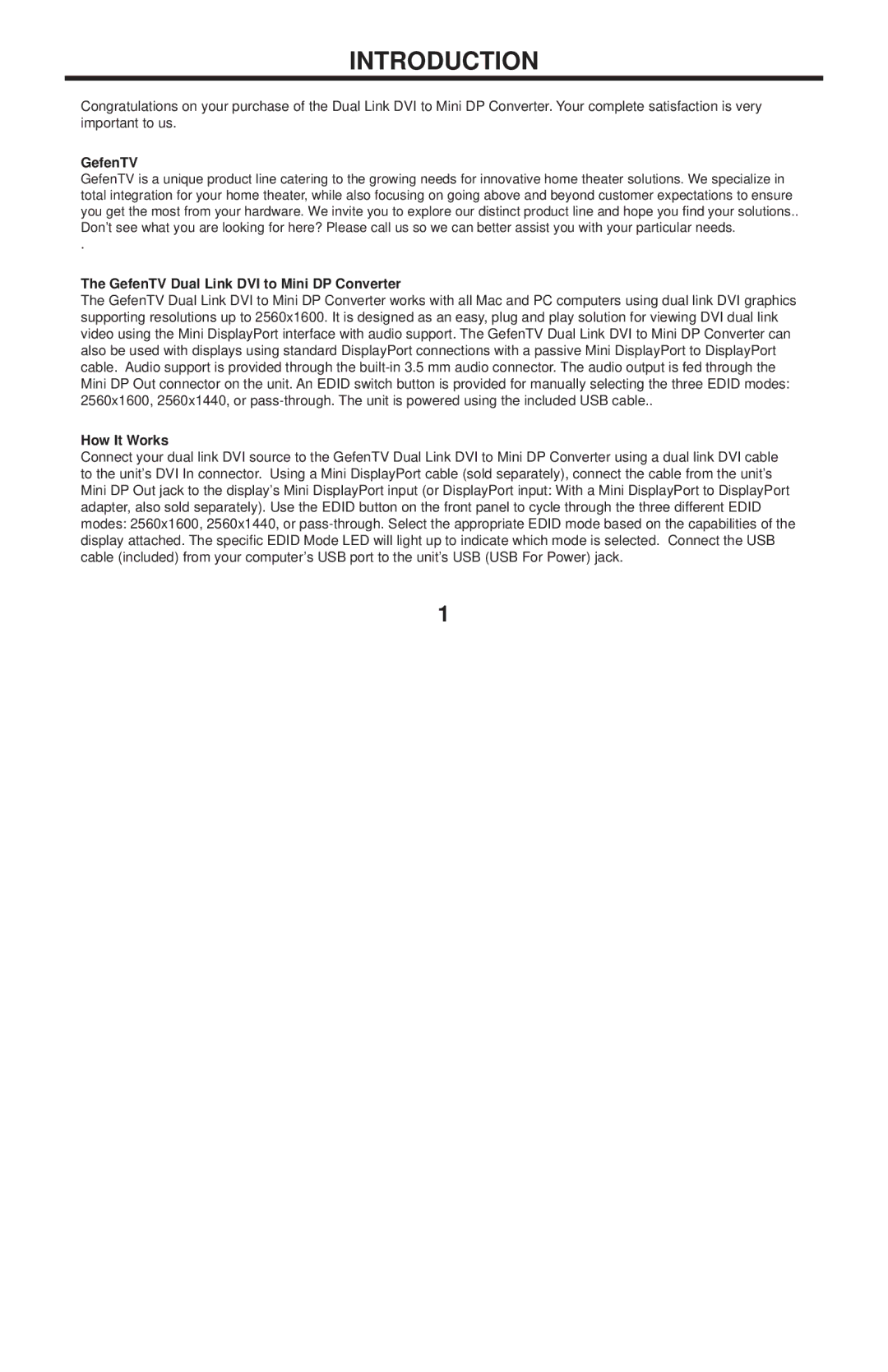INTRODUCTION
Congratulations on your purchase of the Dual Link DVI to Mini DP Converter. Your complete satisfaction is very important to us.
GefenTV
GefenTV is a unique product line catering to the growing needs for innovative home theater solutions. We specialize in total integration for your home theater, while also focusing on going above and beyond customer expectations to ensure you get the most from your hardware. We invite you to explore our distinct product line and hope you find your solutions.. Don’t see what you are looking for here? Please call us so we can better assist you with your particular needs.
.
The GefenTV Dual Link DVI to Mini DP Converter
The GefenTV Dual Link DVI to Mini DP Converter works with all Mac and PC computers using dual link DVI graphics supporting resolutions up to 2560x1600. It is designed as an easy, plug and play solution for viewing DVI dual link video using the Mini DisplayPort interface with audio support. The GefenTV Dual Link DVI to Mini DP Converter can also be used with displays using standard DisplayPort connections with a passive Mini DisplayPort to DisplayPort cable. Audio support is provided through the
How It Works
Connect your dual link DVI source to the GefenTV Dual Link DVI to Mini DP Converter using a dual link DVI cable to the unit’s DVI In connector. Using a Mini DisplayPort cable (sold separately), connect the cable from the unit’s Mini DP Out jack to the display’s Mini DisplayPort input (or DisplayPort input: With a Mini DisplayPort to DisplayPort adapter, also sold separately). Use the EDID button on the front panel to cycle through the three different EDID modes: 2560x1600, 2560x1440, or
1