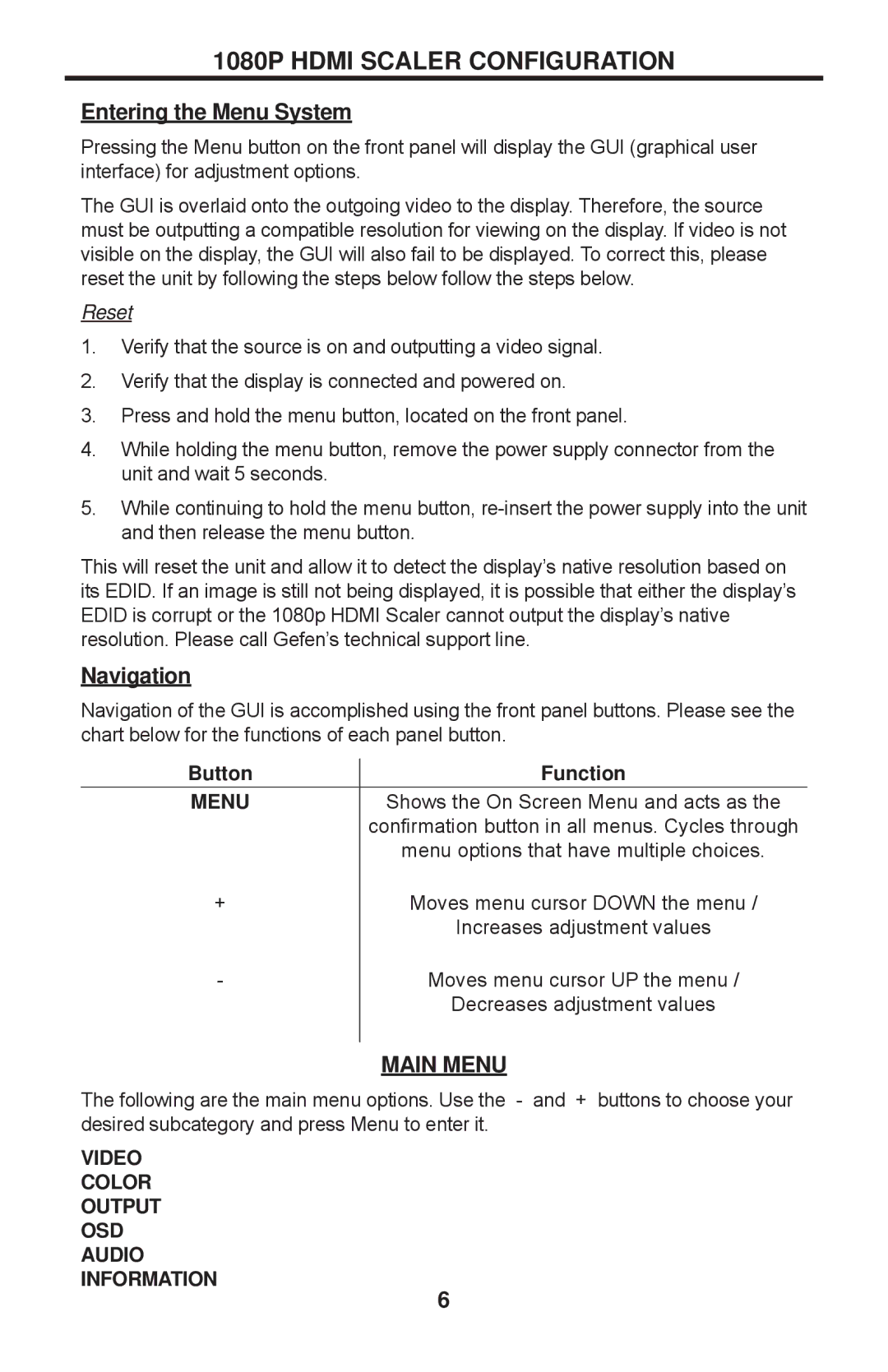1080P HDMI SCALER CONFIGURATION
Entering the Menu System
Pressing the Menu button on the front panel will display the GUI (graphical user interface) for adjustment options.
The GUI is overlaid onto the outgoing video to the display. Therefore, the source must be outputting a compatible resolution for viewing on the display. If video is not visible on the display, the GUI will also fail to be displayed. To correct this, please reset the unit by following the steps below follow the steps below.
Reset
1.Verify that the source is on and outputting a video signal.
2.Verify that the display is connected and powered on.
3.Press and hold the menu button, located on the front panel.
4.While holding the menu button, remove the power supply connector from the unit and wait 5 seconds.
5.While continuing to hold the menu button,
This will reset the unit and allow it to detect the display’s native resolution based on its EDID. If an image is still not being displayed, it is possible that either the display’s EDID is corrupt or the 1080p HDMI Scaler cannot output the display’s native resolution. Please call Gefen’s technical support line.
Navigation
Navigation of the GUI is accomplished using the front panel buttons. Please see the chart below for the functions of each panel button.
Button
MENU
Function
Shows the On Screen Menu and acts as the confirmation button in all menus. Cycles through menu options that have multiple choices.
+
-
Moves menu cursor DOWN the menu /
Increases adjustment values
Moves menu cursor UP the menu /
Decreases adjustment values
MAIN MENU
The following are the main menu options. Use the - and + buttons to choose your desired subcategory and press Menu to enter it.
VIDEO
COLOR
OUTPUT
OSD
AUDIO
INFORMATION
6