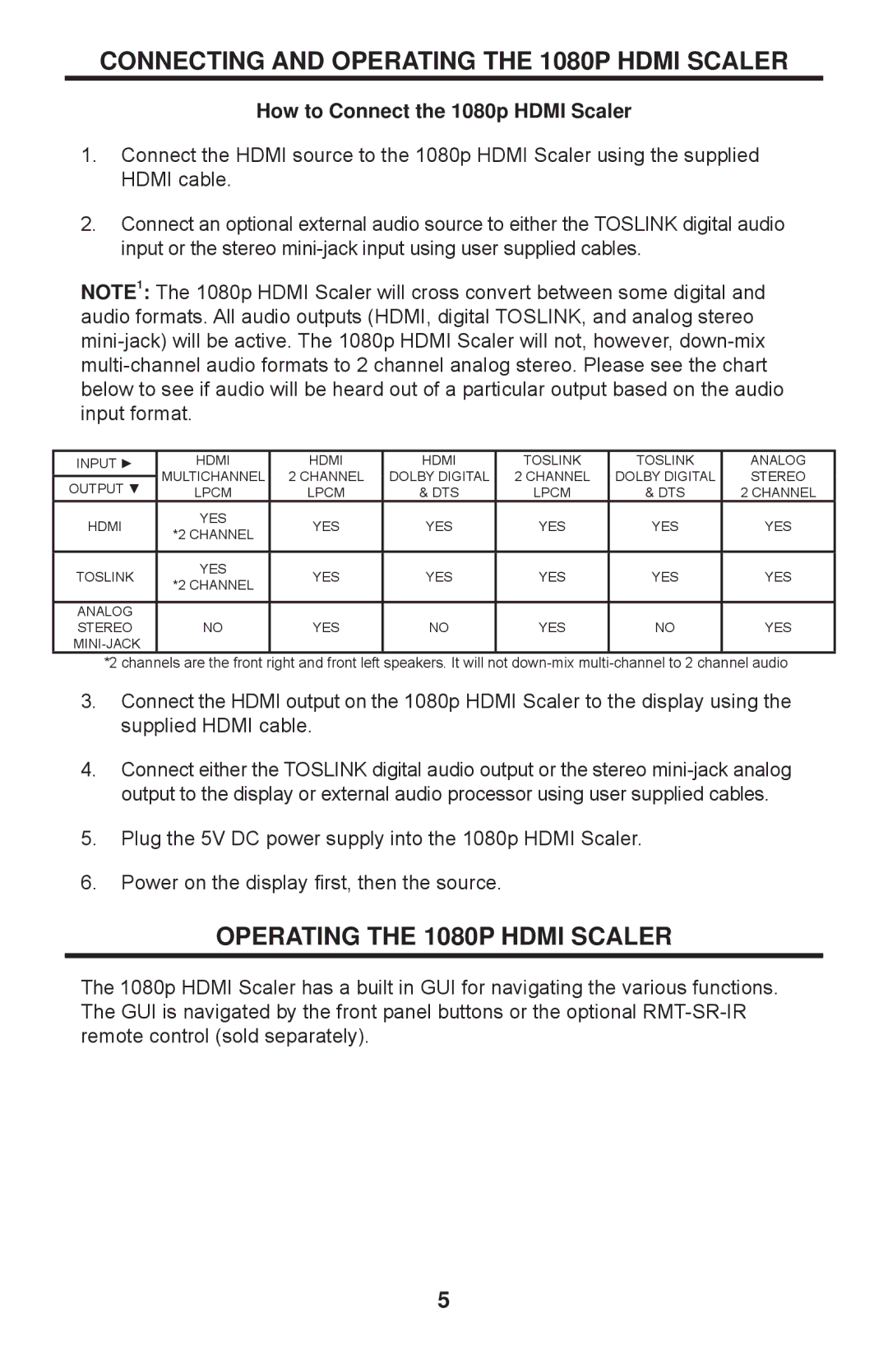CONNECTING AND OPERATING THE 1080P HDMI SCALER
How to Connect the 1080p HDMI Scaler
1.Connect the HDMI source to the 1080p HDMI Scaler using the supplied HDMI cable.
2.Connect an optional external audio source to either the TOSLINK digital audio input or the stereo
NOTE1: The 1080p HDMI Scaler will cross convert between some digital and audio formats. All audio outputs (HDMI, digital TOSLINK, and analog stereo
INPUT ► | HDMI | HDMI | HDMI | TOSLINK | TOSLINK | ANALOG | |
| MULTICHANNEL | 2 CHANNEL | DOLBY DIGITAL | 2 CHANNEL | DOLBY DIGITAL | STEREO | |
OUTPUT ▼ | |||||||
LPCM | LPCM | & DTS | LPCM | & DTS | 2 CHANNEL | ||
HDMI | YES | YES | YES | YES | YES | YES | |
*2 CHANNEL | |||||||
|
|
|
|
|
| ||
|
|
|
|
|
|
| |
TOSLINK | YES | YES | YES | YES | YES | YES | |
*2 CHANNEL | |||||||
|
|
|
|
|
| ||
|
|
|
|
|
|
| |
ANALOG |
|
|
|
|
|
| |
STEREO | NO | YES | NO | YES | NO | YES | |
|
|
|
|
|
|
*2 channels are the front right and front left speakers. It will not
3.Connect the HDMI output on the 1080p HDMI Scaler to the display using the supplied HDMI cable.
4.Connect either the TOSLINK digital audio output or the stereo
5.Plug the 5V DC power supply into the 1080p HDMI Scaler.
6.Power on the display first, then the source.
OPERATING THE 1080P HDMI SCALER
The 1080p HDMI Scaler has a built in GUI for navigating the various functions. The GUI is navigated by the front panel buttons or the optional
5