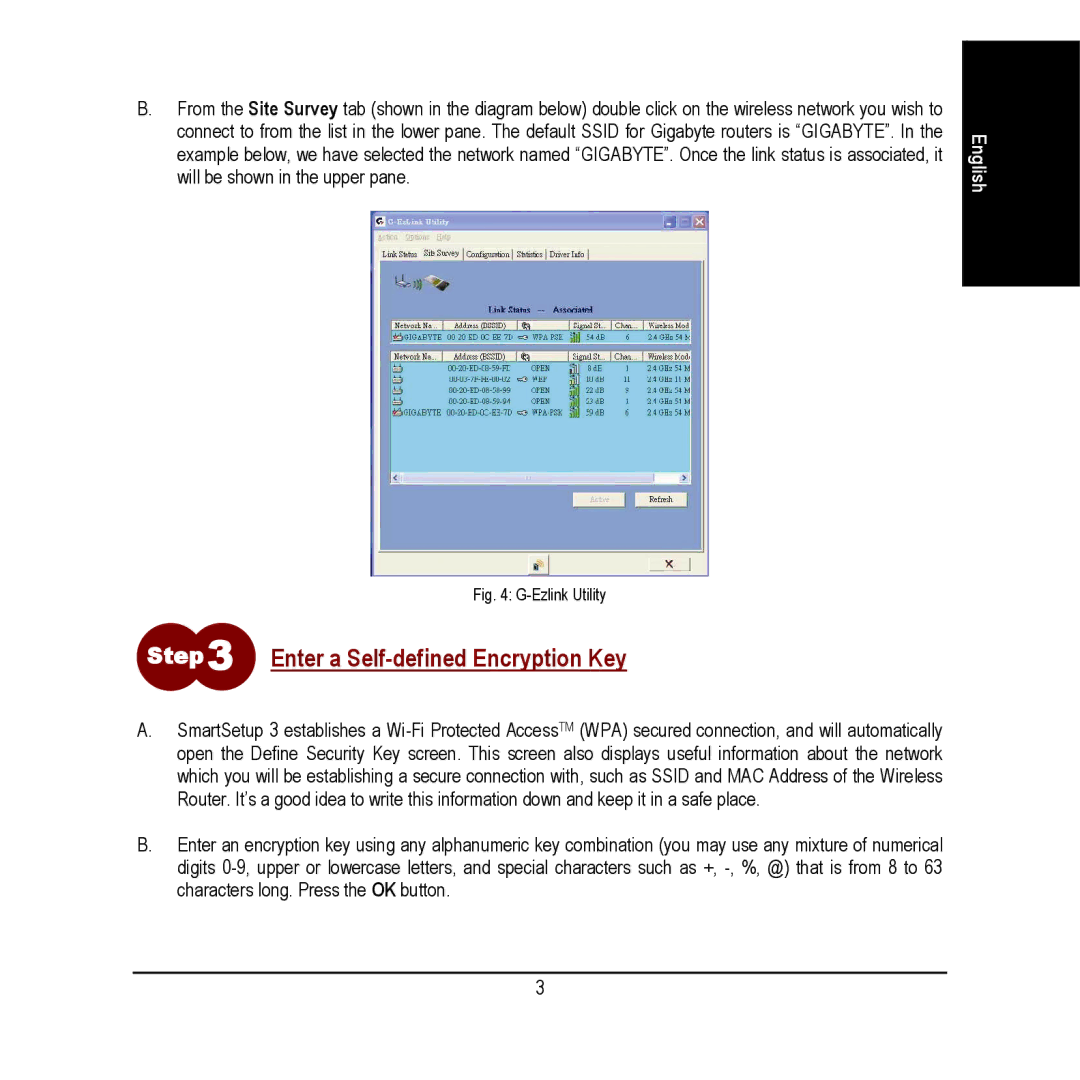B.From the Site Survey tab (shown in the diagram below) double click on the wireless network you wish to connect to from the list in the lower pane. The default SSID for Gigabyte routers is “GIGABYTE”. In the example below, we have selected the network named “GIGABYTE”. Once the link status is associated, it will be shown in the upper pane.
English
Fig. 4: G-Ezlink Utility
Step 3 Enter a Self-defined Encryption Key
A.SmartSetup 3 establishes a
B.Enter an encryption key using any alphanumeric key combination (you may use any mixture of numerical digits
3