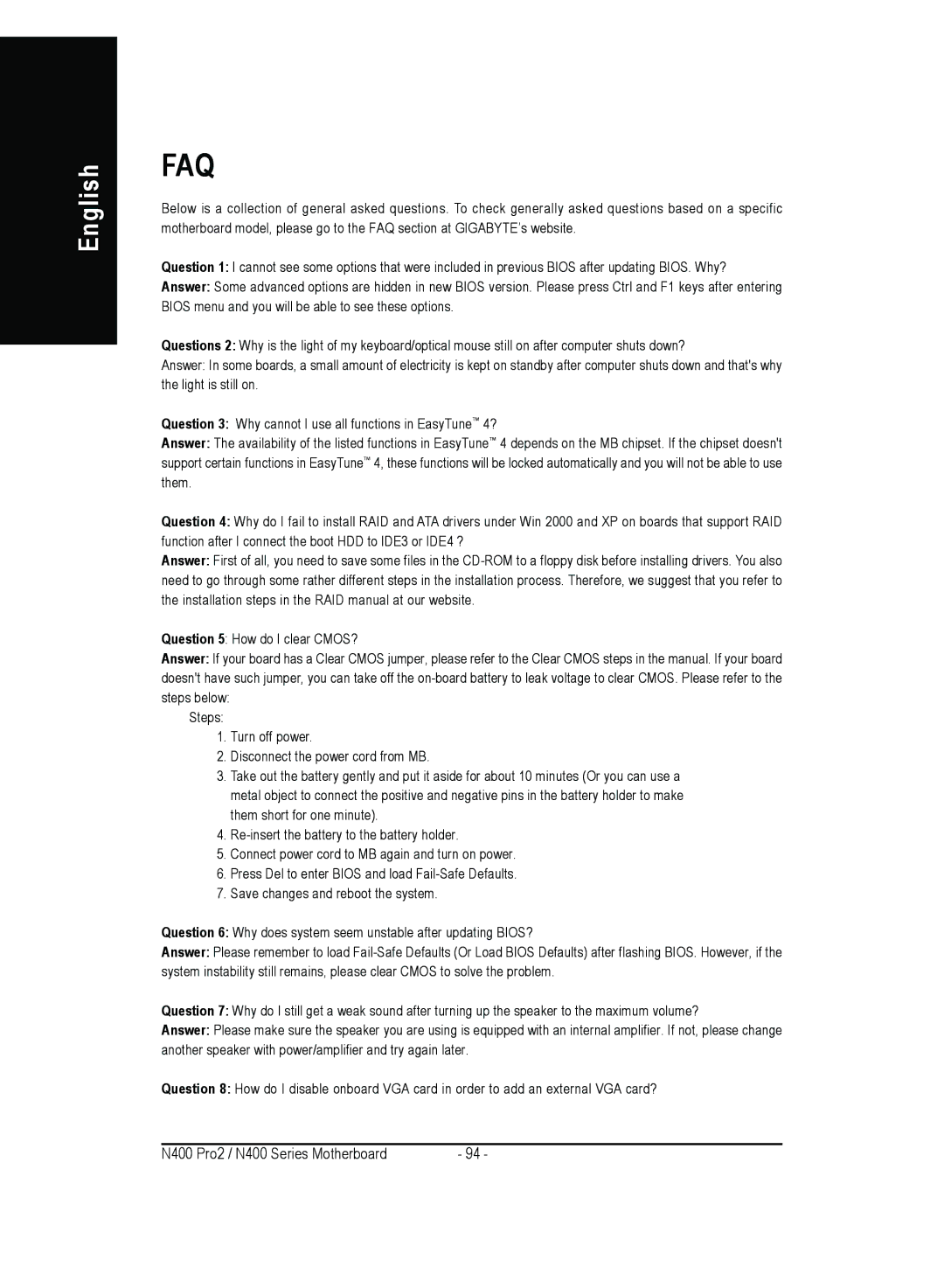4500 specifications
The Gigabyte 4500 is a remarkable addition to the world of graphics processing units, which is designed to cater to the growing demands of gaming enthusiasts, content creators, and professionals who require high-performance computing. Built on advanced architecture, the Gigabyte 4500 sets a new standard for graphics performance, efficiency, and versatility.One of the main features of the Gigabyte 4500 is its powerful GPU architecture, which enhances processing capabilities and delivers stunning visuals. The card boasts a high number of CUDA cores that enable it to tackle complex rendering tasks and handle parallel computations with ease. This makes it an ideal choice for users who work with 3D modeling, video editing, and other graphic-intensive applications.
In terms of memory, the Gigabyte 4500 comes equipped with a generous amount of GDDR6 memory. This not only ensures high-speed data transfer but also provides ample bandwidth for demanding applications and modern gaming. The high memory bandwidth allows the GPU to handle larger textures and higher frame rates, ensuring a smooth and immersive gaming experience.
The Gigabyte 4500 also incorporates advanced cooling technologies, including a custom-designed cooling solution that features multiple fans and heat pipes. This innovative cooling system helps maintain optimal temperatures during intense gaming sessions, allowing the GPU to perform at its best without thermal throttling. The intelligent fan control system adjusts speeds based on temperature, ensuring a balance between performance and noise levels.
Additionally, the Gigabyte 4500 supports real-time ray tracing, a cutting-edge technology that allows for more realistic lighting, shadows, and reflections in games. This feature enhances the overall visual quality and brings a new level of immersion to gaming experiences. The card is also compatible with AI-driven technologies, which can boost performance and provide features such as image upscaling, further enhancing visual fidelity.
Connectivity is another strong suit of the Gigabyte 4500. It typically includes multiple display outputs, such as HDMI and DisplayPort, enabling users to connect multiple monitors for an enhanced multitasking and gaming experience. Furthermore, the card supports high resolutions and refresh rates, making it suitable for modern displays, including those with 4K resolution and beyond.
In summary, the Gigabyte 4500 stands out with its cutting-edge technologies, powerful performance, and versatile features. Whether you're a gamer seeking high frame rates, a content creator needing efficient rendering capabilities, or a professional relying on demanding applications, the Gigabyte 4500 is designed to meet your needs and elevate your computing experience.