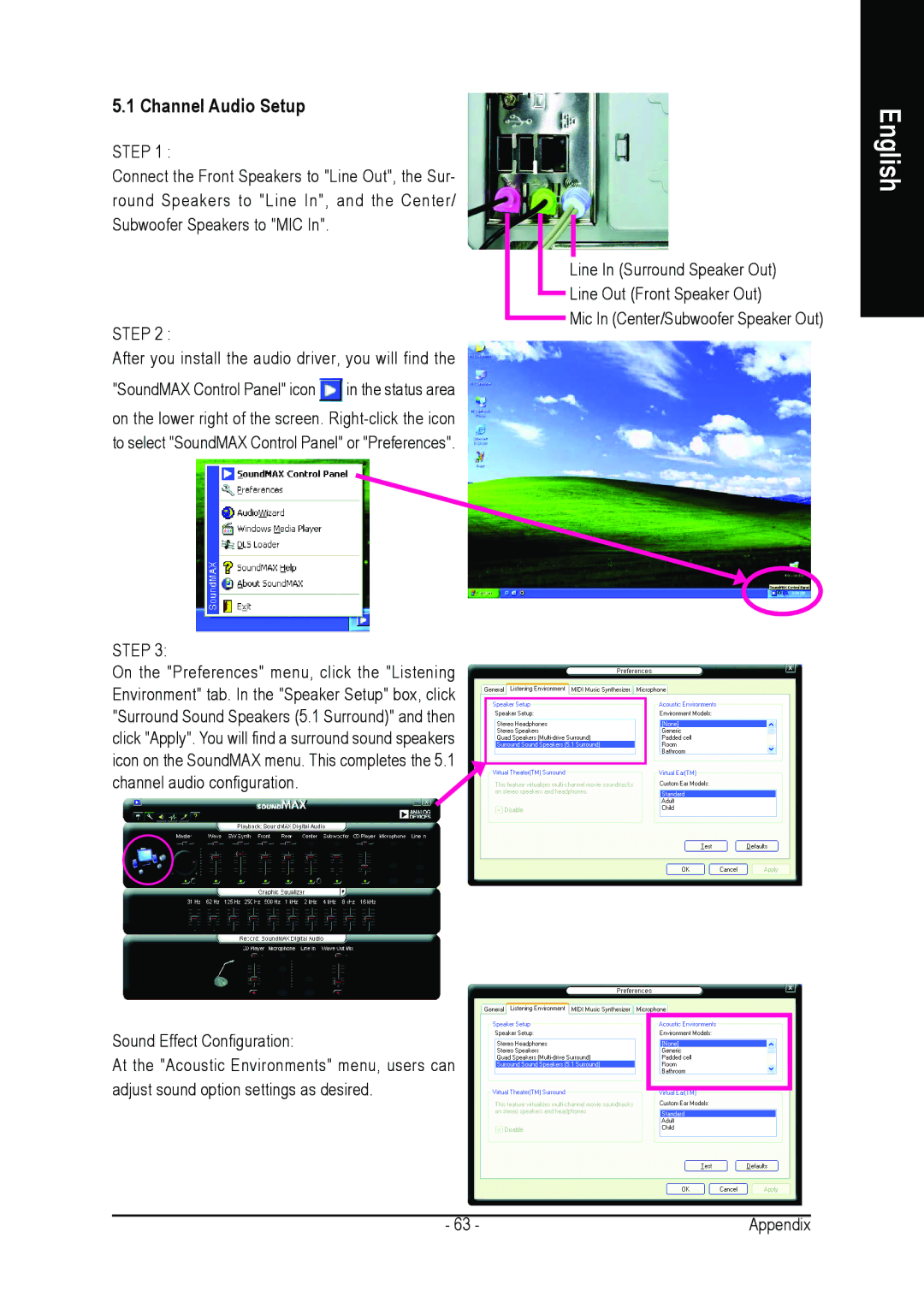5.1 Channel Audio Setup
STEP 1 :
Connect the Front Speakers to "Line Out", the Sur- round Speakers to "Line In", and the Center/ Subwoofer Speakers to "MIC In".
STEP 2 :
After you install the audio driver, you will find the "SoundMAX Control Panel" icon ![]() in the status area
in the status area
on the lower right of the screen.
STEP 3:
On the "Preferences" menu, click the "Listening Environment" tab. In the "Speaker Setup" box, click "Surround Sound Speakers (5.1 Surround)" and then click "Apply". You will find a surround sound speakers icon on the SoundMAX menu. This completes the 5.1 channel audio configuration.
Sound Effect Configuration:
At the "Acoustic Environments" menu, users can adjust sound option settings as desired.
Line In (Surround Speaker Out)
Line Out (Front Speaker Out)
Mic In (Center/Subwoofer Speaker Out)
English
- 63 - | Appendix |