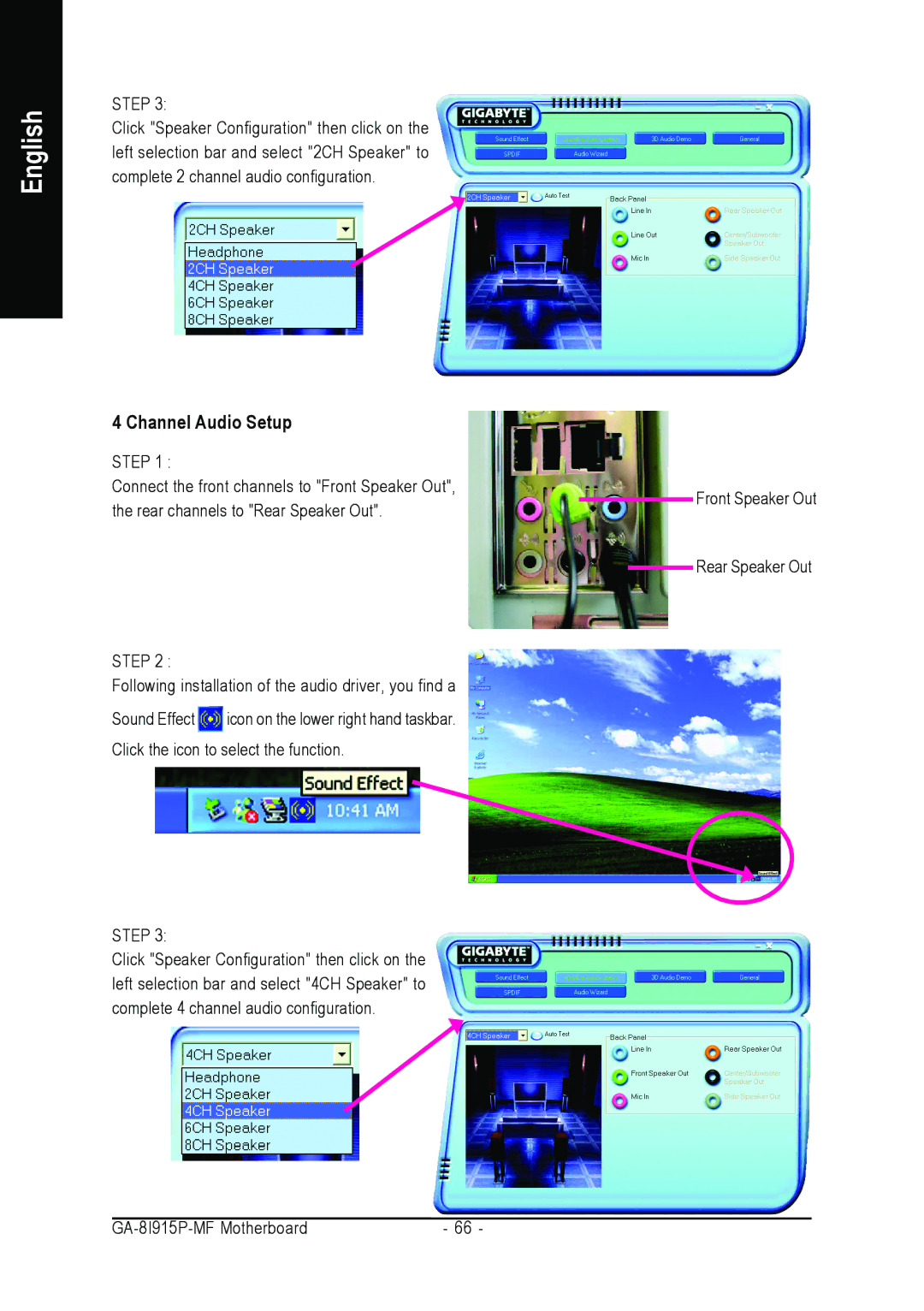English
STEP 3:
Click "Speaker Configuration" then click on the left selection bar and select "2CH Speaker" to complete 2 channel audio configuration.
4 Channel Audio Setup
STEP 1 :
Connect the front channels to "Front Speaker Out", the rear channels to "Rear Speaker Out".
STEP 2 :
Following installation of the audio driver, you find a
Sound Effect ![]() icon on the lower right hand taskbar. Click the icon to select the function.
icon on the lower right hand taskbar. Click the icon to select the function.
STEP 3:
Click "Speaker Configuration" then click on the left selection bar and select "4CH Speaker" to complete 4 channel audio configuration.
Front Speaker Out
Rear Speaker Out
- 66 - |